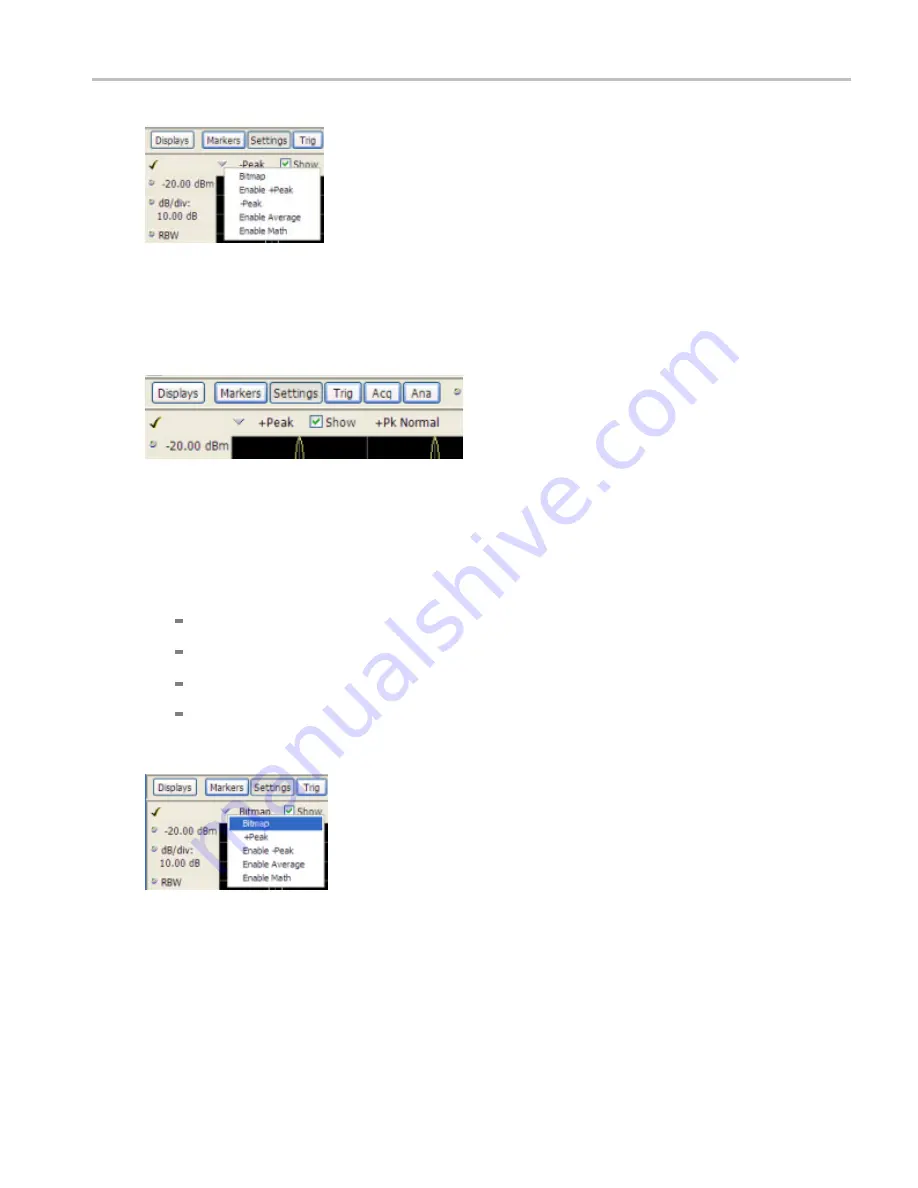
General Signal Viewing > DPX Spectrum
DPX Spectrum Display
You can see whether a trace is enabled by looking at its
Show
check box. The "selected trace" is selected
in the Trace list. The Show check box is checked when the selected trace is enabled. To the right of the
show box are readouts for detection of the selected trace (+Pk, Avg (VRMS), ...) and its function (Hold,
Normal,...). You can enable/disable the selected trace by checking or unchecking
Show
.
Selecting Traces for Display — Standard Instrument
To select a trace for display:
1.
Use the Settings control panel:
Select
Setup
>
Settings
or click the
Settings
button.
Select the
Traces
tab.
Select the trace from the drop-down menu.
Select the
Show
check box.
2.
Select a trace from the Trace drop-down list.
Specifying How +Peak, –Peak, and Average Traces Are Displayed
You control how the +Peak, –Peak and Average (Avg (VRMS)) traces are displayed from the Traces tab of
the Settings control panel. From the Traces tab, you can also specify whether these traces display results
from single updates or results collected over multiple updates.
RSA6100A Series Real-Time Spectrum Analyzers Help
59
Summary of Contents for RSA6100A Series
Page 2: ......
Page 12: ...Table of Contents viii RSA6100A Series Real Time Spectrum Analyzers Help...
Page 28: ...Orientation Elements of the Display 16 RSA6100A Series Real Time Spectrum Analyzers Help...
Page 307: ...Search Limits Testing Define Tab Search RSA6100A Series Real Time Spectrum Analyzers Help 295...






























