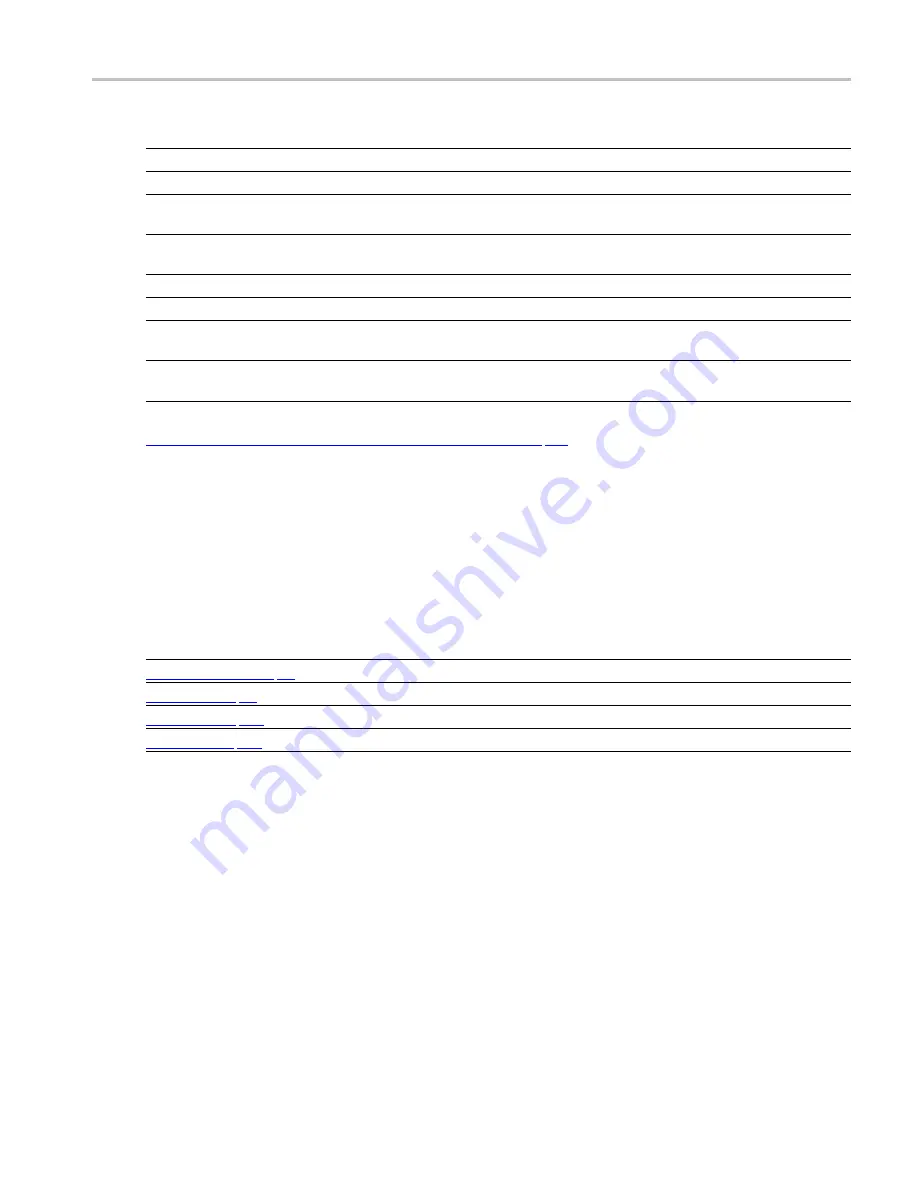
General Signal Viewing > RF I & Q Vs Time
RF I & Q vs Time Settings
Item
Display element
Description
1
Top of Graph adjustment
Use the knob to adjust the vertical scaling.
2
Vertical offset adjustment
Adjusts the level shown at the center of the display.
3
Autoscale button
Adjusts the offset and scale for both vertical and horizontal to provide the
best display.
4
Maximum and Minimum level
readouts
Displays the maximum and minimum values, within the Analysis Time, as well
as the times at which they occurred.
5
Scale
Sets the time spanned by the graph.
6
Clear button
Restarts multi-trace functions (Avg, Hold).
7
Trace function
Displays the current trace function setting (Settings > Trace > Function). If the
traces are averaged, the number of averages is displayed.
8
Trace Control
Selects which trace is displayed (using the drop-down list) and which trace is
active (click on the trace name to display a menu).
xxx
Changing the RF I & Q vs Time Display Settings (see page 97)
RF I & Q vs Time Settings
Menu Bar: Setup > Settings
Front Panel / Application Toolbar: Settings
The Setup settings for RF I&Q vs. Time are shown in the following table.
Settings tab
Description
Sets the frequency and span parameters.
Sets the trace display parameters.
Sets the Vertical and Horizontal scale and offset parameters.
Speci
fi
es whether certain display elements are visible.
xxx
RSA6100A Series Real-Time Spectrum Analyzers Help
97
Summary of Contents for RSA6100A Series
Page 2: ......
Page 12: ...Table of Contents viii RSA6100A Series Real Time Spectrum Analyzers Help...
Page 28: ...Orientation Elements of the Display 16 RSA6100A Series Real Time Spectrum Analyzers Help...
Page 307: ...Search Limits Testing Define Tab Search RSA6100A Series Real Time Spectrum Analyzers Help 295...






























