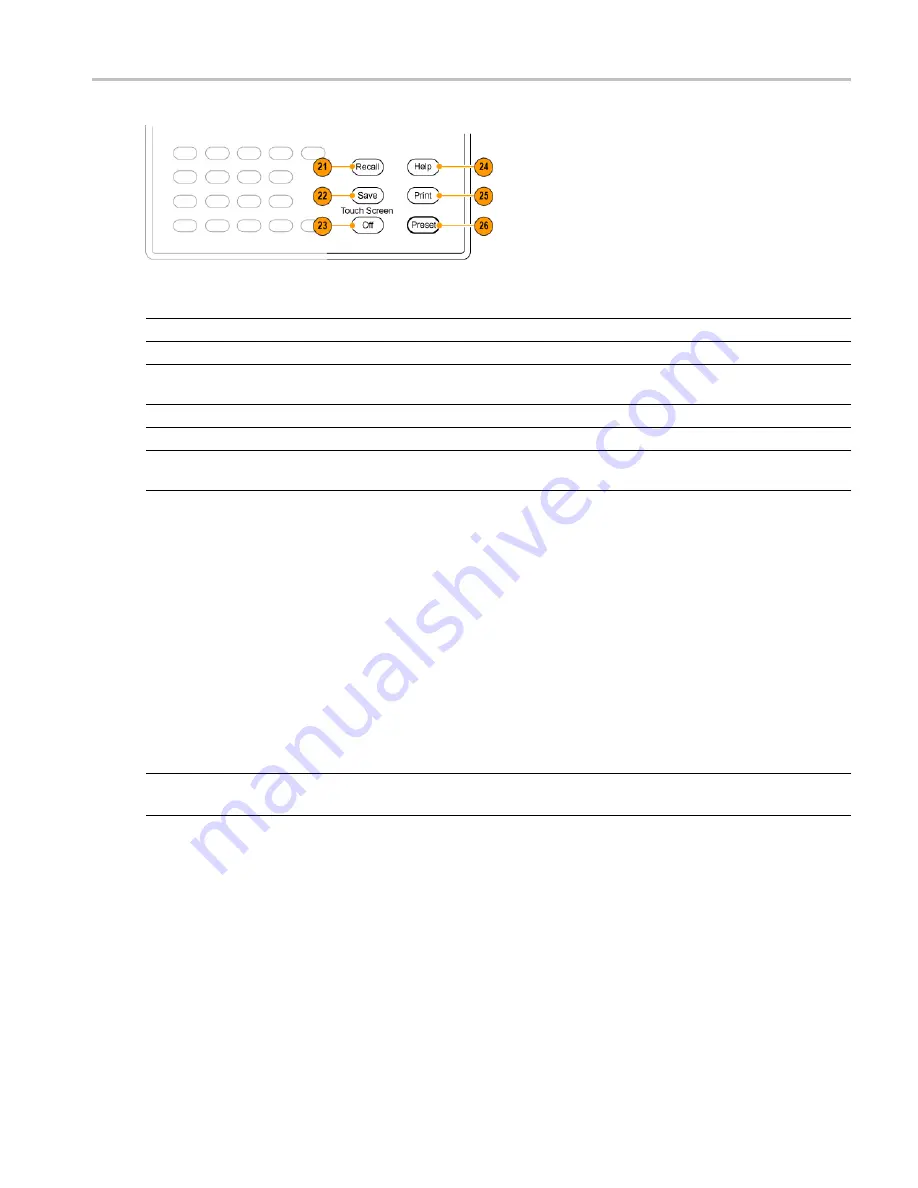
Orientation
Touch Screen
Reference
Item
Function
Menu Equivalent
21
Recall
Opens the Recall dialog box.
File > Recall
22
Save
Opens the Save As dialog box.
File > Save As
23
Touch Screen Off
Turns the touch screen on and off. It
is off when lighted.
24
Help
Displays the online help.
Help > Online Manual
25
Displays the Print dialog box.
File > Print
26
Preset
Returns the instrument to the default
or preset values.
Setup > Preset
xxx
Touch Screen
You can use touch to control the instrument in addition to the front-panel controls, mouse, or extended
keyboard. Generally, touch can be used anywhere that click is mentioned in this online help.
To disable the touch screen, push the front-panel
Touch Screen Off
button. When the touch screen is off,
the button is lighted. You can still access the on-screen controls with a mouse or keyboard.
You can adjust the touch screen operation to your personal preferences. To adjust the touch screen settings,
from Windows, select
Start
>
Control Panel
>
Touch Screen Calibrator
.
NOTE.
If the instrument is powered on in Windows Safe Mode, the touch screen is inoperative. You will
need to use a mouse or keyboard to restore normal operation.
Touch-Screen Actions
You can use the touch screen to change marker settings and how waveforms are displayed by using the
Touch-screen Actions menu.
RSA6100A Series Real-Time Spectrum Analyzers Help
11
Summary of Contents for RSA6100A Series
Page 2: ......
Page 12: ...Table of Contents viii RSA6100A Series Real Time Spectrum Analyzers Help...
Page 28: ...Orientation Elements of the Display 16 RSA6100A Series Real Time Spectrum Analyzers Help...
Page 307: ...Search Limits Testing Define Tab Search RSA6100A Series Real Time Spectrum Analyzers Help 295...






























