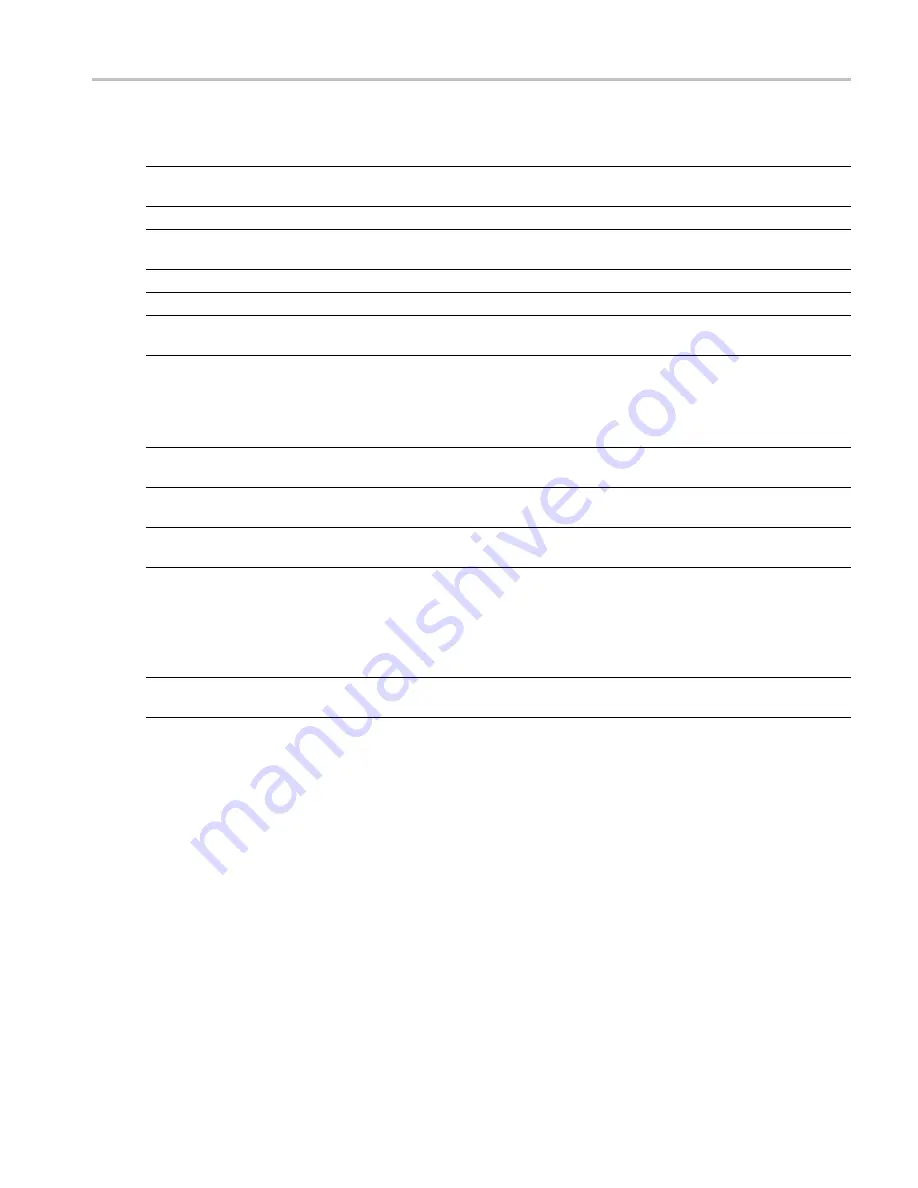
Orientation
Elements of the Display
Ref
number
Setting
Description
1
Displays
Opens the Select Displays dialog box so that you can select measurement
displays.
2
Markers
Opens or closes the Marker toolbar at the bottom of the window.
3
Settings
Opens the Settings control panel for the selected display. Each display has
its own control panel.
4
Trigger
Opens the Trigger control panel so that you can de
fi
ne the trigger settings.
5
Acquire
Opens the Acquire control panel so that you can de
fi
ne the acquisition settings.
6
Analysis
Opens the Analysis control panel so that you can de
fi
ne the analysis settings
such as frequency, analysis time, and units.
7
Frequency
Displays the frequency at which measurements are made. For spectrum
displays, this is called “Center Frequency”. To change the value, click the
text and use the front panel knob to dial in a frequency. You can also enter
a frequency with the front panel keypad or use the front panel up and down
buttons.
8
Reference Level
Displays the reference level. To change the value, click the text and enter a
number from the keypad or use the front panel up and down buttons.
9
Amplitude
Opens the Amplitude control panel so that you can de
fi
ne the Reference Level,
con
fi
gure internal attenuation, and enable/disable the (optional) Preampli
fi
er.
10
Replay
Runs a new measurement cycle on the last acquisition data record using any
new settings.
11
Run
Starts and stops data acquisitions. When the instrument is acquiring data, the
button label has green lettering. When stopped, the label has black lettering.
You can specify the run conditions in the Run menu. For example, if you
select Single Sequence in the Run menu, when you click the Run button,
the instrument will run a single measurement cycle and stop. If you select
Continuous, the instrument will run continuously until you stop the acquisitions.
12
Check mark indicator
The check mark indicator in the upper, left-hand corner of the display indicates
the display for which the acquisition hardware is optimized.
xxx
RSA6100A Series Real-Time Spectrum Analyzers Help
17
Summary of Contents for RSA6100A Series
Page 2: ......
Page 12: ...Table of Contents viii RSA6100A Series Real Time Spectrum Analyzers Help...
Page 28: ...Orientation Elements of the Display 16 RSA6100A Series Real Time Spectrum Analyzers Help...
Page 307: ...Search Limits Testing Define Tab Search RSA6100A Series Real Time Spectrum Analyzers Help 295...






























