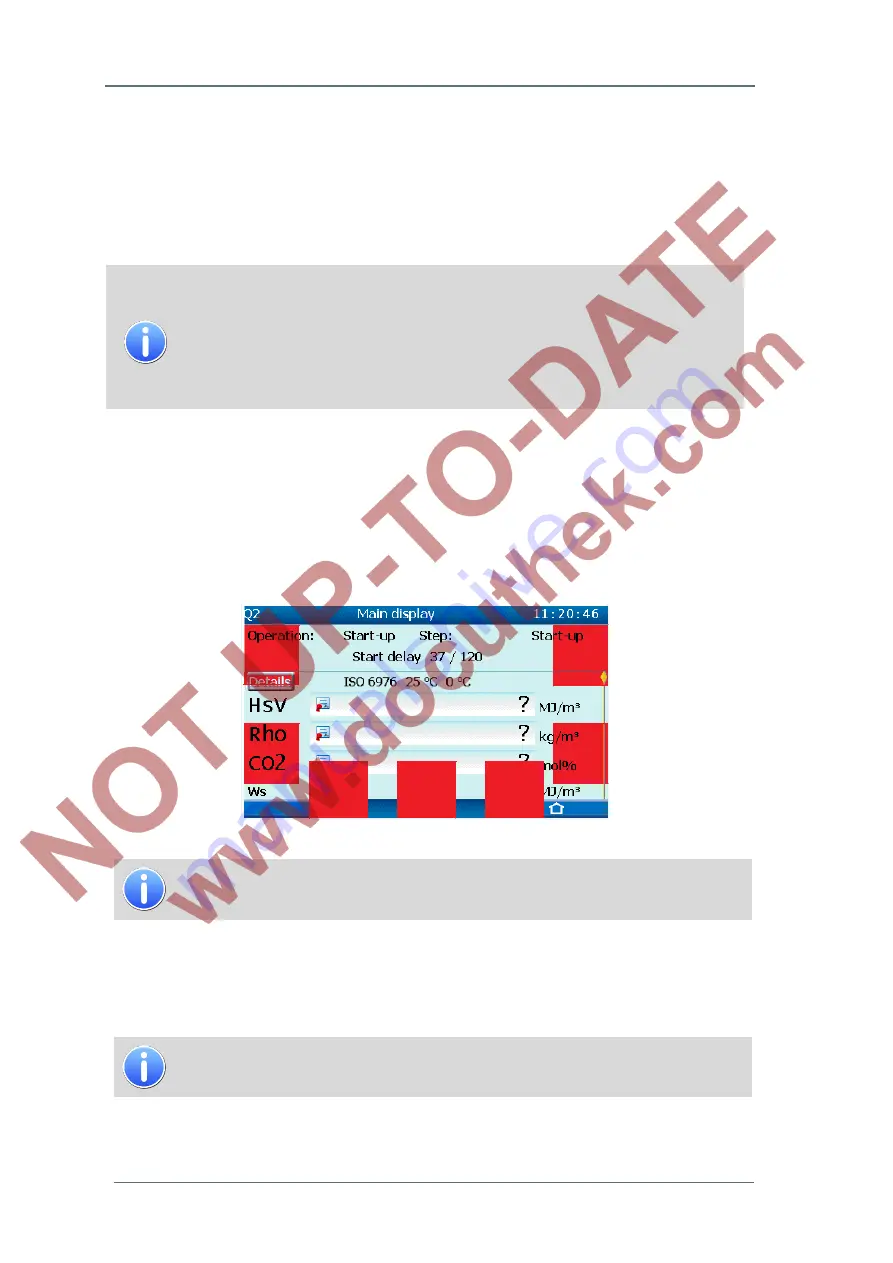
7
GasLab Q2 displays and operating the device
Page 46 of
135
G a s Q u a l i t y A n a l y z e r
GasLab Q2
7.1 Concept of the operation panel
The operation panel (a further term for the previously described HMI parts) can be operated in
different ways; locally on the device or remotely, using a web browser or via the software enSuite.
Depending on the access, the appearance changes slightly to facilitate the operation, for example,
borders are displayed or additional symbols are indicated. Below the operating concept is
explained.
It may be that you do not see the red framing or a symbol in the bottom line
if you use another access type as the figure in the operating instructions.
This is not a mistake. More info on operation and application is provided in
this section and the following chapters.
Result influencing (official) parameters
can’t be changed on the operation
panel.
7.1.1 Local and remote operation
The device has an interactive screen (for HMI part see chapter 4.3). This operation panel is used
to display the measurements, as well as how to use the various modes of operation such as
process gas measurement, calibration and date setting. For this purpose it is equipped with 7
Touch-fields (see red areas in the figure, not visible on the device). Two status LEDs above the
display indicate the device state.
Figure 7.1 Interactive screen on the device
The lighting of the interactive screen switches itself off if no contact is made
for a set period. Values can be read again until you re-contact.
A graphic illustration of the local operation panel, the so-
called “
Remote operation panel
”, can
be displayed on a PC. The
Remote operation panel
allows operating the device from a distance,
like the local operation on the device. The
LED’s located on the device (over the display) are also
shown in the graphic illustration and behave like the real life counterparts.
The remote operation panel mimics the touch of the interactive screen by
using the mouse. Click on the appearing arrows in the areas outlined in red.
The connection to the device is done via Ethernet by using a web browser. To do so, enter the IP
address of the device in the web browser. The IP address is part of the used device
parameterization. This parameterization defines these basic settings.















































