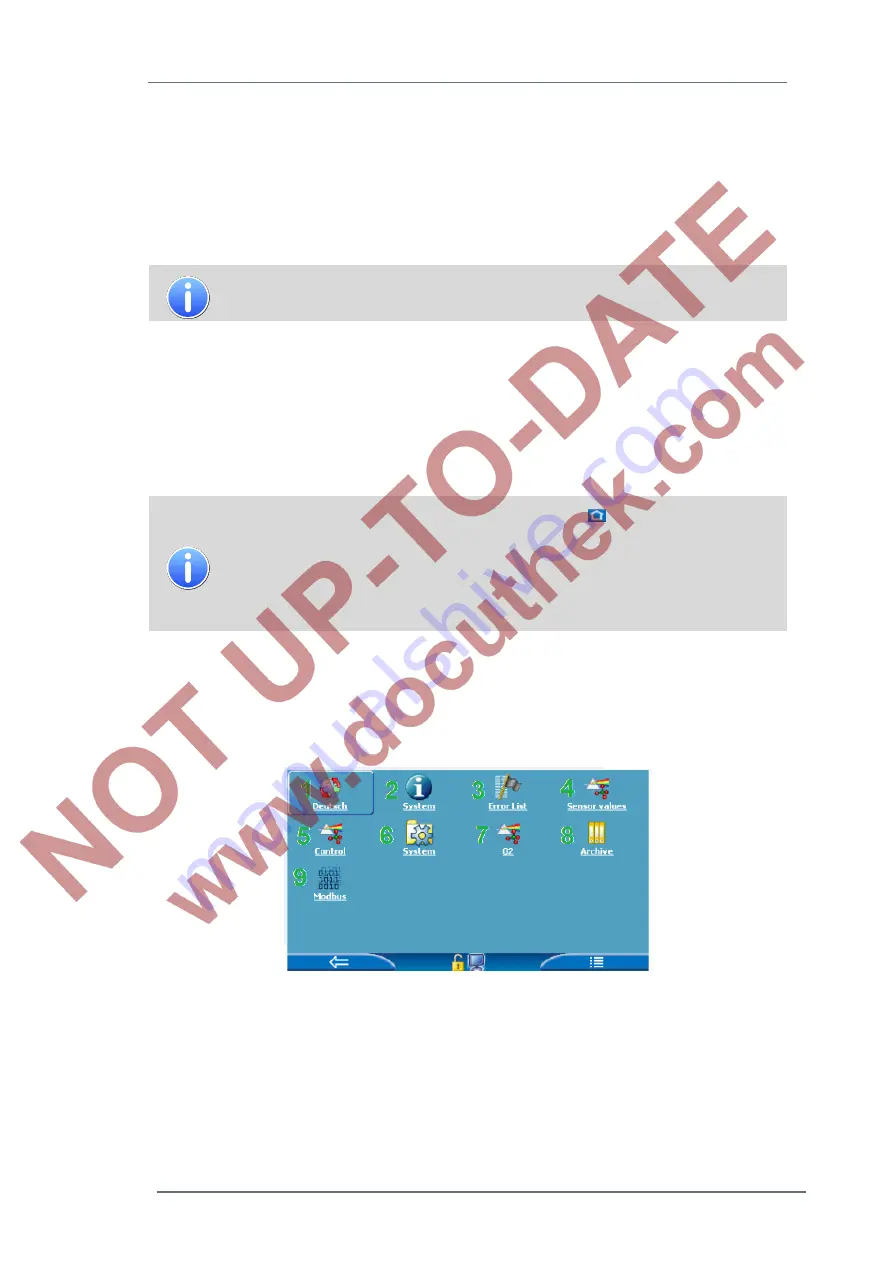
GasLab Q2 displays and operating the device
7
GasLab Q2
G a s Q u a l i t y A n a l y z e r
Page 51 of 135
7.2 Displays of the GasLab Q2
Although the
Q2 Main display
(basic display) contains all relevant information, some operations
require changing the display. By using the navigation described in the previous section, each
display can be reached. In addition device dialogs and confirmation dialogs will support the
navigation through the displays. Progress dialogs provide information on the success and
progress of the actions.
In most Q2 displays, the current time of day is shown in the upper right
corner.
Changes
of displays are mostly done via a special display called “
Home
”. It is the main junction
or branch point of the device. This display is explained first to provide a better understanding and
an overview. Starting from the display "
Home
" the various other displays are explained and
described in details.
7.2.1 Home (display overview / device language / start-up-errors)
After startup, the "Home" display is reachable via
. Home is a special
display and shows the software structure of the device. Individual pieces of
software and selected other functionalities that should be easily accessible
(e.g. time setting or language change) are shown as small icons in this
display. These icons are labeled with the name of the associated
functionality and may contain further branches
The following figure shows the main branch point. The display called "
Home
". The structure of
displays is tree-like, which means a sub item of a module can in turn have sub items and side
branches.
Only the “
Home
” content of delivery status is described here. You can change the available
entries and structure in the display, if similar rights exist with enSuite (
See chapter 8).
Figure 7.6
: Branch points display “Home“
Additional Navigation options in Home display
Selecting an icon (with overlay keys) in the Home display will open it and display the functions
grouped in that icon. If there is no separate functionality behind the icon, the selection immediately
shows the corresponding main display of the function.
















































