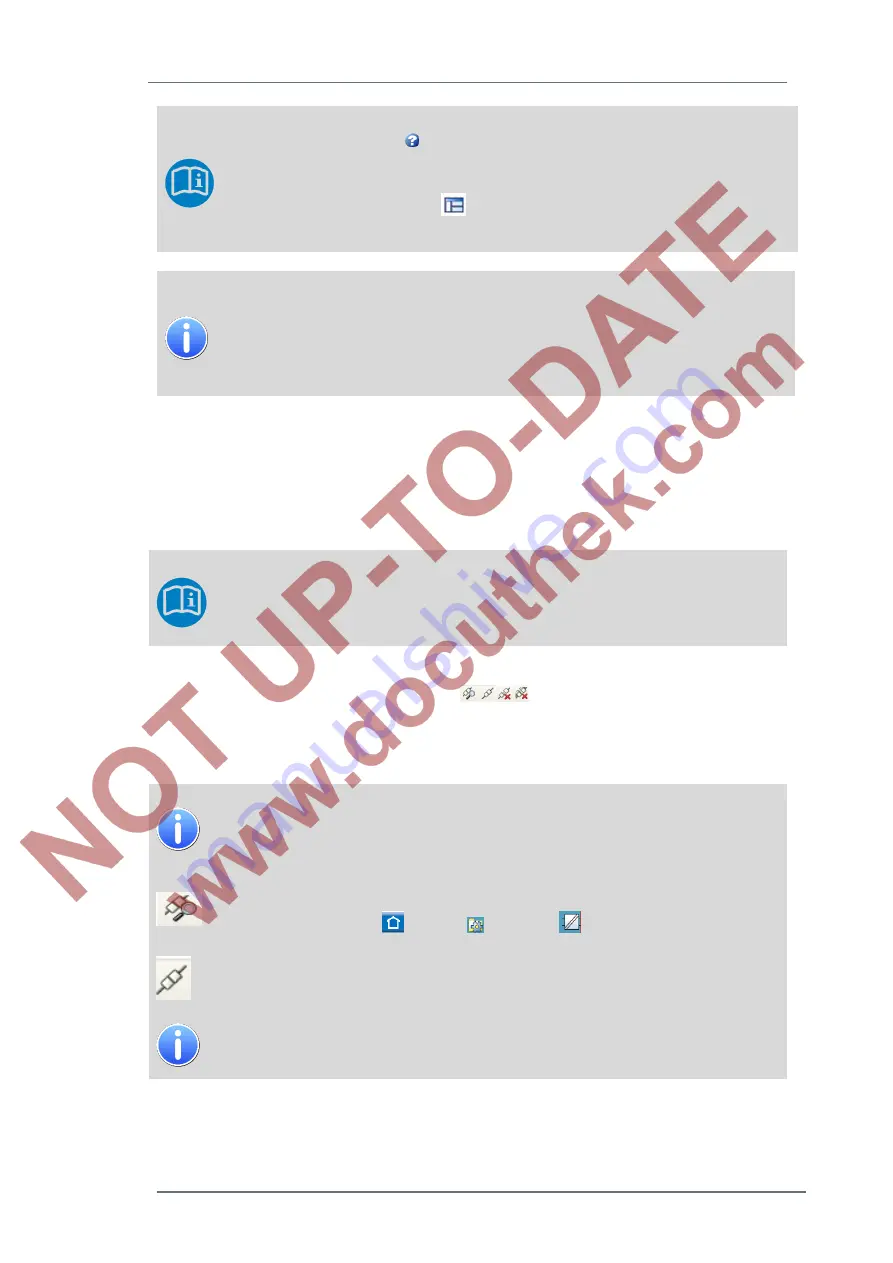
Operation and parameter setting on the PC with enSuite
8
GasLab Q2
G a s Q u a l i t y A n a l y z e r
Page 97 of 135
More information is available in the online help that you can activate with the
[F1]- key. Or clicking on
in the menu bar under Help. If not already open,
the general online help window appears.
enSuite remembers the position of the window of previous applications. With
the function "Reset Window"
(see the menu bar below “Window”), the
original state can be restored
Please use the online help to get an overview of the enSuite basic functions.
Among other things, you will find information about setting the inactivity
timeout or automatic logout.
The further sections of the chapter deepen and supplement this information
and are easier to understand with this background knowledge.
8.1.2 Connection and disconnection with devices
The individual devices are identified in the enSuite database via their serial
numbers. In addition, it is possible to append an individual name to the
serial number (highlight device, select Properties in the context menu and
enter the name).
The connection to one or more devices and subsequent disconnection can be done in various
ways, for example, with the following symbols
. Connected devices are signed with a
green dot in the symbol preceding the serial number.
In the
online help
of enSuite, you will find all the steps of the device connection and disconnection
explained in detail. Follow these instructions and remember the following hints in addition:
Use only the TCP / IP data connection. The network interface is found on the
top of the device in the Connection box. You can not use the USB connection
because it is not accessible in GasLab Q2.
For the initial connection with enSuite, you need the network basic settings of
Q2. These can be found on the Ethernet I/F display on the device. You can
reach this display with
(Home),
(System),
(I/O) and activating CPU 3.
For proper TCP/IP connection, both the PC and the device must be connected
to the same network and, if necessary, the IP addresses must be adjusted.
If you are changing the network settings of a device which was already
connected via your enSuite application, you will be asked for saveing these new
settings when reconnecting. Then click Yes.






























