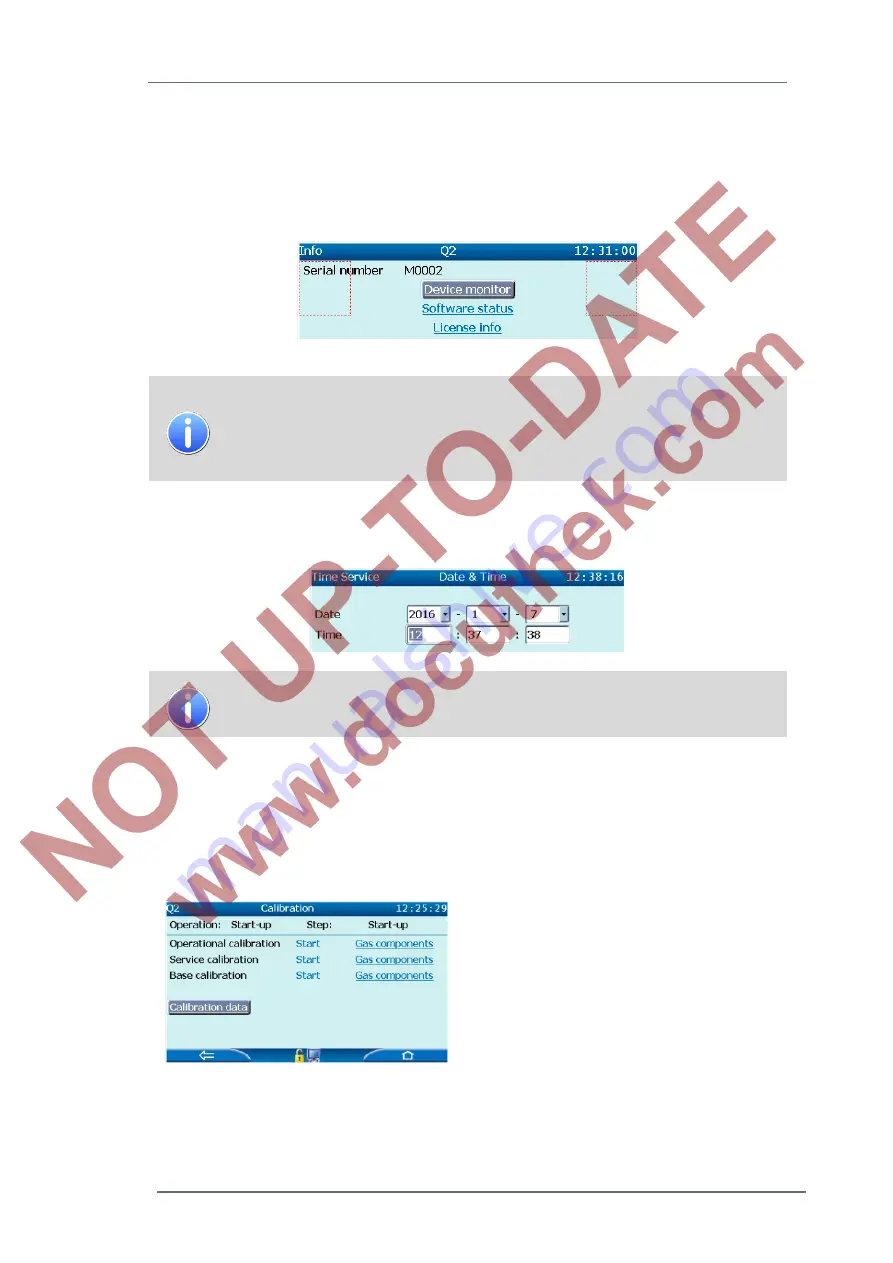
GasLab Q2 displays and operating the device
7
GasLab Q2
G a s Q u a l i t y A n a l y z e r
Page 49 of 135
Further properties of the menu navigation are selectable points of the screen like
hyperlinks,
actions,
drop-down lists
and
fill-in fields
. You can reach all eligible entries with the overlay
keys to select them. The selection is then highlighted in gray. In figure 7.3 "
Details
" and in figure
7.4 “
Daylight saving
“ are selected, in the following examples "
Device monitor
" and
“Time
” are
selected. Not all displays have this option.
Hyperlinks
and
actions
are shown in the displays in blue color.
With hyperlinks, you navigate through the screens by activating the
corresponding display which is automatically called.
You perform a specific function using actions. Dialogs for changing values
appear.
A
drop-down list
can be identified by a triangle on the small gray box next to the value,
fill-in
fields
show their values in white boxes.
With drop-down lists, you choose between predefined values.
With fill-in fields, you have the ability to change shown values.
Selectable
hyperlinks
and
actions
are blue underlined e.g. "
Software status
" and "
License
info
" in the first figure on the page or
“
Gas components
” in the following figure. If there is no
underline, the point can not be selected (in the example "
Start
" is not underlined so the
calibration functions can not be started or executed). By using the overlay keys you jump to the
next selectable point, even if it is not in the visible area of the display. In this case, note the
small yellow diamond on the right edge of display.
To confirm or perform the selection
(“
Calibration data
” in example), press your
finger into the field of the confirmation arrow
in the center of the bottom line on the
device, or click with the mouse into this field
for remote operation panel.
There are two additional sensitive areas (buttons) at the lower edge of the display which are
available depending on the context. They change their appearance in different situations. The
figure below shows the possible navigation combinations at the device (without possible icons
in the middle of the line)






























