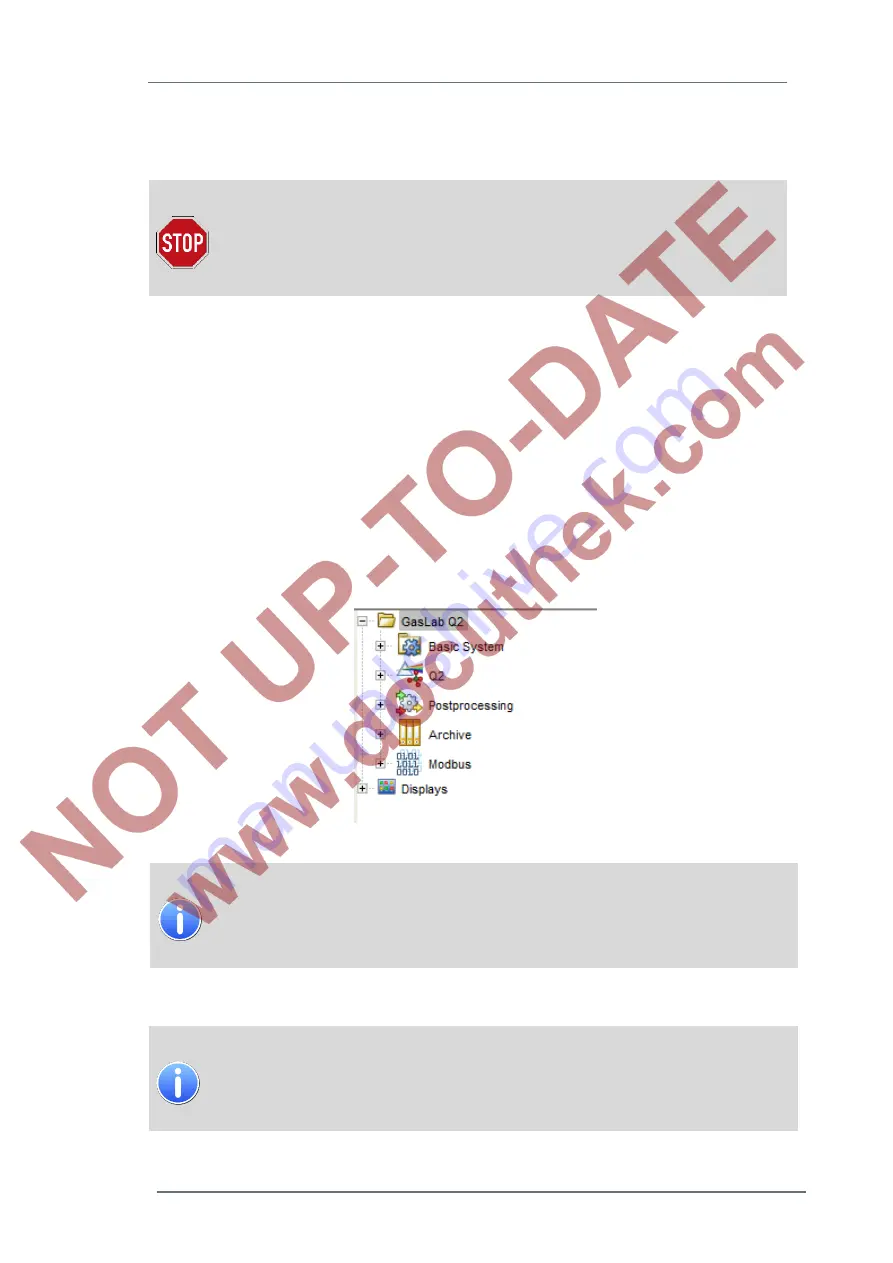
Operation and parameter setting on the PC with enSuite
8
GasLab Q2
G a s Q u a l i t y A n a l y z e r
Page 99 of 135
Certain parameters are set to default values by the manufacturer. You have now backed up
these values. Attend no other changes in this data file; it can be used in an emergency case for
restore and backup purposes.
Changes to parameterizations already saved in enSuite are stored under the
old name. The original file is overwritten! Always read out the current
parameters from the Q2 for any changes. Do not use parameterizations
stored for documentation or backup as you will lose the content in the event
of changes.
.
After a double click on the file, enSuite opens the parameterization window and shows the device
parameterization. The
online help
gives more information about this window.
8.1.4 Watch factory parameterization of the SFBs and AFBs
In order to determine with which SFBs, AFBs and settings the device was delivered, read out from
the unchanged parameterization as described in the previous chapters and view the tree structure
in the parameterization window.
This view shows on the left side the use of the above-mentioned "enSuite modular design
principle” in the delivery state of the device. These folders and subfolders contain the factory-set
parameters, as long as you have not made any changes. The individual parameters are displayed
on the right side of the window after selecting the block.
Figure 8.7: Example Device tree structure
In General:
Factory Parameterization is shown if you read the delivered parameterization in
the “Parameterization window”. The meaning of the parameters is explained in
the online help in detail.
The following part provides a brief description of the SFBs and AFBs:
Basic System (SFBs)
includes basic functions such as Time Service, user management or I/O
functions. Also note the software concept at the beginning of this chapter and
the online help.















































