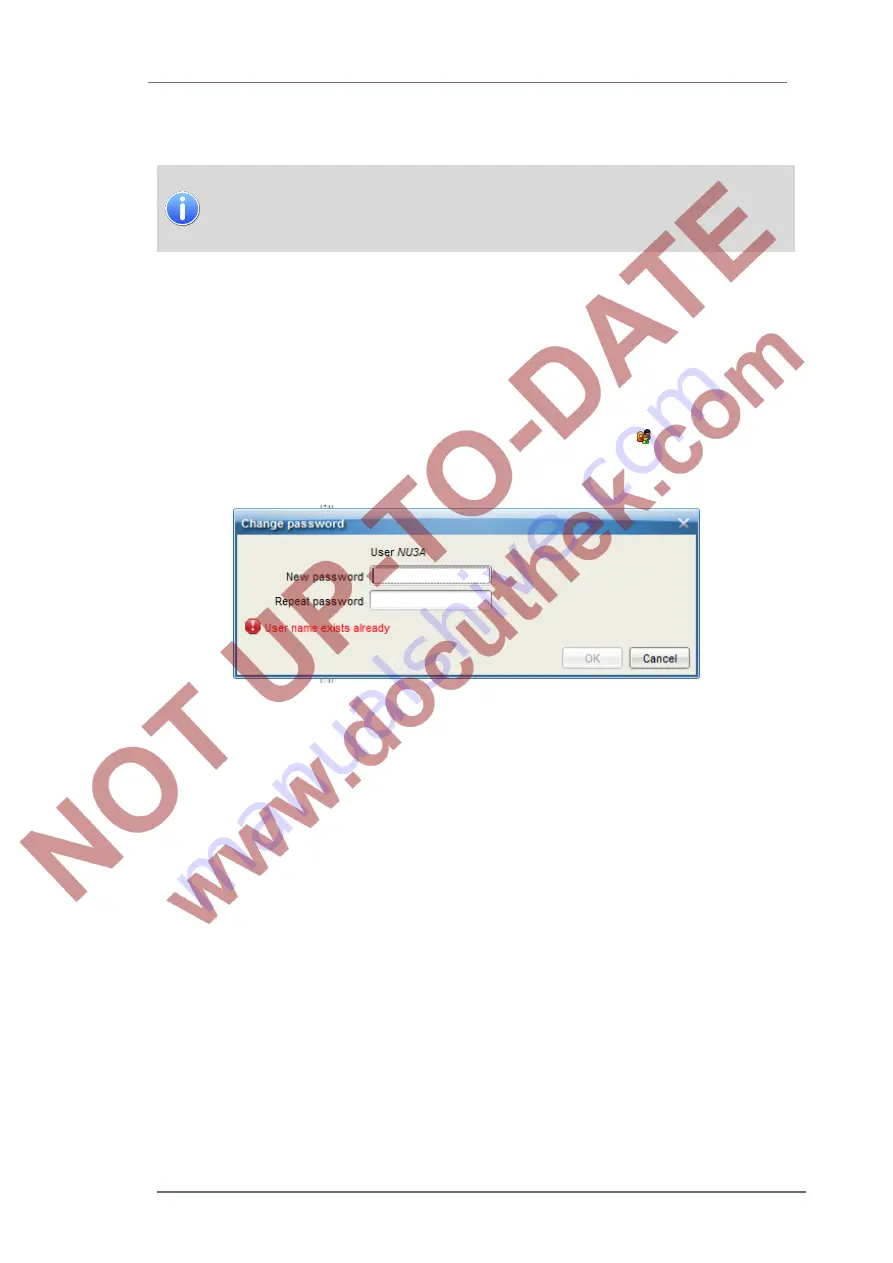
Operation and parameter setting on the PC with enSuite
8
GasLab Q2
G a s Q u a l i t y A n a l y z e r
Page 111 of 135
Save your changes to the parameterization and transfer the changed parameterization in the
device. Then the user can login and perform actions with these rights.
There is no default password assigned, also a newly created user has no
password. You should now implement a (starting) password. You can use the
online parameterization (see notes below) or the interactive display according
to chapter 7.3.6.
Password is assigned with the
online parameterization
Connect with the Q2 and select "
online parameterization
". A Login dialog appears. Login as
super user SU3. Click "
OK
".
The parameterization is read out. Open in the Basic System branch
users
- user management
and select the appropriate user.By double clicking on the user you want to assign the password,
the following dialog opens:
Figure 8.17: Change password dialog
Enter a valid password in both fields in the dialog box, note the notes in the dialog. As soon as
your input is allowed, enSuite will activate the [OK] button and you can close your change by
clicking on it.
The new password is activated now. After selecting OK, you can disconnect. If necessary, the
user can change his / her own password on the device or remoteoperation control panel. See
chapter 7.3.6.






























