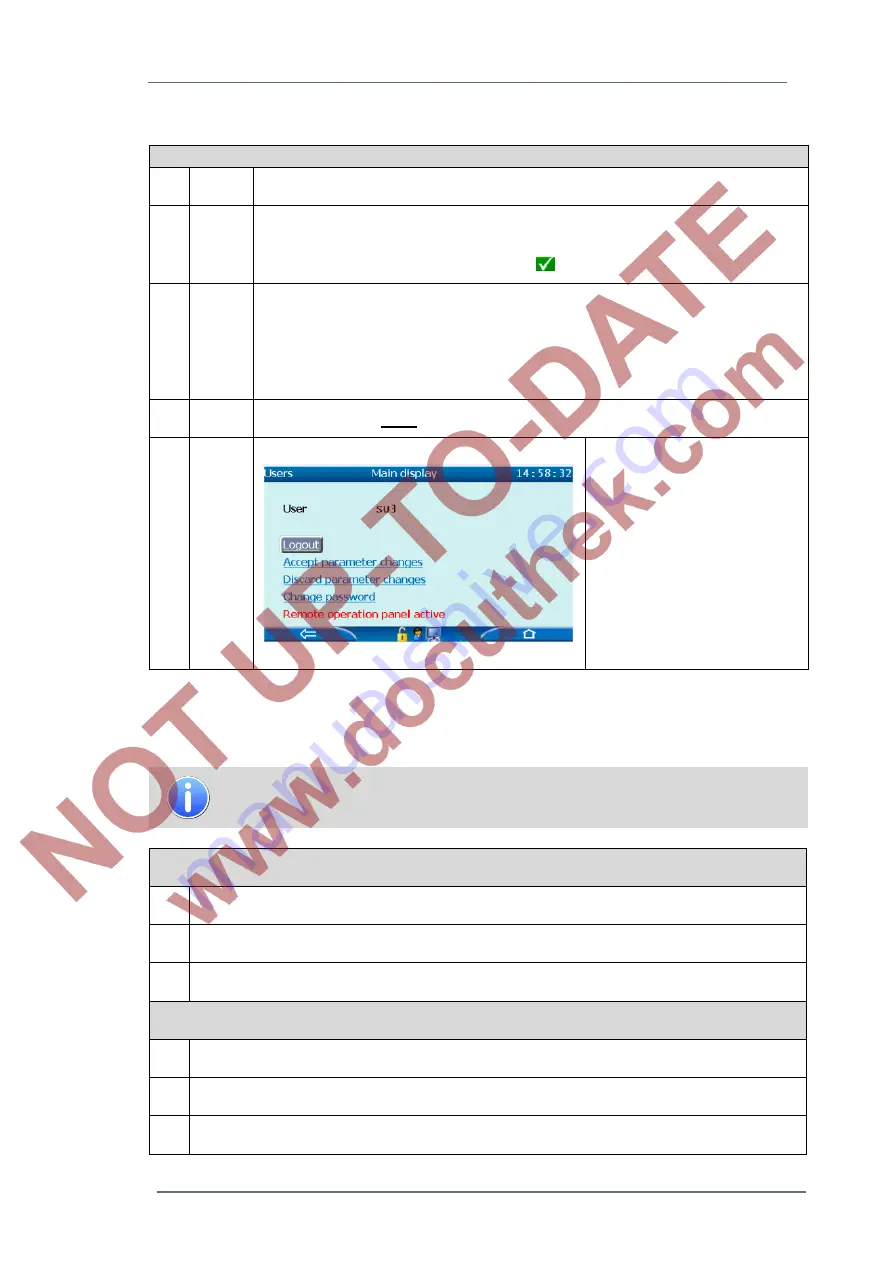
GasLab Q2 displays and operating the device
7
GasLab Q2
G a s Q u a l i t y A n a l y z e r
Page 79 of 135
If no user is logged in “
User name
” and “
Password
” can be entered.
Procedural steps “Login” at device display
1.
Use the overlay keys to select "
User name
" and confirm the selection.
2.
Type the user name with the keypad, which has appeared.
No distinction is made between uppercase and lowercase.
If the user name is filled in completely activate
.
3.
Use the overlay keys to select "
Password
".
Edit this line as before the user name.
No distinction is made between uppercase and lowercase
In the display itself, each character is replaced by a *.
(Optionally this field could be blank, as delivered)
4.
Navigate to the line
Login
and activate this action
5.
You are now logged in and can
use the given rights until you
“logout".
If no actions are made, an
automatic logout (time is preset
/configurable) will log you out!
Learn more about this inactivity
timeout
See chapter 8.
Figure 7.57: Users Main display
with user logged in
After you login, you have the option of performing parameter changes to accept them or reject
them and to change / create your password. The scope of access depends on the rights
assigned.
Changes made by the operationl panel are only effective after confirmation.
Procedural steps “Accept parameter changes”
1.
Make the desired changes on appropriate displays and return to the
“
Users Main display
”.
2.
Navigate to the line
Accept parameter changes
and activate the action.
3.
The previously performed parameter changes on the device take effect
Procedural steps “Discard parameter changes“
1.
If the changes on the corresponding displays are not wanted, navigate to the
“
Users Main display
”.
2.
Select the line
Discard parameter changes
and activate the link.
3.
The previously performed changes on the device are discarded and do not take effect.






























