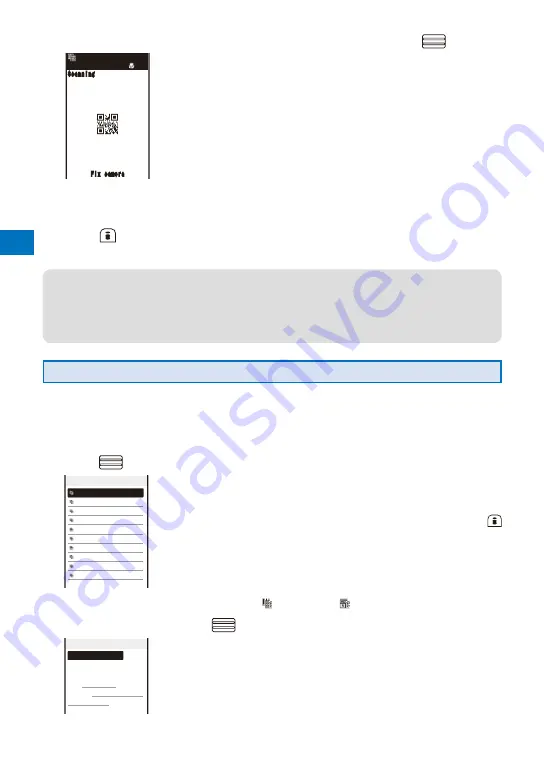
Camer
a
184
2
Locate the JAN/QR code at the center of the display and press
(Scan).
Scanning
Scanning
Fix camera
Fix camera
The scanning of the JAN/QR code starts.
When the scanning is completed, the end sound is heard and the data
that has been scanned is displayed in the normal display.
To save a scanned URL as a bookmark
Move the cursor to the URL and from the Function menu, select [Add
bookmark]
→
[Yes]
→
a folder.
To save scanned data such as a phone number
Move the cursor to data such as a phone number and from the
Function menu, select [Add to phonebook]
→
[Yes] and save the
scanned data in the Phonebook.
Follow the same steps as in “Add to FOMA terminal phonebook”
(P.95, step 3 to 6) or “Add to UIM phonebook” (P.98, step 3 to 4).
3
Press
(Save).
The data from the scanned JAN/QR code is saved.
●
Some QR codes allow you to save data such as a name, phone number, and mail address
all at once in the Phonebook just by scanning them.
●
When scanned characters cannot be entered in the text editing display, they are replaced
with as many spaces (blanks).
●
A scanned image may not be saved depending on its image or file size.
Displaying the Saved Data
You can save up to 10 data entries for JAN or QR codes that are scanned.
When a total of 10 data entries is saved and a new JAN/QR code is scanned, unprotected data
is overwritten from the oldest.
1
From the Menu, select [LifeKit]
→
[Bar code reader]
→
[Saved data] and
press
.
Data list
2008/02/14 13:56
2008/02/07 23:13
2008/01/28 14:25
2008/01/28 10:42
2008/01/23 16:21
2008/01/12 13:29
2008/01/03 19:28
2008/01/03 09:47
2007/12/30 14:05
2007/12/30 13:50
To delete data
Move the cursor to the data and from the Function menu, select [Delete]
→
[Delete one]
→
[Yes]. To delete several data, from the Function
menu, select [Delete]
→
[Select&delete], select data, press
(Complete), and then select [Yes]. To delete all data, from the Function
menu, select [Delete]
→
[Delete all], enter the Security code, and
select [Yes].
To protect data
Move the cursor to the data and from the Function menu, select [Protect
ON/OFF]
→
[Yes]. “
” changes to “
”.
2
Select the data and press
.
2008/02/14 13:56
Add to phonebook
Name:ドコモ太郎
Reading:ト゛コモタロウ
TEL:03XXXXXXXX
E−mail:docomo.taro.
△△
@
docomo.ne.jp
Summary of Contents for FOMA SO905iCS
Page 50: ......
Page 94: ......
Page 108: ......
Page 206: ......
Page 254: ......
Page 382: ......
Page 478: ......
Page 479: ...477 Index Quick Manual Index 478 Quick Manual 490 ...
Page 489: ...MEMO ...
Page 490: ...MEMO ...
Page 491: ...MEMO ...
Page 530: ...Kuten Code List 08 1 Ver 1 A CUK 100 11 1 ...
Page 532: ...2 ...
Page 533: ...3 ...
Page 534: ...4 ...
















































