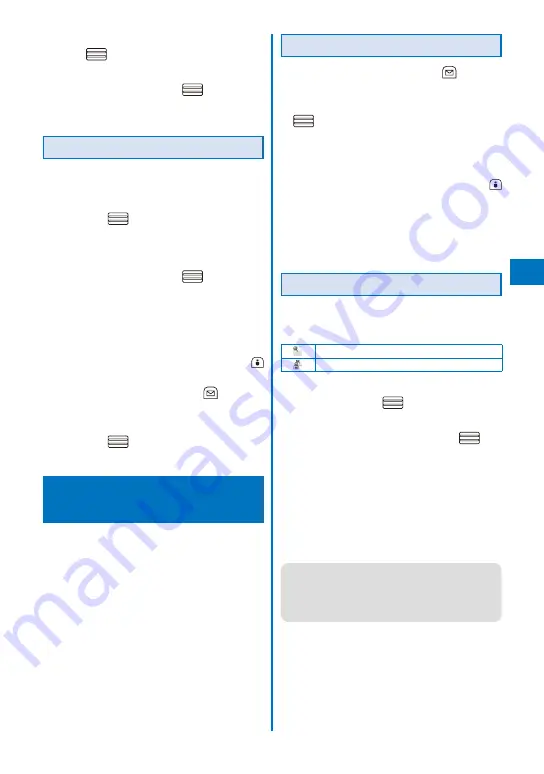
193
i-mode/i-motion/i-Channel
3
Select [Move]
→
[Move one]
→
[Yes] and
press
.
The Select move to display appears.
4
Select a folder and press
.
The selected bookmark is moved to the different
folder.
Deleting a Bookmark
You can delete bookmarks using four methods.
Example: Deleting a bookmark
1
From the i-mode menu, select [Bookmark]
and press
.
To delete all bookmarks
From the Function menu, select [Delete all], enter
the Security code, and select [Yes].
2
Select a folder and press
.
To delete all bookmarks in the folder
From the Function menu, select [Delete]
→
[Delete all], enter the Security code, and select
[Yes].
To delete several bookmarks
From the Function menu, select [Delete]
→
[Select&delete], select bookmarks, press
(Complete), and select [Yes].
3
Select a bookmark and press
(Func).
The Function menu appears.
4
Select [Delete]
→
[Delete one]
→
[Yes]
and press
.
The selected bookmark is deleted.
Saving a Site in the Screen
Memo
<Screen
Memo>
You can save sites as your favorite ones in the
Screen Memo. You can also instantaneously
call up a saved screen memo.
You can save up to 100 screen memos, each up to
100K bytes. The number of screen memos that can
be saved may decrease depending on the data to
be saved.
The text or setting you entered on the site, etc. is not
saved in the Screen Memo.
Saving a Screen Memo
1
While displaying a site, press
(Func).
The Function menu appears.
2
Select [Add screen memo] and press
.
The screen memo is saved.
When there is not enough memory
The screen for confirming whether to overwrite a
screen memo appears. To overwrite, select [Yes],
select unnecessary screen memos, press
(Complete), and select [Yes].
When the maximum number of screen memos has
been reached
The screen for confirming whether to overwrite a
screen memo appears. To overwrite, select [Yes]
and select a screen memo to overwrite.
Displaying a Screen Memo
Saved screen memos can be displayed. The
following icons show the status of the screen
memo.
Normal screen memo
Protected screen memo
1
From the i-mode menu, select [Screen
Memo] and press
.
A list of screen memos appears.
2
Select a screen memo and press
.
The screen memo is displayed.
To check the URL
Move the cursor to the screen memo and from
the Function menu, select [URL].
To change the title
Move the cursor to the screen memo and from
the Function menu, select [Edit title]. Enter
the title within 10 full-width or 20 half-width
characters.
●
To operate the Flash movie or GIF animation
again, from the Function menu, select [Retry].
If the playback is not started, either display the
Flash movie entirely or adjust the display position
until it can be played back.
Continued
Summary of Contents for FOMA SO905iCS
Page 50: ......
Page 94: ......
Page 108: ......
Page 206: ......
Page 254: ......
Page 382: ......
Page 478: ......
Page 479: ...477 Index Quick Manual Index 478 Quick Manual 490 ...
Page 489: ...MEMO ...
Page 490: ...MEMO ...
Page 491: ...MEMO ...
Page 530: ...Kuten Code List 08 1 Ver 1 A CUK 100 11 1 ...
Page 532: ...2 ...
Page 533: ...3 ...
Page 534: ...4 ...






























