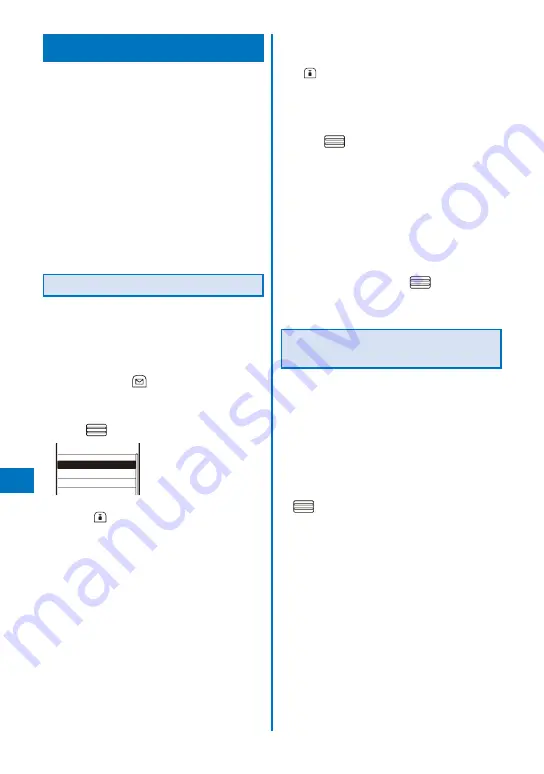
348
Music&Video Channel/Music Pla
ybac
k
Managing the Playlist
There are three types of playlists that can be
played back using the FOMA terminal.
Original playlist
The playlist is created on the FOMA terminal. You can
create or edit up to 20 playlists and save up to 50
tracks of music data per file.
WMA playlist/Imported playlist
The playlist is created on an external device such as a
PC. You can display up to 100 playlists. A WMA playlist
or imported playlist can display up to 500 tracks or 200
tracks of music data per file, respectively. You cannot
create/edit these playlists on the FOMA terminal.
You can create a WMA playlist using Windows
Media Player 10/11. You use an imported playlist by
transferring a playlist file in the M3U format created by
a PC, etc. to the microSD memory card.
Creating a Playlist
You can save your favorite music data in an
original playlist.
Example: Adding and saving one track of music data
in an original playlist
1
From the music data list, select music
data and press
(Func).
The Function menu appears.
2
Select [Add to playlist]
→
[Save one] and
press
.
XXX Best Hits 1
XXX Best Hits 2
XXX Live
Select add to
To create a new original playlist
Press
(Create) and enter a name for the
playlist. Enter the name within nine full-width and
19 half-width characters.
To save several music data
From the Function menu, select [Add to playlist]
→
[Select&save]
→
music data and press
(Complete).
To save all music data
From the Function menu, select [Add to playlist]
→
[Save all].
3
Select an original playlist to be saved and
press
.
The screen for selecting the saving method
appears.
[Add]:
Newly add selected music data to the music
data saved in a playlist.
[Overwrite]:
The screen for confirming whether to overwrite
all music data saved in a playlist with selected
music data appears. Note that all data existing in
the playlist is deleted when you select [Yes].
4
Select [Add] and press
.
The selected music data is saved in the original
playlist.
Deleting/Reordering Music Data
of the Playlist
You can delete music data from a playlist or
reorder it within a playlist. Even if you delete
music data from a playlist, the files of the music
data are not deleted.
You cannot delete music data from a WMA playlist/
imported playlist or reorder it.
Example: Deleting one track
1
From the Music menu, select [Playlists]
→
[Original playlist]
→
a playlist and press
.
The music data list of the Original playlist appears.
To delete all music data
From the Function menu, select [Delete from list]
→
[Delete all]
→
[Yes].
Summary of Contents for FOMA SO905iCS
Page 50: ......
Page 94: ......
Page 108: ......
Page 206: ......
Page 254: ......
Page 382: ......
Page 478: ......
Page 479: ...477 Index Quick Manual Index 478 Quick Manual 490 ...
Page 489: ...MEMO ...
Page 490: ...MEMO ...
Page 491: ...MEMO ...
Page 530: ...Kuten Code List 08 1 Ver 1 A CUK 100 11 1 ...
Page 532: ...2 ...
Page 533: ...3 ...
Page 534: ...4 ...






























