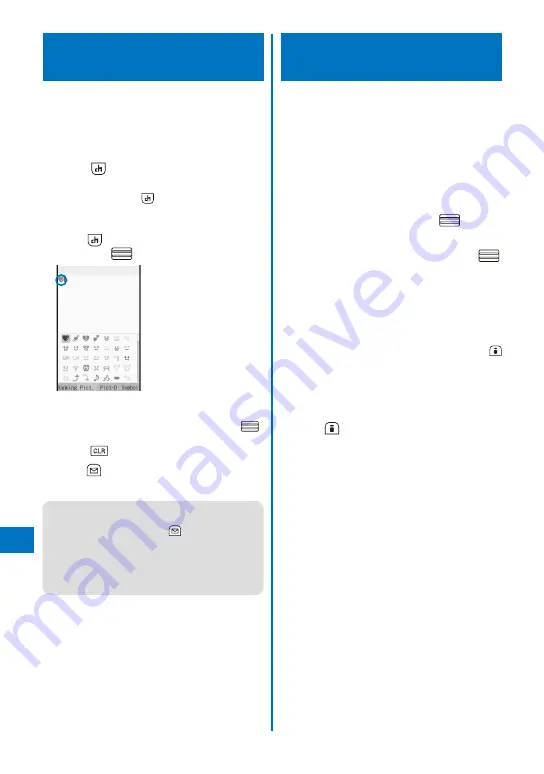
386
Char
acter Entr
y
Entering Pictographs/
Symbols
Pictographs and symbols, which displayed in
the order of number of entering in the Pict/Sym
ranking, you entered can be selected when
you enter characters.
For pictographs and symbols, see P.431, 432.
1
Press
(Pict/Sym) in the text input
display.
Every time you press
(Pict/Sym), the pictograph/
symbol mode changes in the order of [Ranking]
→
[Pict.]
→
[Pict-D]
→
[Symbol].
2
Press
(Pict/Sym), select a pictograph,
and
press
.
Input
The selected pictograph is displayed on the top of
the text input display. To select the next pictograph,
move the cursor to the desired one and press
.
To cancel the all selected pictographs
Press
for over a second.
3
Press
(Close).
The selected pictographs are entered all at once.
●
In the Edit mail, Edit template, and Edit signature
displays, every time you select a pictograph, it
is entered at a time. Press
(Close) to end the
pictograph/symbol mode.
●
Deco mail pict. can be entered in the Edit mail,
Edit template, and Edit signature displays. You
can enter a Deco mail pict. to compose Deco-
mail (P.208).
Editing/Saving Common
Phrases
<Edit common phrases>
The preinstalled common phrases can be
edited according to the intended use. Your
own common phrases can also be added as
new entries. For the list of common phrases,
see P.434.
Example: Editing “.co.jp” saved in the “Internet”
category
1
From the Menu, select [Settings]
→
[Application]
→
[Input method]
→
[Edit
common phrases] and press
.
The Common phrases display appears.
2
Select [Internet]
→
[.co.jp] and press
.
To reset the common phrase to the default setting
Move the cursor to the common phrase and from
the Function menu, select [Reset]
→
[Reset one]
→
[Yes]. To restore the default set of common
phrases in a category, from the Function menu,
select [Reset]
→
[Reset all], enter the Security
code, and select [Yes]. To restore the default set
of common phrases in all categories, press
(Rset all) in the Common phrases display, enter
the Security code, and select [Yes].
To delete a common phrase
Move the cursor to the common phrase and from
the Function menu, select [Delete one]
→
[Yes].
3
Press
(Edit) and edit the contents.
Enter a common phrase within 64 full-width or 128
half-width characters.
Editing is completed.
Summary of Contents for FOMA SO905iCS
Page 50: ......
Page 94: ......
Page 108: ......
Page 206: ......
Page 254: ......
Page 382: ......
Page 478: ......
Page 479: ...477 Index Quick Manual Index 478 Quick Manual 490 ...
Page 489: ...MEMO ...
Page 490: ...MEMO ...
Page 491: ...MEMO ...
Page 530: ...Kuten Code List 08 1 Ver 1 A CUK 100 11 1 ...
Page 532: ...2 ...
Page 533: ...3 ...
Page 534: ...4 ...






























