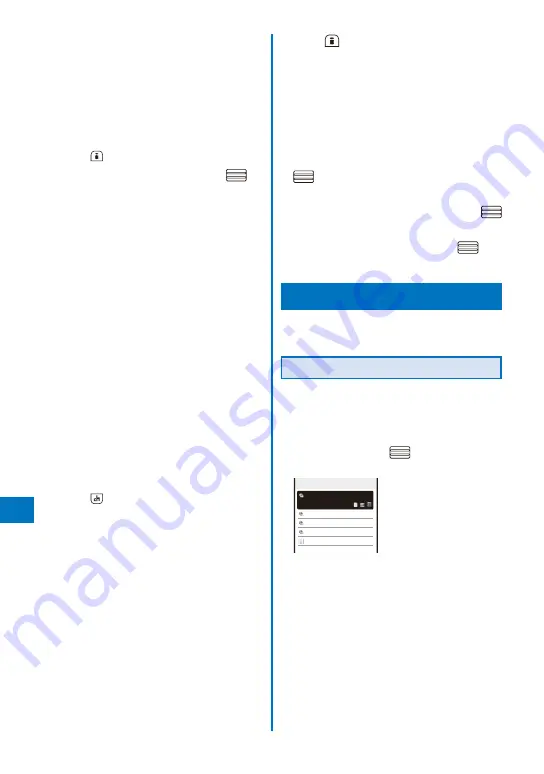
358
Other Con
v
enient Functions
[Memory auto display]:
Set the time before the item to remember is
automatically displayed when a key is not
operated for a specific period.
[Security data display]:
Set whether to display a folder which is set the
Mail security or Data security. If you set [Display],
you need to enter the Security code when you
display the Lifetime Calendar.
To display the Help of the LTC setting
Press
(Help).
3
Select [Display setting] and press
.
The Display setting display appears.
[Photo]:
Set the display of the still image to [All]/
[Selected]/[Selected off]/[OFF]. To or not to
display still images saved in a specific folder
only, select [Selected]/[Selected off]
→
[Select
folder]
→
a folder.
Yo u c a n n o t s e l e c t t h e [ P r e i n s t a l l ] o r
[Stamp&Frame] folder.
[Received mail]:
Set the display of the received mail to [All]/
[Selected]/[Selected off]/[OFF]. To or not to
display mail received from a specific address
only, select [Selected]/[Selected off]
→
[Select
mail address] and set a mail address.
[Sent mail]:
Set the display of the sent mail to [All]/[Selected]/
[Selected off]/[OFF]. To or not to display mail
sent to a specific address only, select [Selected]/
[Selected off]
→
[Select mail address] and set a
mail address.
[Schedule]:
Set the display of the schedule to [All]/[OFF].
[Birthday]:
Set the display of the birthday to [All]/[OFF].
To restore the default settings
Press
(Reset).
4
Select the display for each item.
5
Press
(Complete).
The LTC setting display appears.
6
Set the time before the item to remember
is automatically displayed at [Memory
auto display].
Select from [Fast], [Normal], [Slow], and [OFF].
To disable automatic display of the item to remember
Select [OFF].
7
Select [Security data display] and press
.
The Security code screen appears.
8
Enter the Security code and press
(OK).
9
Select [Display]/[OFF] and press
.
The LTC setting is set.
Posting on a Blog
If you save a blog service, you can post on a
blog using i-mode mail easily.
Saving a Blog Service
You can save a blog service to which you post
a blog. Up to 22 blog services can be saved.
Example: Saving a blog service manually
1
From the Menu, select [Imaging]
→
[easy
BlogUp] and press
.
The blog service list appears.
easy BlogUp 1/4
○○○
Photo diary
△△△
□□□
×××
Search by i−mode
To use an easy BlogUp service information file
Connect to the blog service site you want to
use by i-mode and download an easy BlogUp
service information file (P.195).
An easy BlogUp service information file can
be downloaded when you connect to a site
by i-mode. You cannot download it by Full
Browser.
Summary of Contents for FOMA SO905iCS
Page 50: ......
Page 94: ......
Page 108: ......
Page 206: ......
Page 254: ......
Page 382: ......
Page 478: ......
Page 479: ...477 Index Quick Manual Index 478 Quick Manual 490 ...
Page 489: ...MEMO ...
Page 490: ...MEMO ...
Page 491: ...MEMO ...
Page 530: ...Kuten Code List 08 1 Ver 1 A CUK 100 11 1 ...
Page 532: ...2 ...
Page 533: ...3 ...
Page 534: ...4 ...






























