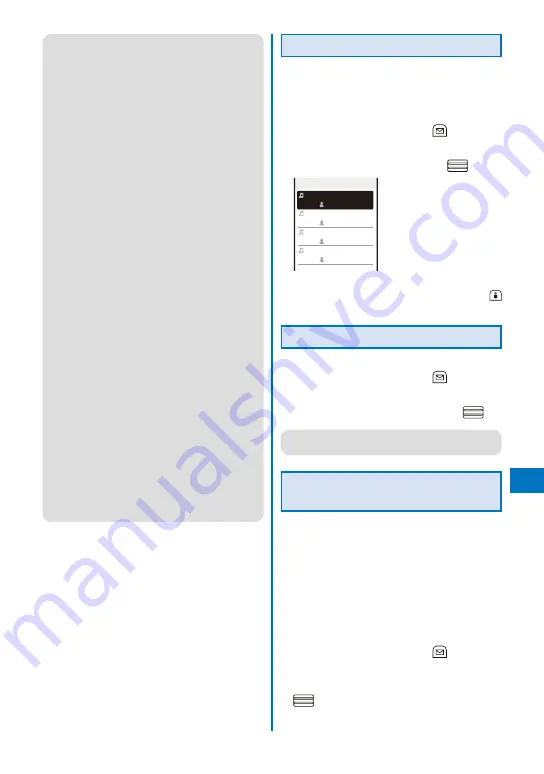
341
Music&Video Channel/Music Pla
ybac
k
●
If a program with some restrictions such as the
number of playback times, period of playback,
and term limitation for playback, you cannot play
it back once exceeding the restrictions.
●
When you select a program that failed to be
downloaded, the screen for confirming whether
to download the program again appears. If you
select [Yes], the downloading starts. Even if the
update is failed but the original program is able
to be played back, the program is played back
when you select [Play prev. prog].
●
When you select a program partly downloaded,
the screen for confirming whether to download
the remaining of the program appears. If you
select [Yes], the downloading starts. If you select
[Play halfway], the downloaded part is played
back. However, if the program has the playback
starting time, you cannot play it back unless it is
fully downloaded.
●
When the program has the playback starting
time, the time is set to play back so that you
cannot play it back out of the time. The playback
starts at the time on the clock set by the Auto
time adjust.
●
When you select a program for which the
playback starting time is set before the time
when it is set to start, the message “This program
is unable to play at this hour” appears and shows
the next playback starting time. The message “It
is coming soon. Please wait for a while.” appears
about 60 seconds before the program starts and
soon you can play it back.
●
Some programs may have some limitations on
pausing, skipping chapters, fast-forwarding, and
fast-reversing.
●
When you try to play back a program while the
battery level is low, the screen for confirming
whether to play it back appears. Also, when the
battery level becomes low during playback, the
playback is paused and the screen for confirming
whether to continue to play back appears. Fully
charge the battery before playback.
Checking the Program Chapter
By displaying the program chapter list, you can
check a title of each chapter, name of artist,
and playback time.
1
From the Music&Video Channel menu,
select a program and press
(Func).
The Function menu appears.
2
Select [Chapter list] and press
.
○○ライブ 1/4
イントロダクション
04:00 △△△
トラック1
05:20 △△△
トラック2
06:15 △△△
トラック3
04:25 △△△
To display the detailed information of a chapter
Move the cursor to a chapter and press
(Detail).
Deleting a Program
1
From the Music&Video Channel menu,
select a program and press
(Func).
The Function menu appears.
2
Select [Delete]
→
[Yes] and press
.
●
Even if you delete a program, the Set program is
not canceled.
Moving a Program to a Different
Folder
Downloaded programs are saved in the
[Distrib. program] folder in Music&Video
Channel of the Data Box. Every time the
program is updated, the program saved in the
folder is overwritten and you cannot play back
the older one. You can move the program to
a different folder before the update. You can
save up to 10 programs.
1
From the Music&Video Channel menu,
select a program and press
(Func).
The Function menu appears.
2
Select [Move program]
→
[Yes] and press
.
Continued
Summary of Contents for FOMA SO905iCS
Page 50: ......
Page 94: ......
Page 108: ......
Page 206: ......
Page 254: ......
Page 382: ......
Page 478: ......
Page 479: ...477 Index Quick Manual Index 478 Quick Manual 490 ...
Page 489: ...MEMO ...
Page 490: ...MEMO ...
Page 491: ...MEMO ...
Page 530: ...Kuten Code List 08 1 Ver 1 A CUK 100 11 1 ...
Page 532: ...2 ...
Page 533: ...3 ...
Page 534: ...4 ...






























