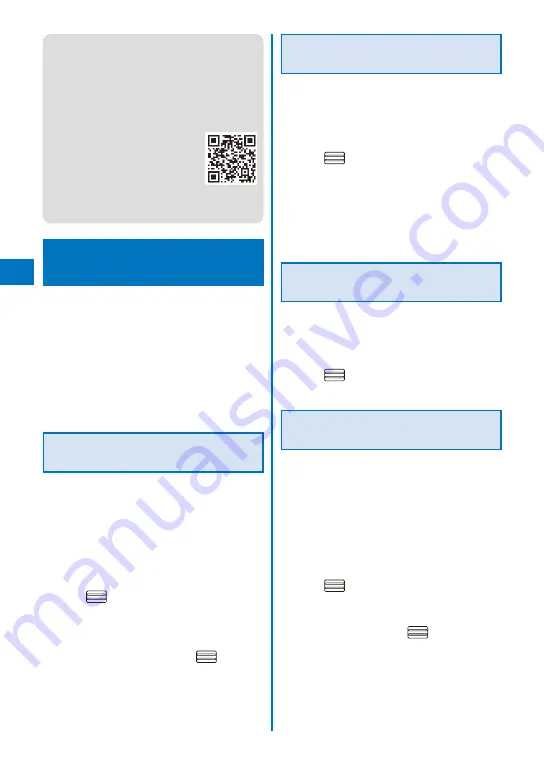
196
i-mode/i-motion/i-Channel
●
Downloaded melodies may not be played back
properly.
●
PDF data whose size is unknown is downloaded
until the downloaded size of it reaches 2M bytes.
●
You may be able to display the PDF data you
failed to download by downloading it again.
However, some PDF data may be disabled for
display.
●
If you have deleted preinstalled
Chara-den files or PDF data, you
can download them from “PlayNow
by SO”.
[i Menu]
→
[
メニュー/検索
] (Menu/
Search)
→
[
ケータイ電話メーカー
]
(Mobile Phone Manufacturers)
→
[PlayNow by SO] (Japanese only)
Using the Phone To/Mail To/
Web To/i-
α
ppli To
You can use highlighted information in a site,
message, mail main body, i-
α
ppli, ToruCa
card, PDF data, and i-Channel channel list to
place a call, compose mail, display an Internet
website, and start i-
α
ppli.
Sometimes, you may not be able to select an
item for establishing a link to the displayed phone
number/mail address/URL/i-
α
ppli. Whether you can
use the function depends on sites, mail, messages,
software, ToruCa cards, and i-Channel contents.
Placing a Call from the Current
Display
You can place a voice or videophone call,
originate a PushTalk call, or send SMS from
a phone number currently displayed in the
display (Phone To, AV Phone To).
When 2in1 is set to the B mode, you cannot originate
a PushTalk call.
You cannot send SMS from i-
α
ppli.
1
Select a phone number in the display and
press
.
The screen for confirming whether to place a call
appears.
2
Select [Yes]
→
[Voice call]/[Videophone]/
[PushTalk]/[SMS] and press
.
Follow the same steps as in “Placing a call by
specifying a condition” (P.60, step 1 to 3).
Composing/Sending Mail from
the Current Display
You can compose/send mail to a mail address
currently displayed in the display (Mail To).
When 2in1 is set to the B mode, you cannot use the
Mail To function.
1
Select a mail address in the display and
press
.
The Edit mail display appears.
The selected mail address is entered as the
address.
2
Compose mail and send it.
Follow the same steps as in “Compose and send
mail” (P.207, step 3 to 5).
Accessing a Site from the
Current Display
You can connect to a site by i-mode of Full
Browser from a URL currently displayed in the
display (Web To).
1
Select a link (URL) in the display and
press
.
The FOMA terminal is connected to the linked site.
Running i-
α
ppli from the
Current Display
You can start i-
α
ppli software from a link
c u r re n t l y d i s p l a y e d i n t h e d i s p l a y. T h e
software can also be started using the infrared
communication (i-
α
ppli To).
Download software that can be started by the
i-
α
ppli To beforehand.
i-
α
ppli cannot be started to run when the i-
α
ppli To
is set to [No] (P.241).
1
Select i-
α
ppli link in the display and
press
.
The screen for confirming whether to start i-
α
ppli
appears.
2
Select [Yes] and press
.
The software is started to run.
Summary of Contents for FOMA SO905iCS
Page 50: ......
Page 94: ......
Page 108: ......
Page 206: ......
Page 254: ......
Page 382: ......
Page 478: ......
Page 479: ...477 Index Quick Manual Index 478 Quick Manual 490 ...
Page 489: ...MEMO ...
Page 490: ...MEMO ...
Page 491: ...MEMO ...
Page 530: ...Kuten Code List 08 1 Ver 1 A CUK 100 11 1 ...
Page 532: ...2 ...
Page 533: ...3 ...
Page 534: ...4 ...






























