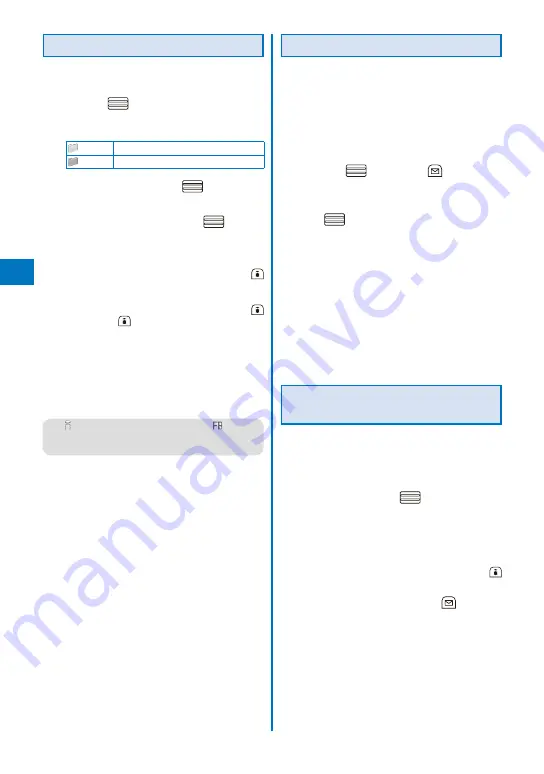
192
i-mode/i-motion/i-Channel
Displaying a Site
A site can be displayed using a bookmark.
1
From the i-mode menu, select [Bookmark]
and press
.
A list of bookmark folders appears.
The following icons show the type of folder.
(Yellow) Preset folder
(Blue)
User-created folder
2
Select a folder and press
.
A list of bookmarks appears.
3
Select a bookmark and press
(Cnct).
The FOMA terminal is connected to the site of the
selected bookmark.
To check the URL
Move the cursor to the bookmark and press
(Check).
To copy a bookmark URL
Move the cursor to the bookmark and press
(Check) and
(Copy).
To change the title
Move the cursor to the bookmark and from the
Function menu, select [Edit title]. Enter the title
within 12 full-width or 24 half-width characters.
To display other site while displaying a site
From the Function menu, select [Bookmark]
→
a
folder
→
a bookmark.
●
“
” for the i-mode bookmark and “
” for the
Full Browser bookmark appear on the list of
bookmarks of the microSD memory card
Adding/Deleting Folders
Folders in which bookmarks are saved can
be added or deleted. Up to 10 folders can be
used to manage bookmarks and folder names
can also be changed.
You cannot delete the preset folders.
Example: Adding a folder
1
From the i-mode menu, select [Bookmark]
and press
, then press
(Func).
The Function menu appears.
2
Select [Edit folder]
→
[Create folder] and
press
, then enter a folder name.
Enter a name within 10 full-width or 20 half-width
characters.
The folder is added.
To change a folder name
Move the cursor to a folder and from the Function
menu, select [Edit folder]
→
[Edit folder name].
Enter a name within 10 full-width or 20 half-width
characters.
To delete a folder
Move the cursor to a folder and from the Function
menu, select [Edit folder]
→
[Delete folder]. Enter
the Security code and select [Yes].
Moving a Bookmark to a
Different Folder
Bookmarks can be moved to a different folder
using three methods.
Example: Moving a bookmark
1
From the i-mode menu, select [Bookmark]
→
a folder and press
.
To move all bookmarks in the folder
From the Function menu, select [Move]
→
[Move
all]
→
[Yes]
→
a folder.
To move several bookmarks
From the Function menu, select [Move]
→
[Select&move], select bookmarks, and press
(Complete). Select [Yes]
→
a folder.
2
Select a bookmark and press
(Func).
The Function menu appears.
Summary of Contents for FOMA SO905iCS
Page 50: ......
Page 94: ......
Page 108: ......
Page 206: ......
Page 254: ......
Page 382: ......
Page 478: ......
Page 479: ...477 Index Quick Manual Index 478 Quick Manual 490 ...
Page 489: ...MEMO ...
Page 490: ...MEMO ...
Page 491: ...MEMO ...
Page 530: ...Kuten Code List 08 1 Ver 1 A CUK 100 11 1 ...
Page 532: ...2 ...
Page 533: ...3 ...
Page 534: ...4 ...






























