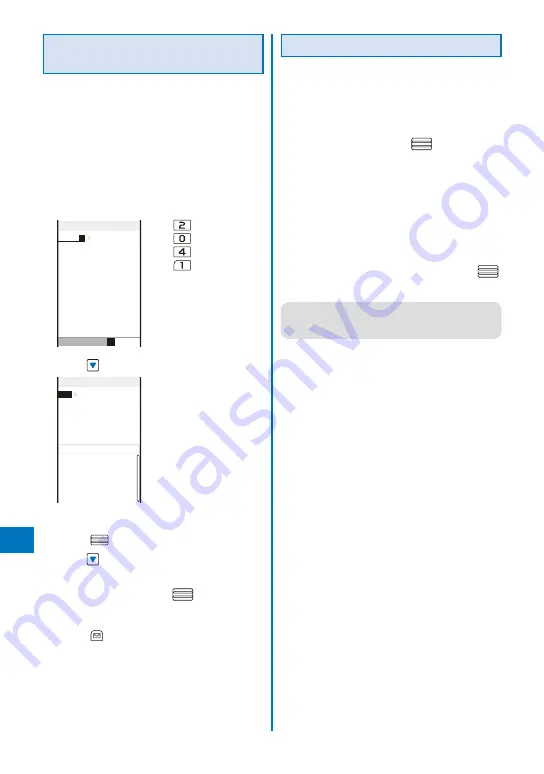
384
Char
acter Entr
y
Entering Text in the User
Conversion Mode
Example: Entering “
健闘
” (
けんとう
)
1
Change the conversion mode to [User
conversion].
Follow the same steps as in “Changing the
Conversion Mode” (P.384).
2
Check the character mode in the text
input display.
Check that the kanji/hiragana mode is selected.
3
Enter a text.
けんと
う
Input Text Memo
R.512
漢
カナAa12
Press
four times:
け
Press
three times:
ん
Press
five times:
と
Press
three times:
う
4
Press
.
Input Text Memo
検討
健闘 見当 健投 拳闘
献灯 賢答 けんとう
ケントウ ケントウ
User Conversion Item
The matching words list for “
けんとう
” is displayed.
To finalize this word
Press
(Select).
5
Press
.
The cursor is moved to the matching words list.
6
Select [
健闘
] and press
.
“
健闘
” is finalized.
To cancel the conversion
Press
(Cancel).
Changing the Conversion Mode
Select the conversion mode from Prediction
conversion or User conversion when the
character mode is the kanji/hiragana mode.
1
From the Menu, select [Settings]
→
[Application]
→
[Input method]
→
[Select
conversion] and
press
.
[Prediction]:
When entering characters, a selection of words
predicted by the characters appears in the
matching words list. This is a conversion mode
that a look-ahead strategy is applied to by the
FOMA terminal.
[User conversion]:
Enter the entire reading of the word before
conversion.
2
Select a conversion mode and press
.
The selected conversion mode is set.
●
To change the conversion mode in the text input
display, from the Function menu, select [Input
method]
→
[Select conversion].
Summary of Contents for FOMA SO905iCS
Page 50: ......
Page 94: ......
Page 108: ......
Page 206: ......
Page 254: ......
Page 382: ......
Page 478: ......
Page 479: ...477 Index Quick Manual Index 478 Quick Manual 490 ...
Page 489: ...MEMO ...
Page 490: ...MEMO ...
Page 491: ...MEMO ...
Page 530: ...Kuten Code List 08 1 Ver 1 A CUK 100 11 1 ...
Page 532: ...2 ...
Page 533: ...3 ...
Page 534: ...4 ...
















































