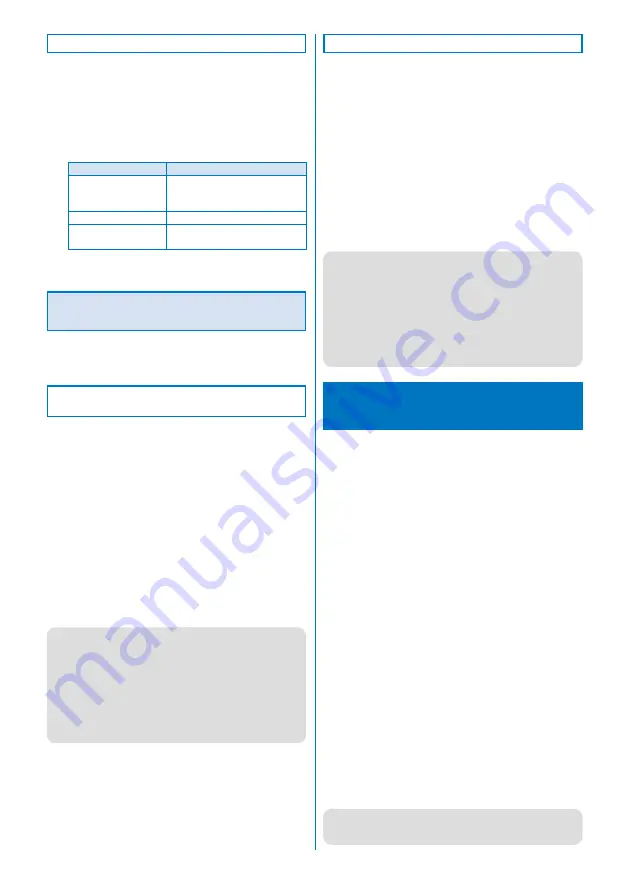
6
When Using Windows Vista
1
Click [
スタート
]
→
[
コントロールパネル
]
→
[
シス
テムとメンテナンス
]
→
[
デバイスマネージャ
].
The user account control window appears.
2
Click [
続行
].
3
Click each device and confirm the name of the
installed driver.
Device type
Driver name
Port (COM/LPT)
FOMA SO905iCS Command
Port
FOMA SO905iCS OBEX Port
Modem
FOMA SO905iCS
Universal Serial Bus
controller
FOMA SO905iCS
The COM port number may be different depending on
the PC.
Uninstalling the FOMA
Communication Configuration Files
A user with Administrator privilege can uninstall the software.
Before starting uninstallation, make sure to disconnect the
FOMA terminal from the PC.
When Using Windows XP/Windows 2000
Professional
Example: When using Windows XP
1
Click [
スタート
]
→
[
コントロールパネル
]
→
[
プロ
グラムの追加と削除
].
When using Windows 2000 Professional
Click [
スタート
]
→
[
設定
]
→
[
コントロールパネル
] and
then double-click [
アプリケーションの追加と削除
].
2
Select [FOMA SO905iCS USB] and click [
変更と
削除
].
The deletion confirmation window appears.
3
Click [
はい
].
T h e u n i n s t a l l a t i o n o f t h e F O M A c o m m u n i c a t i o n
configuration files starts.
4
Click [OK].
●
When you failed to install the software or “FOMA SO905iCS
USB” does not appear on the window in step 2, perform
the following operations.
1. Set “FOMA SO905iCS CD-ROM” in the CD-ROM drive
of the PC.
2. Click [
スタート
]
→
[
マイコンピュータ
].
3. Right-click the CD-ROM icon and click [
開く
].
4. Open the folders in the CD-ROM in the order of
“SO905iCS_USB_Driver”
→
“Drivers”
→
“Win2k_XP”.
5. Double-click [so905icsun.exe].
When Using Windows Vista
1
Click [
スタート
]
→
[
コントロールパネル
]
→
[
プロ
グラムのアンインストール
].
2
Select [FOMA SO905iCS USB] and click [
アンインス
トールと変更
].
The user account control window appears.
3
Click [
続行
].
The deletion confirmation window appears.
4
Click [
はい
].
T h e u n i n s t a l l a t i o n o f t h e F O M A c o m m u n i c a t i o n
configuration files starts.
5
Click [OK].
●
When you failed to install the software or “FOMA SO905iCS
USB” does not appear on the window in step 2, perform
the following operations.
1. Set “FOMA SO905iCS CD-ROM” in the CD-ROM drive
of the PC.
2. Click [
スタート
]
→
[
コンピュータ
].
3. Right-click the CD-ROM icon and click [
開く
].
4. Open the folders in the CD-ROM in the order of
“SO905iCS_USB_Driver”
→
“Drivers”
→
“WinVista32”.
5. Double-click [so905icsun.exe].
About the FOMA PC Setup
Software
To connect the FOMA terminal to a PC and perform
p a c k e t o r 6 4 K d a t a c o m m u n i c a t i o n , v a r i o u s
communication-related settings are necessary. If you
use the FOMA PC setup software, you can perform the
following settings very easily. You can also set up for
packet or 64K data communication without using the
FOMA PC setup software (P.18).
●
かんたん設定
(Easy setup)
You can follow the guidance to create a dial-up connection
for FOMA data communication. The optimization of the
communication settings is performed at the same time.
●
通信設定最適化
(Optimizing the communication settings)
Before using FOMA packet communication, optimize the
communication settings on the PC.
The optimization of the communication settings is necessary
for the possible communication performance.
●
接続先
(APN)
の設定
(Host (APN) setting)
Perform the setting of a host (APN) required for packet
communication.
Unlike in 64K data communication, a regular phone number
is not used for a FOMA packet communication host. You must
register in advance a host name called APN in the FOMA
terminal for each host and specify this registration number
(cid) in the host number field to connect.
At the time of purchase, cid1 and cid3 are assigned to
“mopera.ne.jp”, a host (APN) for mopera and “mopera.
ne.jp”, a host (AP) for mopera U respectively. To connect to
other provider or the corporate LAN, the host (APN) setting
is necessary.
●
If you have a FOMA PC setup software Ver.4.0.0 or earlier
(hereinafter referred to as an old FOMA PC setup software)
installed, uninstall it beforehand.
Summary of Contents for FOMA SO905iCS
Page 50: ......
Page 94: ......
Page 108: ......
Page 206: ......
Page 254: ......
Page 382: ......
Page 478: ......
Page 479: ...477 Index Quick Manual Index 478 Quick Manual 490 ...
Page 489: ...MEMO ...
Page 490: ...MEMO ...
Page 491: ...MEMO ...
Page 530: ...Kuten Code List 08 1 Ver 1 A CUK 100 11 1 ...
Page 532: ...2 ...
Page 533: ...3 ...
Page 534: ...4 ...






























