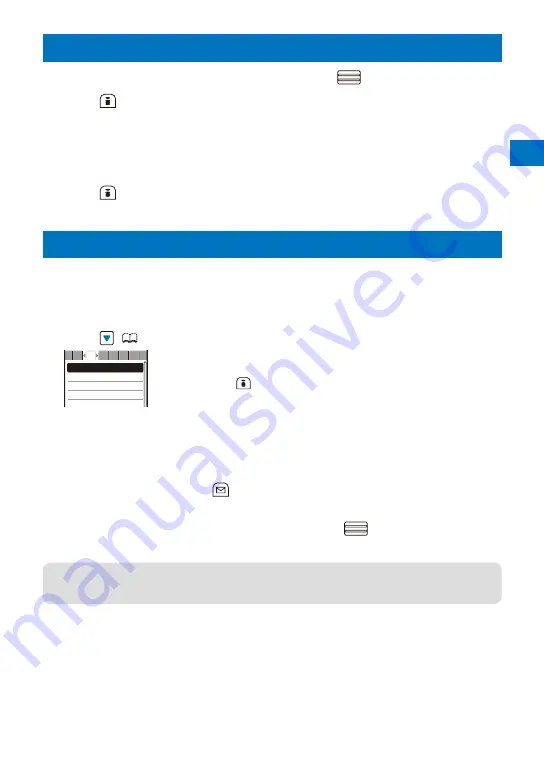
Phonebook
103
Editing a Phonebook Entry
<Edit phonebook>
1
From the Phonebook, select an entry and press
.
2
Press
(Edit).
The Edit phonebook display appears.
3
Edit each item.
Follow the same steps as in “Add to FOMA terminal phonebook” (P.95, step 3 to 5) or in
“Add to UIM phonebook” (P.98, step 3).
4
Press
(Complete).
The edited data is saved in the Phonebook.
Deleting a Phonebook Entry
<Delete phonebook>
You can delete Phonebook entries using three methods.
When the Phonebook is ordered by the phone number, [Delete one] and [Select&delete]
cannot be selected.
Example: Deleting an entry
1
Press
(
) in the stand-by display.
ドコモ一郎
ドコモ三郎
ドコモ二郎
ドコモ太郎
か さ
な は ま や ら
た
To delete several entries
From the Function menu, select [Delete]
→
[Select&delete], select
entries, press
(Complete), and select [Yes].
Every time you enter a letter or digit in the Data selection display,
the cursor moves to the data which is the closest one to the entered
reading or memory number.
To delete all Phonebook entries
From the Function menu, select [Delete]
→
[Delete all], enter the
Security code, and select [Yes].
2
Select an entry and press
(Func).
The Function menu appears.
3
Select [Delete]
→
[Delete one]
→
[Yes] and press
.
The selected entry is deleted.
●
When an entry to be deleted is also saved in the PushTalk phonebook, it is automatically
deleted from the PushTalk phonebook. When you delete all data of the FOMA terminal
phonebook, the Group setting of the PushTalk phonebook is reset to the default setting.
Summary of Contents for FOMA SO905iCS
Page 50: ......
Page 94: ......
Page 108: ......
Page 206: ......
Page 254: ......
Page 382: ......
Page 478: ......
Page 479: ...477 Index Quick Manual Index 478 Quick Manual 490 ...
Page 489: ...MEMO ...
Page 490: ...MEMO ...
Page 491: ...MEMO ...
Page 530: ...Kuten Code List 08 1 Ver 1 A CUK 100 11 1 ...
Page 532: ...2 ...
Page 533: ...3 ...
Page 534: ...4 ...






























