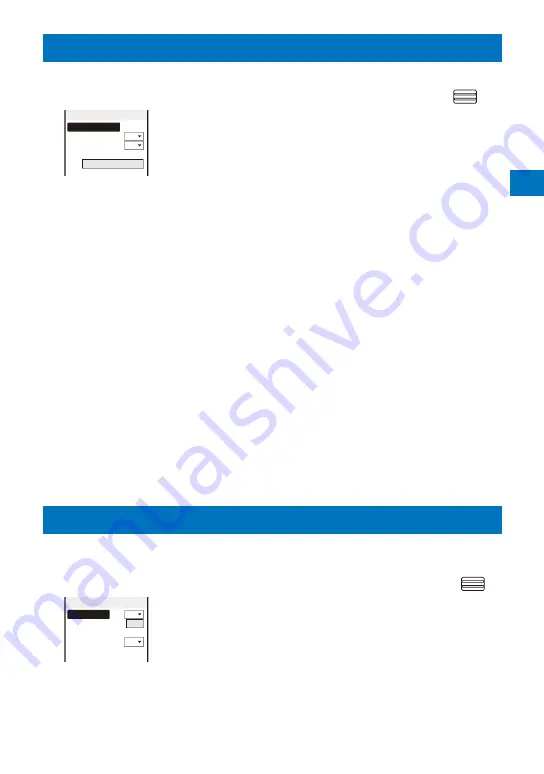
Sound/Displa
y/Light Settings
121
Setting the Display for Incoming and Outgoing Calls
<Call display>
You can set whether the Des call display or the name saved in the Phonebook is displayed.
1
From the Menu, select [Settings]
→
[Call]
→
[Call display] and press
.
Set call display
Phonebook image
ON
Name ON
Disp. call/rcv. No.
None specified
[Phonebook image] :
Set whether to display the Des call display set for a
specific individual/group saved in the Phonebook.
[Name] :
Set whether to display the name of a caller/recipient
saved in the Phonebook.
[Disp. call/rcv. No.] :
Set the display or call record display when placing/
receiving a voice or videophone call, or the color of
the font for the received/sent mail lists.
2
Select [ON]/[OFF] at [Phonebook image].
[ON] :
Display the image set for the Des call display in the Phonebook when placing/
receiving a voice or videophone call.
[OFF] :
Display the image set in the Animation or Incoming set when placing/receiving a
voice or videophone call.
3
Select [ON]/[OFF] at [Name].
[ON] :
Display the name saved in the Phonebook when placing/receiving a voice or videophone
call, or originating/receiving a PushTalk call, or right after receiving mail or SMS.
[OFF] :
Do not display the name saved in the Phonebook when placing/receiving a voice or
videophone call, or originating/receiving a PushTalk call, or right after receiving mail or SMS.
4
Select a color of the font to be displayed at [Disp. call/rcv. No.].
[dark] :
Set the darker color for the display or call record display when placing/
receiving a voice or videophone call, or the font for the received/sent mail lists.
[light] :
Set the lighter color for the display or call record display when placing/
receiving a voice or videophone call, or the font for the received/sent mail lists.
[None specified] :
Do not specify the color of the font.
When 2in1 is set to ON, the information of Number A/Address A is displayed in the font
color which is set at the Disp. call/rcv. No. To display the information of Number B/Address
B in the different color, you can set at the Set call/receive No. of the 2in1 setting (P.400).
Setting the Display and Keypad Illumination
<Backlight>
You can set the display light brightness, ON/OFF of the keypad light, and whether to
turn on the light of the display.
1
From the Menu, select [Settings]
→
[Display]
→
[Backlight] and press
.
Backlight
Auto setting
ON
Adjust light 3
Keypad light
ON
Backlight always on
[Auto setting]
:
Set whether to adjust the display light brightness
and set ON/OFF of the keypad light automatically
by the Brightness Sensor to adapt for the
surrounding brightness.
[Adjust light]
:
Set the display light brightness.
[Keypad light]
:
Set whether to turn on the keypad light.
[Backlight always on] :
Set whether to keep the display light on all the
time including at the time of charging or recording.
2
Select [ON]/[OFF] of adjusting automatically at [Auto setting].
Continued
Summary of Contents for FOMA SO905iCS
Page 50: ......
Page 94: ......
Page 108: ......
Page 206: ......
Page 254: ......
Page 382: ......
Page 478: ......
Page 479: ...477 Index Quick Manual Index 478 Quick Manual 490 ...
Page 489: ...MEMO ...
Page 490: ...MEMO ...
Page 491: ...MEMO ...
Page 530: ...Kuten Code List 08 1 Ver 1 A CUK 100 11 1 ...
Page 532: ...2 ...
Page 533: ...3 ...
Page 534: ...4 ...






























