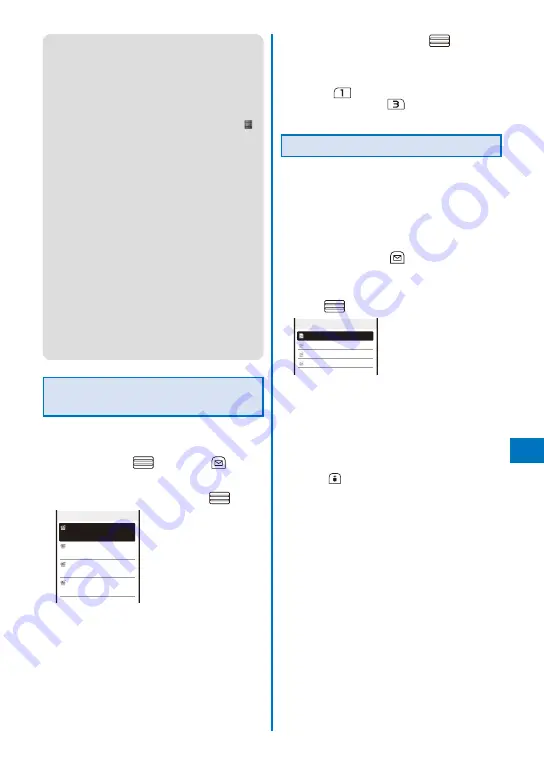
297
Data Displa
y/Edit/Management
●
When you play back a movie/i-motion for the first
time, the screen for confirming whether to play it
back in the horizontal orientation appears. If you
select [Yes], the movie/i-motion is played back in
the horizontal orientation.
●
It may take time to display a file list or movie/
i-motion saved in the microSD memory card.
●
If you edit a recorded movie on a PC, etc., “
”
may be displayed instead of the thumbnail.
●
If you leave the FOMA terminal without a battery
pack or with a fully expended battery pack for a
long period of time, the date and time is reset,
and a movie/i-motion that has a time limit on
playback may not be played back.
●
A movie/i-motion can be set for the ring tone
and/or incoming image when [Ring tone] and/or
[Receive display] is set to “Not restricted” as can
be checked in the Detail info display. However,
the following are the exceptions.
- A movie/i-motion restored from a PC or another
FOMA terminal, which was once transferred
to it using the infrared or iC communication or
DoCoMo keitai datalink
- A movie/i-motion saved from the microSD
memory card to the FOMA terminal (including
the one that is restored to the FOMA terminal
after once copied/moved from there, except
for the movable contents-compatible one)
Playing Back i-motion by Each
Chapter
You can play back i-motion by each chapter.
1
From the i-motion file list, select a movie/
i-motion, press
, and press
(Func).
The Function menu appears.
2
Select [Chapter list] and press
.
Chapter list 1/4
Chapter1
00:00:00
Chapter2
00:01:20
Chapter3
00:06:30
Chapter4
00:09:00
3
Select a chapter and press
.
The movie/i-motion is played back from the selected
position.
To play back from the previous/next chapter
Press
to play back from the previous
chapter and press
to play back from the
next chapter.
Creating a Playlist
You can save your favorite movies/i-motion in a
playlist. Up to five playlists can be saved and
up to 25 movies/i-motion can be saved in each
playlist.
Example: Adding and saving one movie/i-motion
1
From the i-motion file list, select a movie/
i-motion and press
(Func).
The Function menu appears.
2
Select [Add to playlist]
→
[Save one] and
press
.
Select add to 1/4
Playlist1
Playlist2
Playlist3
Playlist4
To create a new playlist
From the i-motion folder list, select [Playlist] and
from the Function menu, select [Create playlist].
Enter a playlist name within 10 full-width or 20
half-width characters.
To save several movies/i-motion
From the Function menu, select [Add to playlist]
→
[Select&save], select movies/i-motion, and
press
(Complete).
Continued
Summary of Contents for FOMA SO905iCS
Page 50: ......
Page 94: ......
Page 108: ......
Page 206: ......
Page 254: ......
Page 382: ......
Page 478: ......
Page 479: ...477 Index Quick Manual Index 478 Quick Manual 490 ...
Page 489: ...MEMO ...
Page 490: ...MEMO ...
Page 491: ...MEMO ...
Page 530: ...Kuten Code List 08 1 Ver 1 A CUK 100 11 1 ...
Page 532: ...2 ...
Page 533: ...3 ...
Page 534: ...4 ...






























