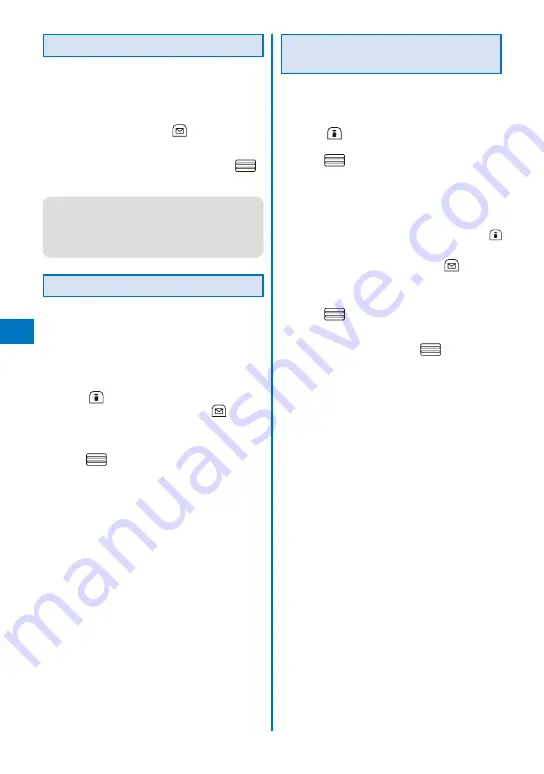
248
i-
α
ppli
Upgrading i-
α
ppli
The software saved in the FOMA terminal
can be upgraded if a newer version of the
downloaded software is available on a site.
1
From the list of i-
α
ppli software, select
the software and press
(Func).
The Function menu appears.
2
Select [Upgrade]
→
[Yes] and press
.
Download of the new version of the software starts.
●
Some software can be upgraded automatically
when it is started.
●
When the FOMA terminal is connected to the
network for software upgrade, the packet
communication charge is required.
Adding/Deleting Folders
Folders in which software are saved can be
added or deleted. Up to 10 folders can be
used to manage software and folder names
can also be changed.
You cannot delete the preset folders.
Example: Adding a folder
1
Press
(i-mode) for over a second in
the stand-by display and press
(Func).
The Function menu appears.
2
Select [Edit folder]
→
[Create folder],
press
, and enter a folder name.
Enter a name within 10 full-width or 20 half-width
characters.
The folder is added.
To change a folder name
Move the cursor to a folder and from the Function
menu, select [Edit folder]
→
[Edit folder name].
Enter a name within 10 full-width or 20 half-width
characters.
To delete a folder
Move the cursor to a folder and from the Function
menu, select [Edit folder]
→
[Delete folder]. Enter
the Security code and select [Yes].
Moving i-
α
ppli to a Different
Folder
You can move software to a different folder
using three methods.
Example: Moving a software
1
Press
(i-mode) for over a second in
the stand-by display, select a folder, and
press
.
To move all software in the folder
From the Function menu, select [Move]
→
[Move
all]
→
[Yes]
→
a folder.
To move several software
From the Function menu, select [Move]
→
[Select&move]. Select software and press
(Complete). Select [Yes]
→
a folder.
2
Select the software and press
(Func).
The Function menu appears.
3
Select [Move]
→
[Move one]
→
[Yes] and
press
.
The Select move to display appears.
4
Select a folder and press
.
The selected software is moved to the different
folder.
Summary of Contents for FOMA SO905iCS
Page 50: ......
Page 94: ......
Page 108: ......
Page 206: ......
Page 254: ......
Page 382: ......
Page 478: ......
Page 479: ...477 Index Quick Manual Index 478 Quick Manual 490 ...
Page 489: ...MEMO ...
Page 490: ...MEMO ...
Page 491: ...MEMO ...
Page 530: ...Kuten Code List 08 1 Ver 1 A CUK 100 11 1 ...
Page 532: ...2 ...
Page 533: ...3 ...
Page 534: ...4 ...






























