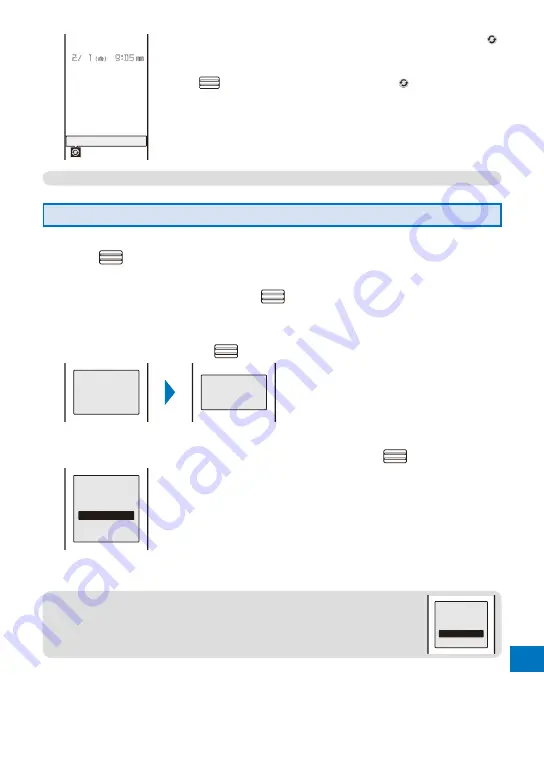
459
Appendix/Exter
nal De
vices/T
roub
leshooting
Continued
Update notification
When the Set auto-update is set to [Only notice], the notification icon “
”
(Update notification) appears in the stand-by display.
To activate the software update
Press
(Link) in the stand-by display, select “
”, and select [Yes].
●
The notification icon of the SW Update appears only when DoCoMo notifies software update.
Activating the Software Update
1
From the Menu, select [Settings]
→
[Management]
→
[SW Update] and
press
.
The Security code screen appears.
2
Enter the Security code and press
(OK).
The Security code is masked by “
****
”.
The Security code is set to “0000” at the time of purchase.
3
Select [Update] and press
.
Establishing
SSL session
(Authenti−
cating)
Checking
The FOMA terminal starts SSL communication to check if the software update is necessary.
4
If necessary, select the timing to start update and press
.
Update is needed
Now update
Reserve
Cancel
[Now update] :
Start updating the software. The software update may not
be completed successfully if the server is busy.
[Reserve] :
Reserve a date/time to start the software update.
[Cancel] :
Do not start updating the software.
When the message informing there is no need to update the software
appears
You do not need to update the software. Continue to use the FOMA
terminal without updating.
●
When the server is busy, the screen to the right appears. To reserve, select
[Reserve] and set a date/time for the update.
Server is busy
Reserve
Cancel
Summary of Contents for FOMA SO905iCS
Page 50: ......
Page 94: ......
Page 108: ......
Page 206: ......
Page 254: ......
Page 382: ......
Page 478: ......
Page 479: ...477 Index Quick Manual Index 478 Quick Manual 490 ...
Page 489: ...MEMO ...
Page 490: ...MEMO ...
Page 491: ...MEMO ...
Page 530: ...Kuten Code List 08 1 Ver 1 A CUK 100 11 1 ...
Page 532: ...2 ...
Page 533: ...3 ...
Page 534: ...4 ...






























