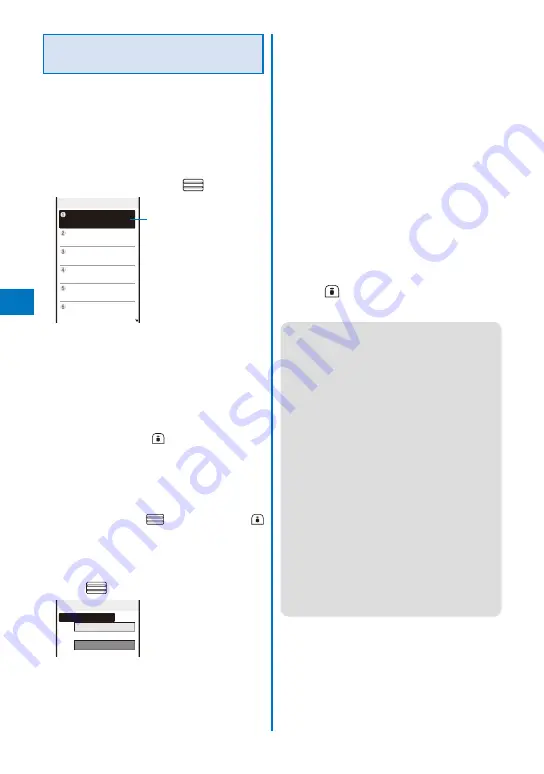
226
Assigning Separate Folders for
Mail
You can save requirements to sort received
or sent mail so that they can be automatically
a s s i g n e d t o f o l d e r s . U p t o 3 0 s o r t i n g
requirements can be saved.
Example: Setting a sorting requirement for received
1
From the Mail menu, select [Mail setting]
→
[Sort inbox] and press
.
Sort inbox
Sorting requirement field
To set a sorting requirement for sent mail
From the Mail menu, select [Mail setting]
→
[Sort
outbox].
To delete a sorting requirement
Move the cursor to the sorting requirement field
and from the Function menu, select [Delete]
→
[Delete one]
→
[Yes]. To delete several sorting
requirements, from the Function menu, select
[Delete]
→
[Select&delete], select sor ting
requirements, press
(Complete), and select
[Yes]. To delete all sorting requirements, from the
Function menu, select [Delete]
→
[Delete all],
enter the Security code, and select [Yes].
To reorder the sorting requirements
From the Function menu, select [Reorder]
→
a
sorting requirement, move the cursor to a folder
to move to, press
(Move), and press
(Complete).
To cancel editing
From the Function menu, select [Cancel].
2
Select the sorting requirement field and
press
.
Sort rule1
Sorting criteria
Folder to sort into
3
Select the sorting method at [Sorting
criteria].
[Address]:
Specify a mail address. The mail address portion
after the @ mark is required. However, when
you set the mail address to “phone number@
docomo.ne.jp”, enter the phone number only.
[Group]:
Specify a group.
[Subject]:
Enter a subject or a part of it within 100 full-width
or 200 half-width characters.
[None]:
Sort mail that does not meet any specified
sorting requirement.
4
Select a folder to be used for sorted mail
at [Folder to sort into].
When no folder is specified
Mail is sorted to [Inbox]/[Outbox].
5
Press
(Complete).
The sorting requirement is saved.
●
If mail satisfies several sorting requirements,
the sorting requirement with a lower number in
the list has higher priority. If you set [None] for
sorting requirement, the sorting requirements
lower than the number you set become invalid,
and mail is sorted to the folder for which [None]
is set.
●
If you delete a folder for which the sorting
requirement was set, [Inbox]/[Outbox] is used as
a sort destination folder.
●
If data saved as Secret is contained in a group
that has been set as a sorting requirement, and
if you receive mail from a sender or send mail
to a recipient who is relevant to the data, it is
saved in [Inbox]/[Outbox]. To enable the sorting
requirement, set the Secret display to [ON].
●
An i-
α
ppli with mail is automatically sorted to the
corresponding i-
α
ppli with mail folder regardless
of the sorting requirement.
●
Mail received before the sorting requirement is
set is not sorted automatically.
●
When 2in1 is set to ON, the sorting requirement
of the Group may become invalid.
You need to set the sorting requirement from the
Address, Subject, or None.
Summary of Contents for FOMA SO905iCS
Page 50: ......
Page 94: ......
Page 108: ......
Page 206: ......
Page 254: ......
Page 382: ......
Page 478: ......
Page 479: ...477 Index Quick Manual Index 478 Quick Manual 490 ...
Page 489: ...MEMO ...
Page 490: ...MEMO ...
Page 491: ...MEMO ...
Page 530: ...Kuten Code List 08 1 Ver 1 A CUK 100 11 1 ...
Page 532: ...2 ...
Page 533: ...3 ...
Page 534: ...4 ...






























