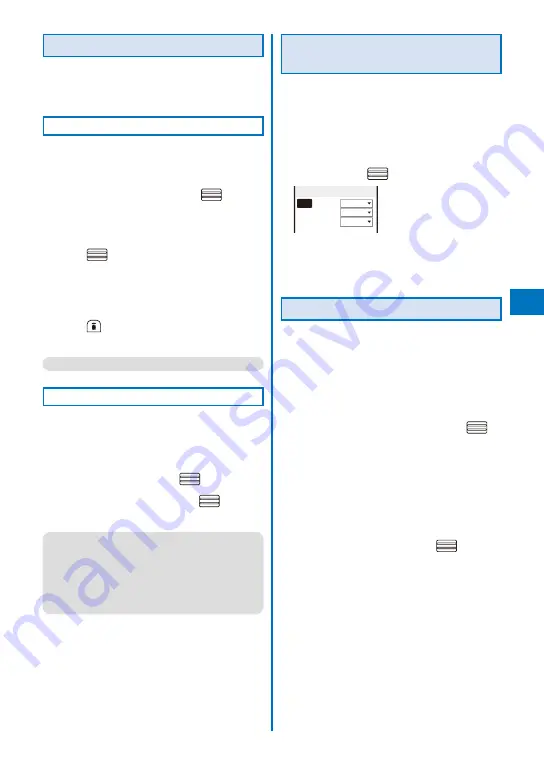
227
Adding a Signature to Mail
When saved beforehand, your signature can
be attached at the end of the main body of
mail.
Saving a Signature
The signature attached to mail can be created
and saved.
1
From the Mail menu, select [Mail setting]
→
[Edit signature] and press
.
The Edit signature display appears.
If you have saved a signature before, it is
displayed.
2
Press
(Edit) and enter a signature.
Enter a signature within 5,000 full-width or 10,000
half-width characters.
You can enter a Deco mail pict. to compose Deco-
mail.
3
Press
(Complete).
The signature is saved.
●
You can also decorate a signature (P.208).
Adding a Signature Automatically
The saved signature can be automatically
attached to the main body when you compose
mail.
1
From the Mail menu, select [Mail setting]
→
[Signature] and press
.
2
Select [Auto]/[No] and press
.
The Signature is set.
●
Even if the Signature is set to [No], you can
attach the signature manually. From the Function
menu in the Input text display, select [Add
signature].
●
Even if the Signature is set to [Auto], you cannot
attach a signature to a reply mail using the Quote
function or a forwarded mail.
Setting the Type of Mail/Message
to be Checked
You can set whether to receive mail, Message
R, and Message F when making inquiries to
the i-mode center.
Example: Setting the i-mode inquiry set for mail
1
From the Mail menu, select [Mail setting]
→
[Common setting]
→
[i-mode inquiry
set] and press
.
i−mode inquiry set
Mail
Valid
MessageR Valid
MessageF Valid
2
Select [Mail]
→
[Valid]/[Invalid] of the
i-mode inquiry set.
The i-mode inquiry set is set.
Setting to Select and Receive Mail
You can set whether to selectively receive
i-mode mail.
Even if the Recv option setting is [ON], all mail is
received if you use the Check new message. If you
do not want to receive mail, set [Mail] to [Invalid] in
the i-mode inquiry set (P.227).
1
From the Mail menu, select [Mail setting]
→
[Recv option setting] and press
.
The Recv option setting display appears.
[ON]:
Sent mail is held at the i-mode center and not
received by the FOMA terminal. To receive, use
the Receive option (P.215).
[OFF]:
Sent mail is received automatically by the FOMA
terminal.
2
Select [ON]/[OFF] and press
.
The Recv option setting is set.
Continued
Summary of Contents for FOMA SO905iCS
Page 50: ......
Page 94: ......
Page 108: ......
Page 206: ......
Page 254: ......
Page 382: ......
Page 478: ......
Page 479: ...477 Index Quick Manual Index 478 Quick Manual 490 ...
Page 489: ...MEMO ...
Page 490: ...MEMO ...
Page 491: ...MEMO ...
Page 530: ...Kuten Code List 08 1 Ver 1 A CUK 100 11 1 ...
Page 532: ...2 ...
Page 533: ...3 ...
Page 534: ...4 ...






























