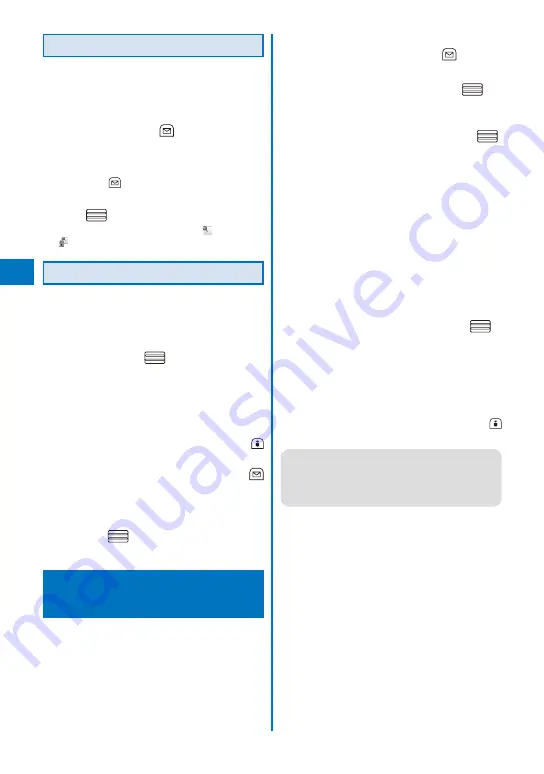
194
i-mode/i-motion/i-Channel
Protecting a Screen Memo
You can protect screen memos from being
overwritten. You can protect up to 50 screen
memos.
1
Select a screen memo from the screen
memo list and press
(Func).
The Function menu appears.
To cancel the protection
Move the cursor to the protected screen memo
and press
(Func).
2
Select [Protect ON/OFF]
→
[Yes] and
press
.
The screen memo is protected and “
” changes to
“
”.
Deleting a Screen Memo
You can delete screen memos using three
methods.
Example: Deleting a screen memo
1
From the i-mode menu, select [Screen
Memo] and press
.
To delete all screen memos
From the Function menu, select [Delete]
→
[Delete all], enter the Security code, and select
[Yes].
To delete several screen memos
From the Function menu, select [Delete]
→
[Select&delete], select screen memos, press
(Complete), and select [Yes].
2
Select a screen memo and press
(Func).
The Function menu appears.
3
Select [Delete]
→
[Delete one]
→
[Yes]
and press
.
The selected screen memo is deleted.
Obtaining Graphics from a
Site/Message
<Acquire
image>
You can obtain images and frames from sites
and screen memos, and save them in My
picture.
You can save up to 100K bytes for each image
entry. The number of images that you can save
varies depending on the free memory space on the
place to save to and data size.
Example: Saving a graphic displayed in a site
1
While displaying a site, press
(Func).
The Function menu appears.
2
Select [Acquire image] and press
.
To save the background image
Select [Acquire BG image].
3
Select [Save]
→
a graphic and press
.
The selected image is displayed in a frame and the
screen for selecting the place to save to appears.
[Data Box]:
Save an image in the Data Box. Select a folder to
save to.
[microSD]:
Save an image in the microSD memory card.
To perform the Display setting after saving an image
Select [Save&setting]
→
an image
→
a place to
save to
→
the Display setting.
To save the frame/stamp/Deco-mail pictograph
Select [Save]
→
an image. The image is saved
in an appropriate folder in My picture of the Data
Box.
4
Select a place to save to and press
.
The graphic is saved in the selected place to save
to.
When there is not enough memory or the maximum
number of graphics has been reached
The screen informing insufficient memory or
that the maximum number has been reached
appears. To save the new graphic, select
[Sel. delete file]
→
a folder
→
a file, press
(Complete), and select [Yes].
●
You cannot save a GIF image exceeding
[UXGA(1600
×
1200)] and a GIF animation
exceeding [Stby(480
×
864)] in the Data Box. You
may also not be able to save some JPEG images
in the Data Box.
Summary of Contents for FOMA SO905iCS
Page 50: ......
Page 94: ......
Page 108: ......
Page 206: ......
Page 254: ......
Page 382: ......
Page 478: ......
Page 479: ...477 Index Quick Manual Index 478 Quick Manual 490 ...
Page 489: ...MEMO ...
Page 490: ...MEMO ...
Page 491: ...MEMO ...
Page 530: ...Kuten Code List 08 1 Ver 1 A CUK 100 11 1 ...
Page 532: ...2 ...
Page 533: ...3 ...
Page 534: ...4 ...






























