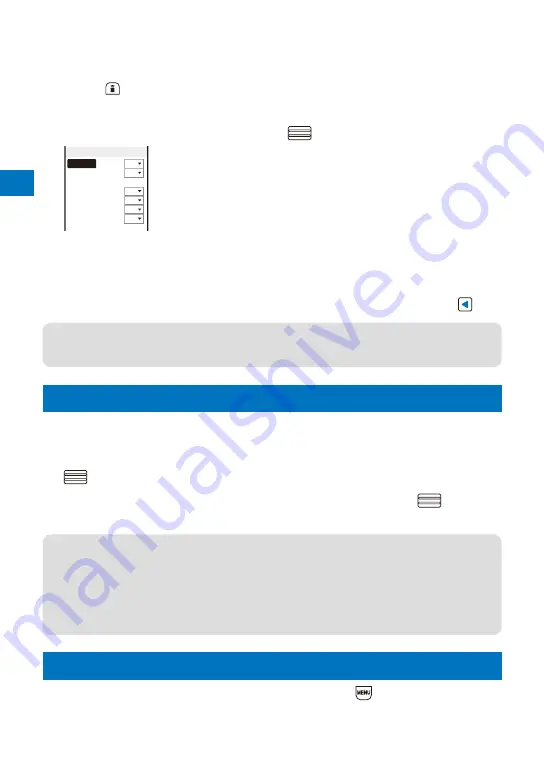
Sound/Displa
y/Light Settings
122
3
Set the display light brightness at [Adjust light].
Select from [1 to 5].
To reset to the default brightness
Press
(Reset).
4
Select [ON]/[OFF] of the Keypad light at [Keypad light].
5
Select [Backlight always on] and press
.
Backlight always on
Charging
OFF
Videophone ON
Internet
OFF
Pict. shoot ON
Movie shoot ON
Movie play ON
[Charging] :
Set whether to keep the light on during charging.
[Videophone] :
Set whether to keep the light on during a videophone
call.
[Internet] :
Set whether to keep the light on while displaying sites or
Internet home pages.
[Pict. shoot]
:
Set whether to keep the light on while recording a still
image.
[Movie shoot] :
Set whether to keep the light on while recording a movie.
[Movie play] :
Set whether to keep the light on while playing back a
movie.
6
Select [ON]/[OFF] of the Backlight always on for each item and press
.
●
It may take time to complete charging when [Charging] of the Backlight always on is [ON].
●
When the Auto setting is set to [ON], the brightness is automatically adjusted based on the
value set at the Adjust light.
Saving Power for the Display
<Power
saver>
The display is automatically turned off to save battery power when no operations are
made for a specific period. You can set the time before turning off the display.
1
From the Menu, select [Settings]
→
[Display]
→
[Power saver] and press
.
2
Select a time before starting the Power saver mode and press
.
Select from [1min], [3min], [5min], [10min], [15min], and [30min].
●
When the Lock key is set, the Power saver is activated after about 15 seconds if no
operations are made, regardless of the setting of the Power saver mode.
●
When the Music slide show is running, the software update (rewrite) is in progress, or the
Camera mode is being activated while a function for which the Backlight always on is set to
[ON] is in use, the Power saver mode does not work.
●
The Power saver mode may be canceled if there is an incoming call, an activation of the
Alarm or Schedule alarm, etc.
Changing the Appearance of the Menu
<Menu setting>
You can switch the menu to be displayed when you press
(MENU) in the stand-by
display, and also set images to customize 12 icons displayed in the Standard menu.
Summary of Contents for FOMA SO905iCS
Page 50: ......
Page 94: ......
Page 108: ......
Page 206: ......
Page 254: ......
Page 382: ......
Page 478: ......
Page 479: ...477 Index Quick Manual Index 478 Quick Manual 490 ...
Page 489: ...MEMO ...
Page 490: ...MEMO ...
Page 491: ...MEMO ...
Page 530: ...Kuten Code List 08 1 Ver 1 A CUK 100 11 1 ...
Page 532: ...2 ...
Page 533: ...3 ...
Page 534: ...4 ...






























