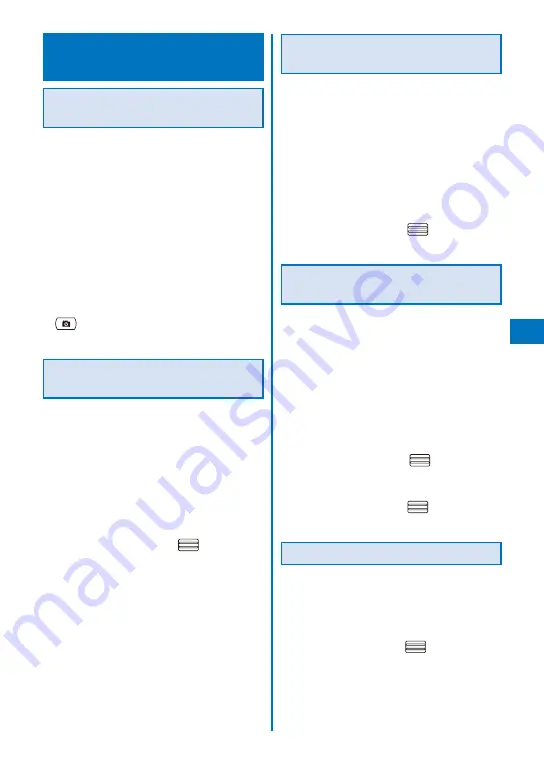
251
i-
α
ppli
Using Various i-
α
ppli
Functions
Using the Camera Function from
i-
α
ppli
You can use the camera function (P.155) from
the software running on the FOMA terminal.
When you use the camera, open the lens cover.
Images are used and saved in the software.
Items that can be set and the startup procedure of
the camera vary depending on the software.
When you activate the camera from the software
that is specified the setting of the Closeup mode,
the Auto focus becomes [Macro].
1
While running the software, start the
camera function.
The Camera mode display appears.
2
Point the camera at the object and press
.
The image is recorded.
Using the Bar Code Reader from
i-
α
ppli
You can use the bar code reader (P.183) from
the software running on the FOMA terminal.
The startup procedure of the bar code reader varies
depending on the software.
The scanned data may be used in the software.
1
While running the software, start the bar
code reader.
The Bar code reader display appears.
2
Locate at the JAN/QR code at the center
of the display and press
.
The JAN/QR code is scanned.
Using Infrared Communication
from i-
α
ppli
You can use the infrared communication
(P.327) from the software running on the FOMA
terminal.
There are some data that cannot be exchanged
even if the other device is equipped with the infrared
communication function.
The startup procedure of the infrared communication
varies depending on the software.
1
While running the software, start the
infrared communication.
2
Select [Yes] and press
.
The infrared communication is started.
Obtaining a ToruCa Card from
i-
α
ppli
You can obtain ToruCa cards from the software
running on the FOMA terminal (P.256) and
save them.
You can obtain up to 100 ToruCa or ToruCa(detail)
cards each up to 1K bytes for a ToruCa card or
100K bytes for a ToruCa(detail) card. The number
of cards that can be obtained may decrease
depending on the data to be obtained.
The obtaining method of ToruCa cards varies
depending on the software.
1
While running the software, select a
ToruCa card and press
.
The screen for confirming whether to save data
appears.
2
Select [Yes] and press
.
The ToruCa card is obtained.
Saving the Alarm from i-
α
ppli
You can save the Alarm from the software
running on the FOMA terminal (P.360).
1
While running the software, perform the
settings of the Alarm.
2
Select [OK] and press
.
The Alarm is saved.
Summary of Contents for FOMA SO905iCS
Page 50: ......
Page 94: ......
Page 108: ......
Page 206: ......
Page 254: ......
Page 382: ......
Page 478: ......
Page 479: ...477 Index Quick Manual Index 478 Quick Manual 490 ...
Page 489: ...MEMO ...
Page 490: ...MEMO ...
Page 491: ...MEMO ...
Page 530: ...Kuten Code List 08 1 Ver 1 A CUK 100 11 1 ...
Page 532: ...2 ...
Page 533: ...3 ...
Page 534: ...4 ...






























