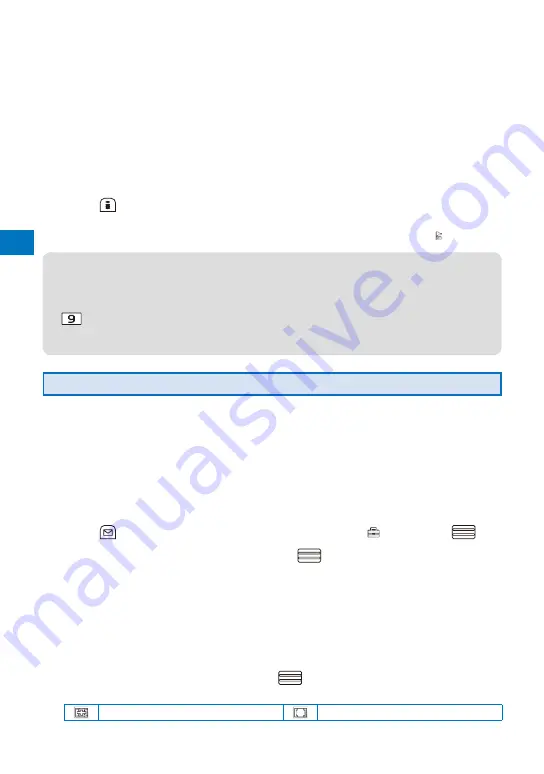
Camer
a
172
4
Select [From saved info]/[From act. camera] at [Attach loc. info meth.].
[From saved info]
:
Add the location information saved in the Location info.
[From act. camera] :
Obtain location information when activating the camera and add it
automatically.
5
Save location information at [Location info].
Follow the same steps as in “Adding the Location Information” (P.277, step 2 to 3).
When the location information is already saved
The Has loc. info display appears. To check the location information, select [Check]. To
change the location information, select [Change] and obtain location information. To delete
the location information, select [Delete].
6
Press
(Complete).
The Set attach loc. info is set.
When the Auto attach loc. info is set to [ON], the Set attach loc. info is set and “ ” appears.
●
When the Auto attach loc. info is set to [ON], it may take time to start next recording.
●
When the Auto attach loc. info is set to [ON] and the Attach loc. info meth. is set to [From act.
camera], the icons which show the accuracy appear in the Camera mode display (P.154).
●
If the positioning is failed when activating the camera, you can do it manually by pressing
for over a second in the Camera mode display.
●
The location information may not be added to an image properly if you record it right after
the camera is activated or in a place where it is difficult to obtain location information.
Using the Auto Focus Functions Properly
When recording a still image with the Out-camera, you can select the Auto Focus
setting properly according to the shooting conditions, such as when two persons are
standing alongside, to record a beautiful image surely and easily.
You can bring an object into focus with the Spot focus frame or Multi focus frame so long as the
zoom magnification is within the optical zoom range. When the zoom magnification is increased
into the digital zoom range, the focus frame is changed to that for the digital zoom and the
focus is adjusted on an object around the focus frame.
When the Auto Focus is set to [OFF], the focus frame does not appear.
1
Press
(Func) in the Camera mode display, select [
], and press
.
2
Select [Shoot]
→
[Multi focus] and press
.
[Multi AF] :
The Multi focus frame appears and searches objects to be focused at multiple
spots in the display. When the focus is set, up to five focus frames are displayed.
It is very useful to use in a case such as when recording two persons stand
alongside.
[Spot AF] :
The Spot focus frame is displayed in the center of the display and you use it to
focus on an object. It is recommended to use when you want to focus exactly on
the spot that you want.
3
Select [Multi AF]/[Spot AF] and press
.
The Multi focus is set and the icon for the current Multi focus type appears.
Multi AF
Spot AF
Summary of Contents for FOMA SO905iCS
Page 50: ......
Page 94: ......
Page 108: ......
Page 206: ......
Page 254: ......
Page 382: ......
Page 478: ......
Page 479: ...477 Index Quick Manual Index 478 Quick Manual 490 ...
Page 489: ...MEMO ...
Page 490: ...MEMO ...
Page 491: ...MEMO ...
Page 530: ...Kuten Code List 08 1 Ver 1 A CUK 100 11 1 ...
Page 532: ...2 ...
Page 533: ...3 ...
Page 534: ...4 ...






























