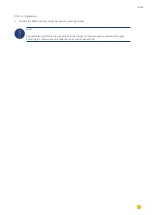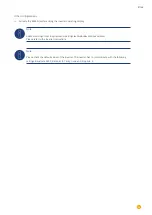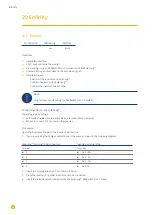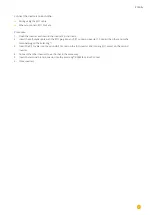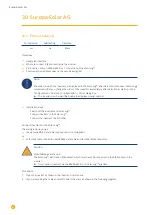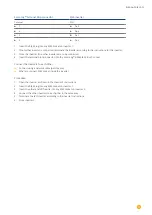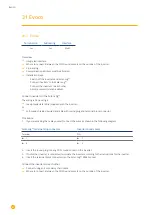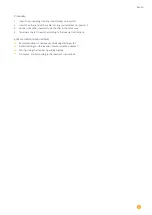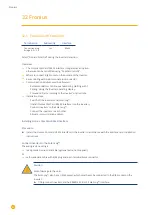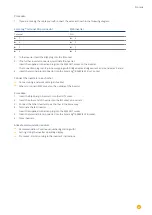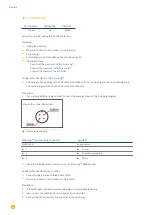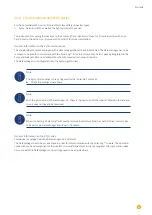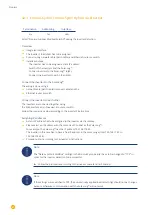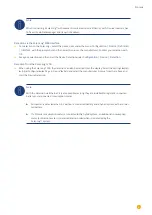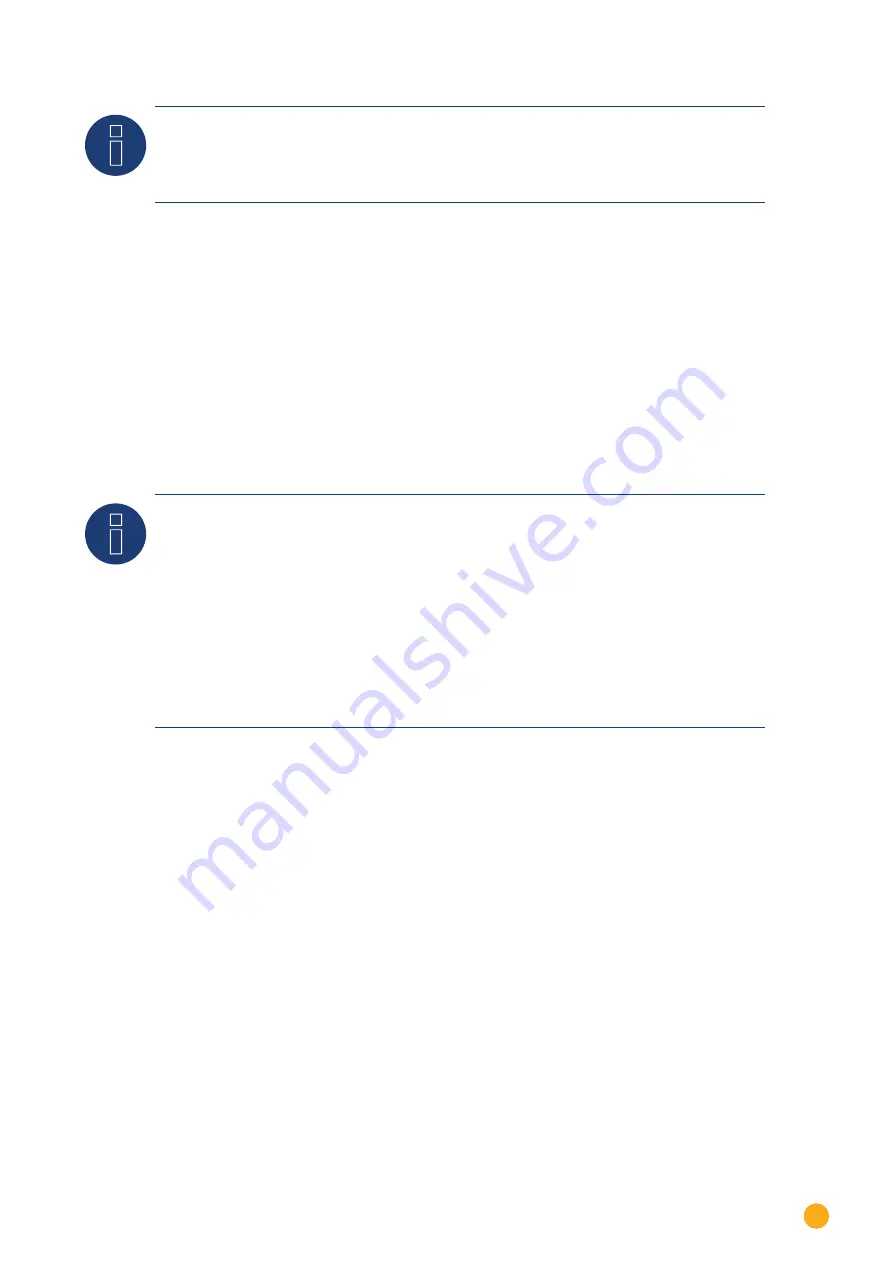
131
Fronius
Note
When connecting a Solar-Log™ with several Fronius inverters via Ethernet, each Fronius inverters has
to have its own Datamanager and its own IP address.
Detection via the Solar-Log
™
WEB Interface
•
For detection on the Solar-Log
™
, select the device class under the menu
Configuration | Device | Definition
| Interface
with the plus symbol and then select Fronius as the manufacturer. Confirm your selection with
OK
.
•
Save your selections and then start the Device Detection under
Configuration | Device | Detection
.
Detection from the Solar-Log 1200
•
When using the Solar-Log 1200, the detection can also be started from the display. Select the settings
►
Start
►
Initial Configuration
►
Page 2 „Device“
►
Add and select the manufacturer Fronius from there. Save and
start the Device Detection.
Note
With the detection via Ethernet, it is also possible (as long they are installed) to register a connected
battery and a connected consumption meter.
►
An inverter is detected when it is without a connected battery and a hybrid system with a connec-
ted battery.
►
If a Fronius consumption meter is connected to the hybrid system, an additional consumption
meter (bi-direction meter) is detected and recorded when it is detected by the
Solar-Log™ system.
Summary of Contents for Solar-Log
Page 1: ...1 Components Connection Manual V 4 2 3 Solar Log EN ...
Page 20: ...20 01 Inverter ...
Page 398: ...398 Appendix 113Appendix 113 1 SMA mixed wiring Fig SMA mixed wiring ...
Page 402: ...402 02 Meter ...
Page 444: ...444 03 Battery Systems ...
Page 456: ...456 sonnen Note Only one battery system can be connected to a Solar Log device ...
Page 463: ...463 04 Heating rods ...
Page 470: ...470 05 Heating pumps ...
Page 478: ...478 06 Sensors ...
Page 488: ...488 07 Pyranometer ...
Page 495: ...495 08 Smart Plug components ...
Page 502: ...502 09 Power Charging Stations ...