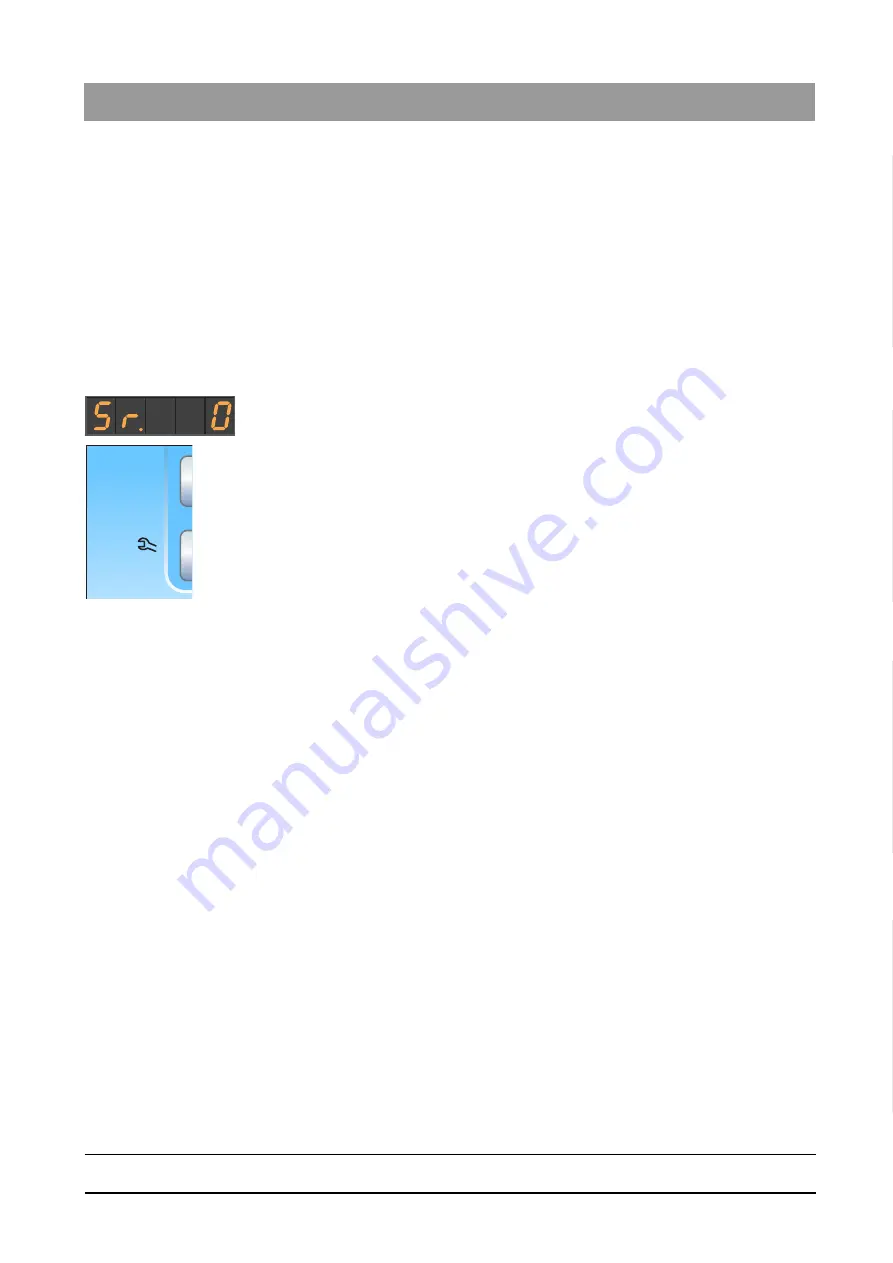
65 64 020 D3650
D3650
.
201.01.02
.
02 04.2016
209
Sirona Dental Systems GmbH
6 Maintenance by the service engineer
Operating Instructions Simulation Unit SIM MODULAR
6.1 Inspection and maintenance
båÖäáëÜ
6
Maintenance by the service engineer
6.1
Inspection and maintenance
In order to ensure the operational safety and reliability of your simulation
unit and to avoid damage due to natural wear, annual inspection and
maintenance must be performed on your simulation unit. This is done by
an authorized service technician from your dealer or by Sirona
technicians.
When the next servicing date is less than 42 days away, the servicing
prompt appears each time the unit is switched on.
On the EasyPad display, the text "Sr." and the number of days until the
servicing date will appear. On the EasyTouch, a tool symbol will appear
in the status column of the touchscreen. The days until the servicing date
are counted down (e.g. 13 d = 13 days). You should now contact your
dealer or Sirona and make an appointment.
The work steps to be performed as well as the parts which must be
replaced are specified in the document "Maintenance Certificate".
San
1d
B
10:45:03
0d










































