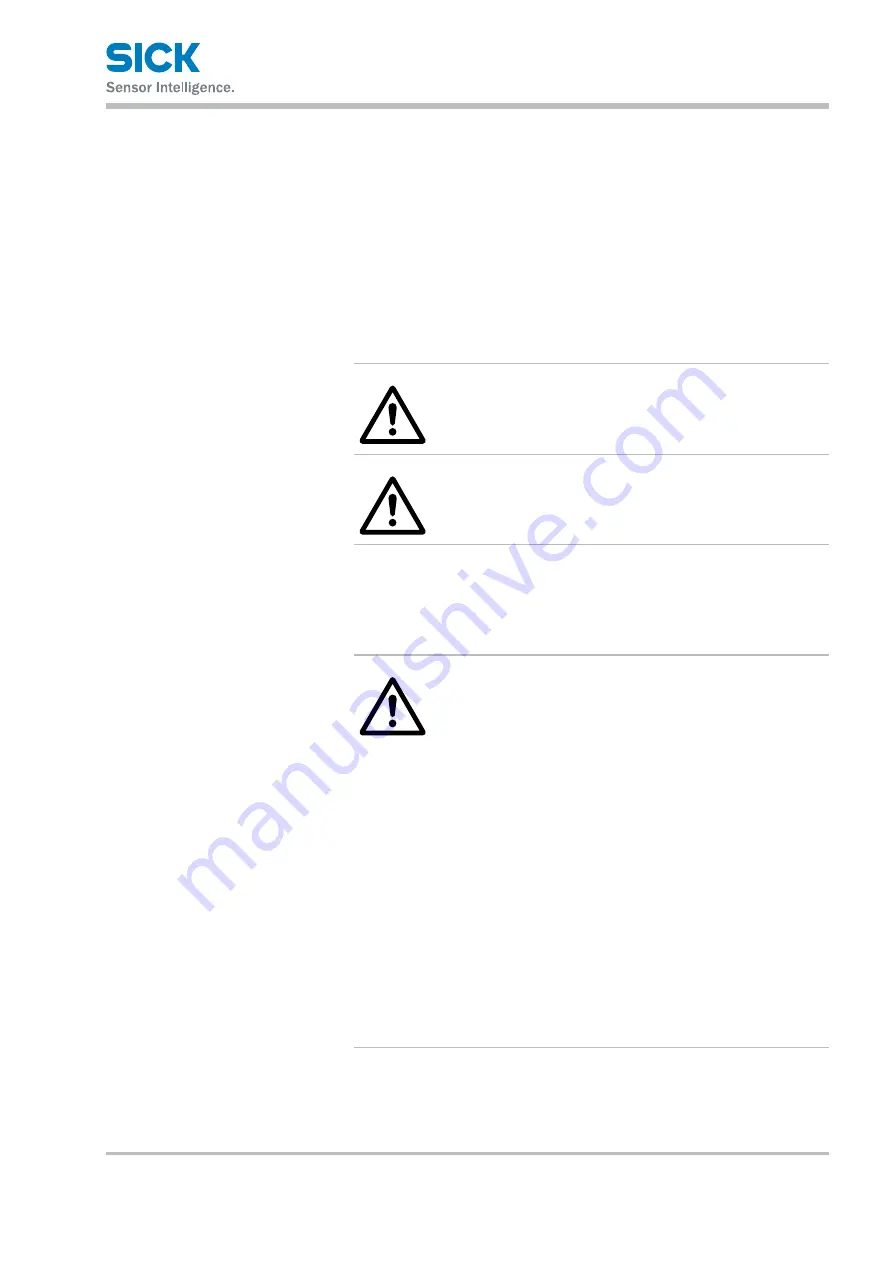
8017035/ZMO9/2017-06-08 • © SICK AG • Subject to change without notice.
9
Safety Precautions
2 Safety Precautions
Read this manual carefully to ensure safe and correct use of this product.
This manual contains safety precautions that are designed to protect your
health and property as well as the health and property of any other users
of this product. Follow the installation and operating procedures described
in this manual, and do not use this product in any manner not described
herein.
2.1
Safety Precaution Symbols
WARNING
Indicates that incorrect use may lead to a hazardous
situation resulting in injury or death.
CAUTION
Indicates that incorrect use may lead to a hazardous
situation resulting in injury or property damage.
2.2
Mandatory Precautions
WARNING
• Do not look directly at the laser beam or intentionally
shine the laser beam in another person’s eyes. Doing
so may cause eye damage.
• This product cannot be used as protective equipment
for the purpose of protecting the human body.
• Disassembling or modifying this product may cause
injury, fire, or electric shock.
• If you detect smoke or a strange odor during operation,
stop operating the product, and then stop the power
supply. If repairs are necessary, inform the distributor
that you purchased the product from.
• Use the product with the voltage indicated in the
specifications.
• Do not touch the product or its cable with wet hands.
Doing so may lead to electric shock.
• Do not perform wiring while the power supply is on.










































