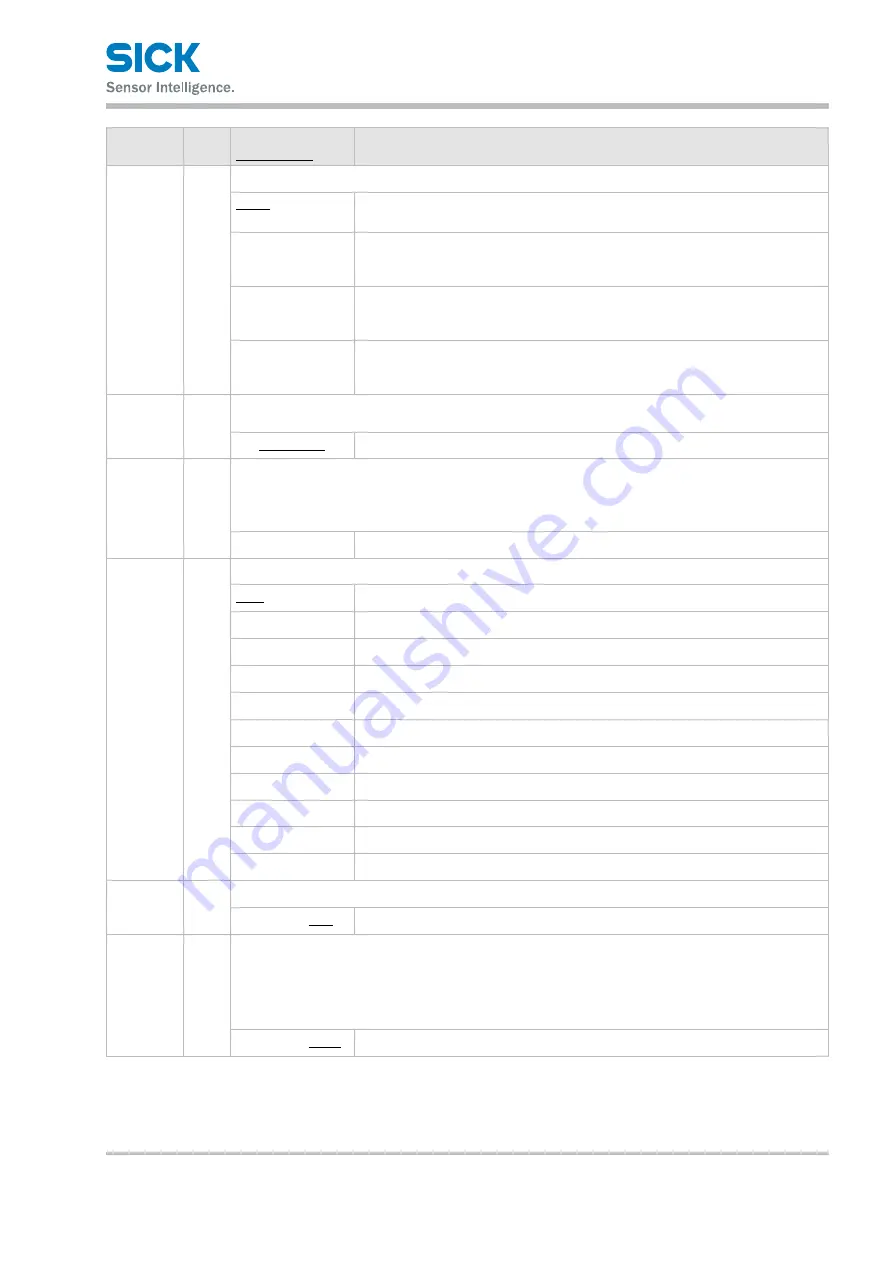
8017035/ZMO9/2017-06-08 • © SICK AG • Subject to change without notice.
33
Operating the Sensor
Setting
item
Bank Setting value/
default value
General description
Camera
mode
Y
Select the camera mode.
Hi-res
All of the pixels will be used by the camera.
Image acquisition time: 5 ms (with the maximum image area)
Hi-spd
Image capture time is reduced to 1/4 of the time in Hi-res mode.
Resolution is reduced by half in both the horizontal and vertical directions.
Image capture time: 1.25 ms (maximum image area)
HDR
Screens captured by the camera at two different shutter speeds will be
combined. This enables stable measurements of parts that are highly reflective
or that are minimally reflective.
NR
This function eliminates noise by capturing an image with the laser on and
another image with the laser off, and then determining the differences between
the images.
Camera
range
Y
Sets the camera range.
The narrower the range, the shorter the imaging time and the sampling period become.
-
—
[
Entire area
]
Auto adjust
—
Performs an automatic adjustment to set the shutter time to the optimum value.
Before you perform the automatic adjustment, set the actual measurement target in place,
and do not move the target during the adjustment.
When you execute automatic adjustment, “Camera mode” will automatically change to “Hi-res.”
Wait...
Displays while automatic adjustment is being executed.
Gain
Y
Specify the light reception gain. The larger the number, the higher the gain.
1.00
Minimum gain
1.14
1.33
1.60
2.00
2.29
2.67
3.20
4.00
5.33
8.00
Maximum gain
Shutter
Y
Set the shutter time.
5 to 10235
[
500
]
[Unit: μs] * You can set this value in steps of 5 μs.
HDR
shutter
Y
The condition to enable this function is: Camera mode: HDR.
Sets the shutter speed to use when “Camera mode” is set to “HDR.”
This must be set to a value that is greater than the “Shutter” setting value (so that the shutter time
is longer).
When you set “Camera mode” to “HDR,” this is set to a value that is (shutter time × 4).
5 to 10235
[
1000
]
[Unit: μs] * You can set this value in steps of 5 μs.
















































