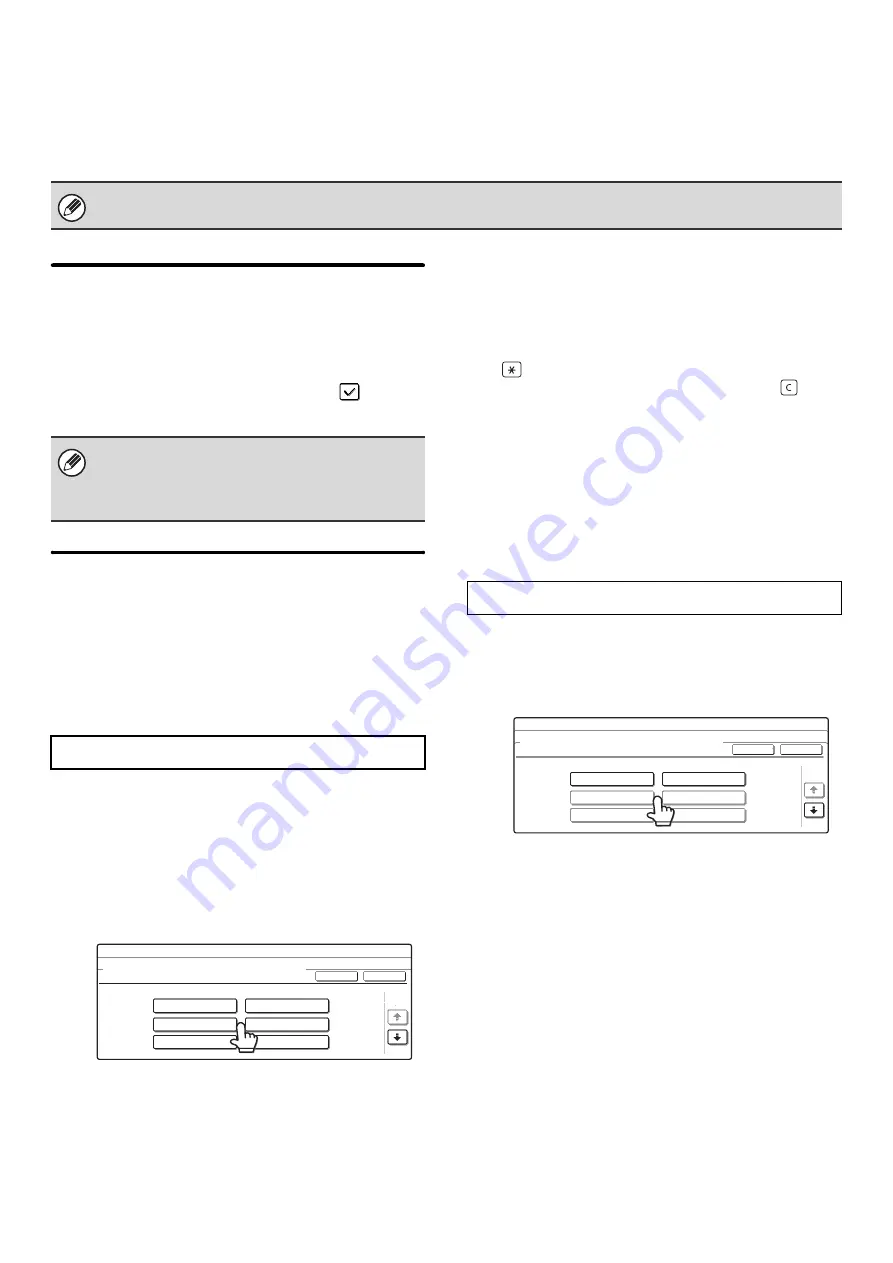
185
Fax Polling Security
The following settings are for regular polling memory using the Public Box.
Touch the [Image Send Settings] key, the [Fax Settings] key, and then the [Fax Polling Security] key to configure the
settings.
Polling Security Setting
When the memory polling function is used, this setting
determines whether any machine will be allowed to poll
your machine, or only machines that have been
specified in your machine.
To enable this setting, select the checkbox
and
touch the [OK] key.
Passcode Number Setting
When the Polling Security Setting is enabled (see
above), use this setting to store (or delete) the fax
numbers of the machines that are allowed to poll your
machine. The stored fax numbers are called passcode
numbers. Up to 10 passcode numbers can be stored.
1
Touch the [Enter] key.
2
Touch a key that has no number stored
(a blank key).
If numbers have been stored in all of the keys, a message
will appear and no further numbers can be stored. First
delete a number that is no longer needed and then store
the new number.
3
Press the numeric keys to store the fax
number.
Up to 20 digits can be entered.
To enter a hyphen, touch the [Pause] key. To enter a
space, touch the [Space] key. To enter "+", press the
"
" key.
If you make a mistake, press the [CLEAR] key (
) and
re-enter the correct digits.
4
Touch the [OK] key.
Return to step 2.
To store another number, repeat steps 2 through 4.
5
Touch the [OK] key.
1
Touch the [Delete] key.
2
Touch the key of the number you wish to
delete.
3
Touch the [Yes] key.
Return to step 2.
To delete another number, repeat steps 2 and 3.
4
Touch the [OK] key.
Note that these settings do not apply to F-code polling memory.
If the Polling Security Setting is enabled, enter the
numbers of the fax machines that will be allowed to
poll your machine in "
below.
Storing passcode numbers
System Settings
Passcode Number Setting
Enter
OK
Cancel
1/2
Deleting a passcode number
System Settings
Passcode Number Setting
Delete
OK
Cancel
1/2
0123456789
0123456789
Summary of Contents for MX 3501N - Color Laser - Copier
Page 1: ...User s Guide MX 3500N MX 3501N MX 4500N MX 4501N MX 2300N MX 2700N MODEL ...
Page 2: ...System Settings Guide MX 3500N MX 3501N MX 4500N MX 4501N MX 2300N MX 2700N MODEL ...
Page 173: ... mx4500_us_ins book 44 ページ 2005年10月31日 月曜日 午前11時57分 ...
Page 174: ... mx4500_us_ins book 45 ページ 2005年10月31日 月曜日 午前11時57分 ...
Page 176: ...Document Filing Guide MX 3500N MX 3501N MX 4500N MX 4501N MX 2300N MX 2700N MODEL ...
Page 223: ...Scanner Guide MX 3500N MX 3501N MX 4500N MX 4501N MX 2300N MX 2700N MODEL ...
Page 354: ...MX4500 US SCN Z2 Scanner Guide MX 3500N MX 3501N MX 4500N MX 4501N MX 2300N MX 2700N MODEL ...
Page 355: ...Printer Guide MX 3500N MX 3501N MX 4500N MX 4501N MX 2300N MX 2700N MODEL ...
Page 415: ...MX4500 US PRT Z2 Printer Guide MX 3500N MX 3501N MX 4500N MX 4501N MX 2300N MX 2700N MODEL ...
Page 416: ...Facsimile Guide MX FXX1 MODEL ...
Page 605: ...MX FXX1 MODEL MX4500 US FAX Z2 Facsimile Guide ...
Page 606: ...Copier Guide MX 3500N MX 3501N MX 4500N MX 4501N MX 2300N MX 2700N MODEL ...
Page 775: ...MX4500 US CPY Z1 Copier Guide MX 3500N MX 3501N MX 4500N MX 4501N MX 2300N MX 2700N MODEL ...
Page 843: ...MX4500 US USR Z1 User s Guide MX 3500N MX 3501N MX 4500N MX 4501N MX 2300N MX 2700N MODEL ...
















































