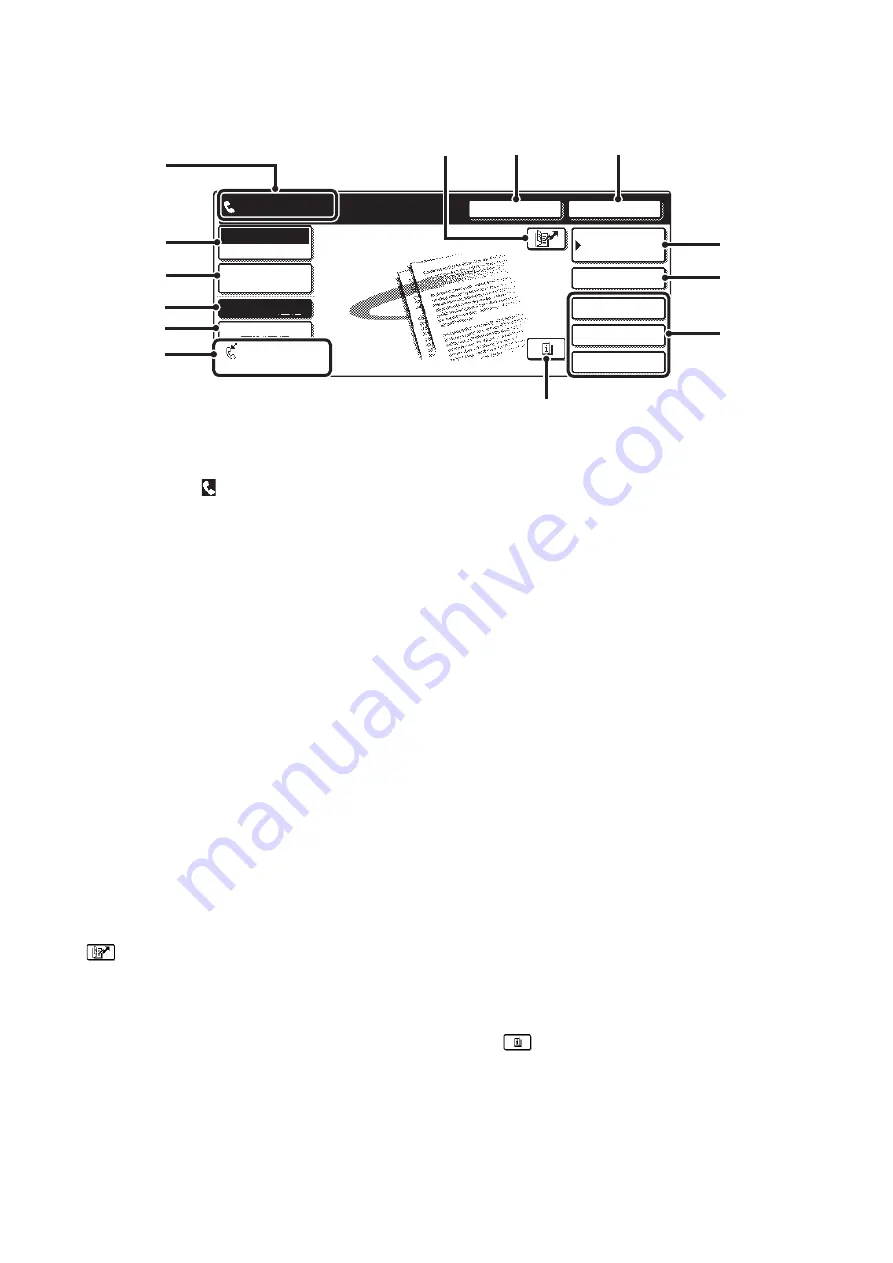
7
BASE SCREEN OF FAX MODE
This screen is used to select settings and operations in fax mode.
(1)
This shows various messages and the destinations
that have been entered.
The icon at the left
indicates fax mode.
(2)
[Mode Switch] key
Use these keys to change the mode of the image send function.
☞
(3)
[Image Settings] key
Touch this key to select image settings (exposure,
resolution, original size, and two-sided original) and
special mode settings.
☞
(page 8)
(4)
[Memory TX] key
This key is highlighted when a normal transmission
(memory transmission mode) is performed.
☞
To fax a large number of sheet originals, use the
automatic document feeder.
(page 13)
(5)
[Direct TX] key
Touch this key to send a fax by direct transmission.
☞
(6)
This shows the currently selected fax reception
mode and the amount of free memory remaining.
☞
(page 45)
(7)
key
Touch this key to dial a fax destination using a search number.
☞
USING A SEARCH NUMBER TO CALL UP A
DESTINATION
(8)
[Speaker] key
Touch this key to dial using the speaker.
When entering a fax number to be dialed, the key
changes to the [Pause] key. When entering a
sub-address, the key changes to the [Space] key.
☞
TRANSMISSION USING THE SPEAKER
(9)
[Resend] key
Touch this key to redial a fax number. When entering a
fax number to be dialed, this key changes to the [Next
Address] key.
☞
TRANSMISSION BY REDIALING (RESEND)
(page
25)
(10) [Address Book] key
Touch this key to dial using a one-touch key or group
key. The Address Book screen appears when the key is
touched.
☞
CALLING UP A FAX NUMBER FROM THE
ADDRESS BOOK
(11) [Sub Address] key
Touch this key to enter a sub-address and passcode for
F-code transmission.
☞
(page 107)
(12) Customized keys
These three keys can be changed to show any three
settings or functions that you like. The keys are changed
in "Customize Key Setting" in the system settings for Fax
(administrator). Normally the following keys appear:
☞
(page 8)
•
[Special Modes] key
This is the same [Special Modes] key that appears
when the [Image Settings] key is touched.
•
[File] key, [Quick File] key
Touch either key to use the Quick File or File document
filing functions. These are the same [File] and [Quick
File] keys that appear when the [Special Modes] key is
touched. For information on the document filing
function, see the Document Filing Guide.
(13)
key
This key appears when a convenient function (special
mode) or two-sided scanning is selected. Touch the key
to display the selected special modes.
☞
Checking what special modes are selected
Quick File
File
Special Modes
Sub Address
Speaker
Resend
Fax
Mode Switch
Image
Settings
Direct TX
Memory TX
Auto Reception
Fax Memory:100%
Ready to send.
Address Book
(9)
(8)
(7)
(2)
(1)
(3)
(4)
(5)
(6)
(12)
(11)
(10)
(13)
Summary of Contents for MX 3501N - Color Laser - Copier
Page 1: ...User s Guide MX 3500N MX 3501N MX 4500N MX 4501N MX 2300N MX 2700N MODEL ...
Page 2: ...System Settings Guide MX 3500N MX 3501N MX 4500N MX 4501N MX 2300N MX 2700N MODEL ...
Page 173: ... mx4500_us_ins book 44 ページ 2005年10月31日 月曜日 午前11時57分 ...
Page 174: ... mx4500_us_ins book 45 ページ 2005年10月31日 月曜日 午前11時57分 ...
Page 176: ...Document Filing Guide MX 3500N MX 3501N MX 4500N MX 4501N MX 2300N MX 2700N MODEL ...
Page 223: ...Scanner Guide MX 3500N MX 3501N MX 4500N MX 4501N MX 2300N MX 2700N MODEL ...
Page 354: ...MX4500 US SCN Z2 Scanner Guide MX 3500N MX 3501N MX 4500N MX 4501N MX 2300N MX 2700N MODEL ...
Page 355: ...Printer Guide MX 3500N MX 3501N MX 4500N MX 4501N MX 2300N MX 2700N MODEL ...
Page 415: ...MX4500 US PRT Z2 Printer Guide MX 3500N MX 3501N MX 4500N MX 4501N MX 2300N MX 2700N MODEL ...
Page 416: ...Facsimile Guide MX FXX1 MODEL ...
Page 605: ...MX FXX1 MODEL MX4500 US FAX Z2 Facsimile Guide ...
Page 606: ...Copier Guide MX 3500N MX 3501N MX 4500N MX 4501N MX 2300N MX 2700N MODEL ...
Page 775: ...MX4500 US CPY Z1 Copier Guide MX 3500N MX 3501N MX 4500N MX 4501N MX 2300N MX 2700N MODEL ...
Page 843: ...MX4500 US USR Z1 User s Guide MX 3500N MX 3501N MX 4500N MX 4501N MX 2300N MX 2700N MODEL ...






























