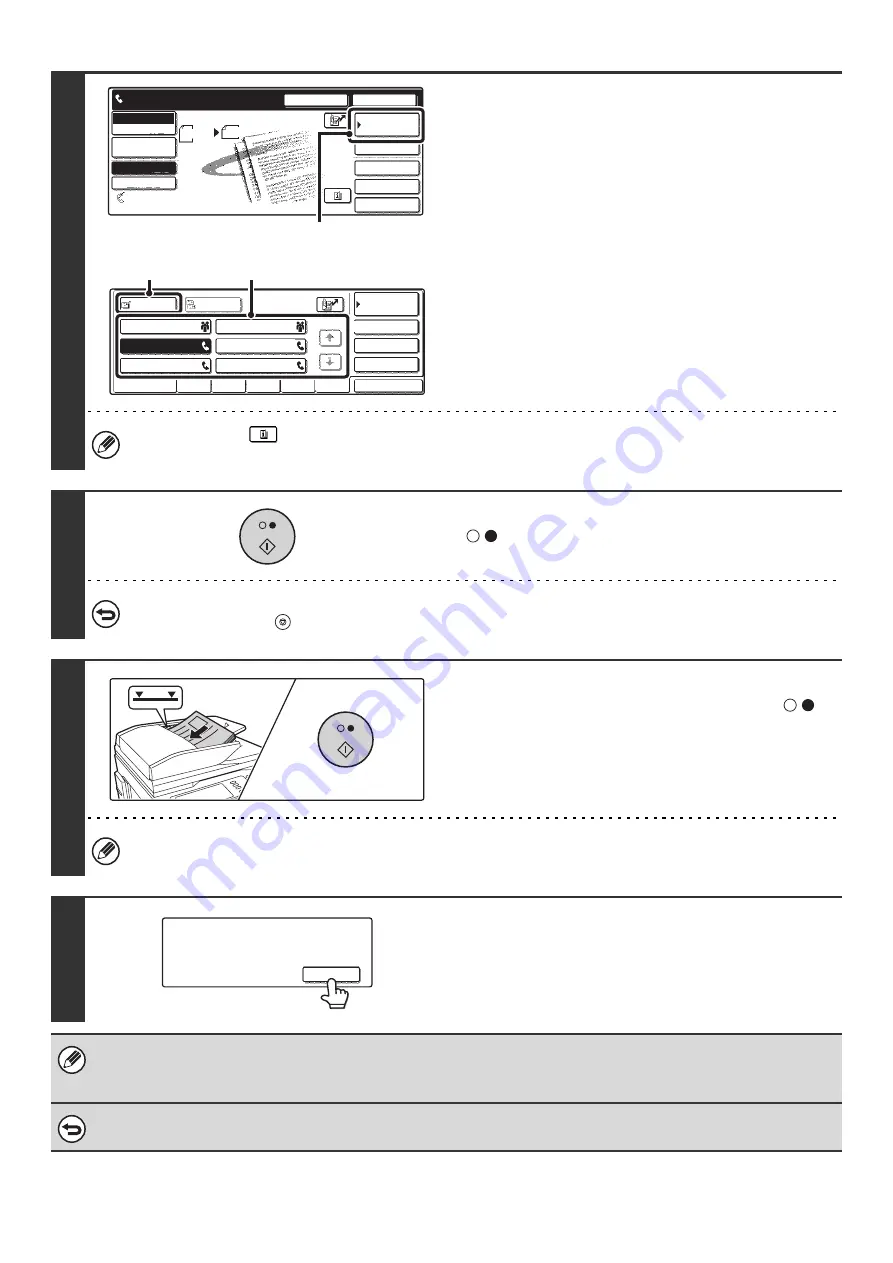
91
4
Enter the destination fax number.
(1) Touch the [Address Book] key.
(2) Touch the one-touch key of the desired
destination.
(3) Touch the [To] key.
☞
CALLING UP A FAX NUMBER FROM THE ADDRESS
BOOK
(page 36)
If the fax number of the transmitting machine is not stored in the
Address Book, enter the fax number with the numeric keys.
☞
ENTERING A FAX NUMBER WITH THE NUMERIC KEYS
(page 35)
You can touch the
key to display a list of the selected special mode settings. To return to the previous screen
after checking the settings, touch the [OK] key.
5
Press the [BLACK & WHITE START] key
(
) to scan the first set.
To cancel scanning...
Press the [STOP] key (
).
6
Insert the next set of originals and press
the [BLACK & WHITE START] key (
).
Place the originals face up. Insert the originals all the way into
the document feeder tray. The stack must not be higher than
the indicator line. Repeat until all sets of originals have been
scanned.
If no action is taken for one minute after the final original is scanned, scanning automatically ends and the
transmission is entered in the job queue.
7
Touch the [Read-End] key.
• If the memory becomes full during scanning, a message will appear and the transmission will be canceled.
• This function cannot be used in combination with the following functions:
Dual Page Scan, Card Shot
To cancel the job build function....
Touch the [Job Build] key in the screen of step 3 so that it is not highlighted.
Speaker
Resend
Scan
Send
Auto
Quick File
File
Special Modes
Sub Address
Address Book
Fax
Mode Switch
Image
Settings
Direct TX
Memory TX
Auto Reception
Fax Memory:100%
8 x11
1
/
2
Ready to send.
(1)
Sub Address
Global
AAA AAA
EEE EEE
CCC CCC
DDD DDD
BBB BBB
FFF FFF
ABCD
EFGHI
JKLMN
OPQRST
UVWXYZ
1/1
Frequent Use
Condition
Settings
Address Review
Cc
To
Sort Address
(2)
(3)
101
101
Place next original. (Pg.No.x)
Press [Start].
When finished, press [Read-End]
Read-End
Summary of Contents for MX 3501N - Color Laser - Copier
Page 1: ...User s Guide MX 3500N MX 3501N MX 4500N MX 4501N MX 2300N MX 2700N MODEL ...
Page 2: ...System Settings Guide MX 3500N MX 3501N MX 4500N MX 4501N MX 2300N MX 2700N MODEL ...
Page 173: ... mx4500_us_ins book 44 ページ 2005年10月31日 月曜日 午前11時57分 ...
Page 174: ... mx4500_us_ins book 45 ページ 2005年10月31日 月曜日 午前11時57分 ...
Page 176: ...Document Filing Guide MX 3500N MX 3501N MX 4500N MX 4501N MX 2300N MX 2700N MODEL ...
Page 223: ...Scanner Guide MX 3500N MX 3501N MX 4500N MX 4501N MX 2300N MX 2700N MODEL ...
Page 354: ...MX4500 US SCN Z2 Scanner Guide MX 3500N MX 3501N MX 4500N MX 4501N MX 2300N MX 2700N MODEL ...
Page 355: ...Printer Guide MX 3500N MX 3501N MX 4500N MX 4501N MX 2300N MX 2700N MODEL ...
Page 415: ...MX4500 US PRT Z2 Printer Guide MX 3500N MX 3501N MX 4500N MX 4501N MX 2300N MX 2700N MODEL ...
Page 416: ...Facsimile Guide MX FXX1 MODEL ...
Page 605: ...MX FXX1 MODEL MX4500 US FAX Z2 Facsimile Guide ...
Page 606: ...Copier Guide MX 3500N MX 3501N MX 4500N MX 4501N MX 2300N MX 2700N MODEL ...
Page 775: ...MX4500 US CPY Z1 Copier Guide MX 3500N MX 3501N MX 4500N MX 4501N MX 2300N MX 2700N MODEL ...
Page 843: ...MX4500 US USR Z1 User s Guide MX 3500N MX 3501N MX 4500N MX 4501N MX 2300N MX 2700N MODEL ...






























