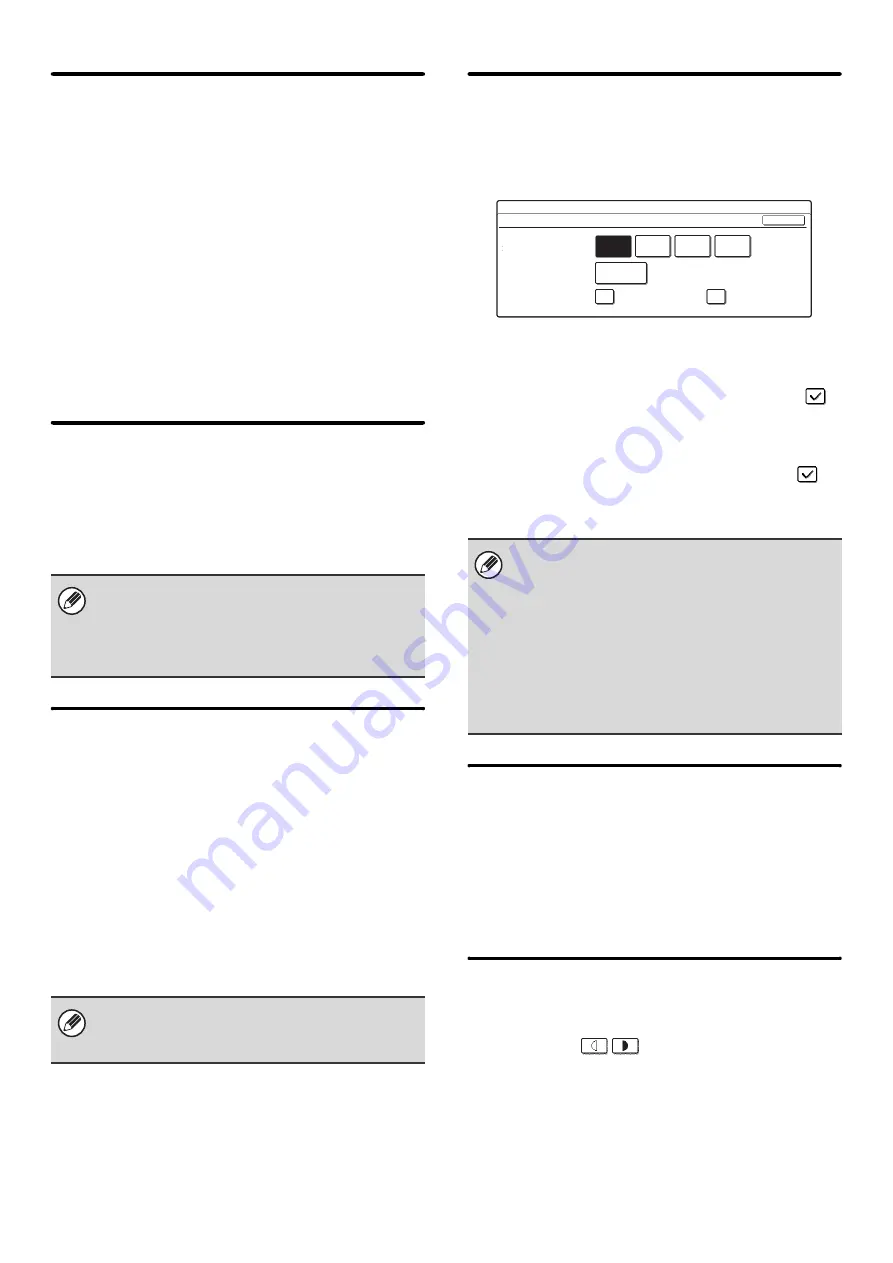
95
Auto Paper Selection Setting
The paper types* that the Auto Paper Selection function
will select can be specified. Select one of the following
settings:
• Plain Paper
• Plain and Recycle Paper
• Recycle Paper
Select the desired paper type setting and touch the [OK]
key.
The Auto Paper Selection function will not select any
paper types other than the paper types specified with
this setting.
* The paper type set for each paper tray using "
" (page 24) in the system settings
(general).
Registration Adjustment
If the color of text or lines is off when color printing is
performed, the colors CMY can be adjusted using K
(black) as a reference.
To perform this adjustment, touch the [Auto Adjustment]
key. A message will appear. Touch the [Execute] key.
Optimization of the Hard Disk
This function optimizes the hard drive of the machine by
defragmenting data. If a job is in progress, a message
will appear and optimization will not begin until the job is
finished. During optimization, the following operations
are not possible:
• Web page access, reception of print data
• Use of keys on the operation panel
• Turning off the power with the main power switch of
the machine.
• Auto Power Shut-Off
When optimization is completed, the machine will
automatically restart.
Tandem Connection Setting
This setting is used to configure the IP address and port
number of the slave machine when you wish to use two
machines (which are used as TCP/IP network printers)
in a tandem connection for printing.
For each entry box, select the box, enter the appropriate
value with the numeric keys, and touch the [OK] key.
To disable the sending of tandem printing jobs, select
the [Disabling of Master Machine Mode] checkbox
and touch the [OK] key. (Normally this setting is not
necessary.)
To disable the reception of tandem printing jobs, select
the [Disabling of Slave Machine Mode] checkbox
and touch the [OK] key. (Normally this setting is not
necessary.)
Clear All Job Log Data
This is used to clear the entire job log. (There is normally
no need to use this function.)
A log file is kept of jobs run on the machine. The job log
can be used to check general use of the machine. The
job log can be written to a computer in CSV format using
a Web browser.
Detect Standard in Auto Color Mode
When color mode is set to auto in copy mode, five levels
are available for the detection of the original. Specify the
number with the
keys. When the "Closer to
B/W" setting is configured, it makes the original easier to
be detected as black and white original. When the
"Closer color" setting is configured, it makes the original
easier to be detected as a color original.
If auto adjustment is not successful, the [Auto
Adjustment] key will be temporarily disabled to prevent
repeated execution. The next time the registration
adjustment screen is opened after moving to another
screen, the key will return to normal.
When the document filing function is frequently used
and output of files seems somewhat slow, optimizing
the hard drive may improve performance.
• The factory default setting for the port number is
[50001]. Unless you experience difficulty with this
setting, do not change the port number.
• To use the tandem function when user
authentication is enabled, the same user
information must be stored on both the master
machine and slave machine. If the same user
information is not stored, the page count may not be
added to the appropriate user count or only the
master machine may print.
System Settings
Tandem Connection Setting
IP Address of Slave
Machine
Port Number
Tandem Mode
Disabling of Master
Machine Mode
5 0 0 0 1
0
0
0
0
Disabling of Slave
Machine Mode
OK
Summary of Contents for MX 3501N - Color Laser - Copier
Page 1: ...User s Guide MX 3500N MX 3501N MX 4500N MX 4501N MX 2300N MX 2700N MODEL ...
Page 2: ...System Settings Guide MX 3500N MX 3501N MX 4500N MX 4501N MX 2300N MX 2700N MODEL ...
Page 173: ... mx4500_us_ins book 44 ページ 2005年10月31日 月曜日 午前11時57分 ...
Page 174: ... mx4500_us_ins book 45 ページ 2005年10月31日 月曜日 午前11時57分 ...
Page 176: ...Document Filing Guide MX 3500N MX 3501N MX 4500N MX 4501N MX 2300N MX 2700N MODEL ...
Page 223: ...Scanner Guide MX 3500N MX 3501N MX 4500N MX 4501N MX 2300N MX 2700N MODEL ...
Page 354: ...MX4500 US SCN Z2 Scanner Guide MX 3500N MX 3501N MX 4500N MX 4501N MX 2300N MX 2700N MODEL ...
Page 355: ...Printer Guide MX 3500N MX 3501N MX 4500N MX 4501N MX 2300N MX 2700N MODEL ...
Page 415: ...MX4500 US PRT Z2 Printer Guide MX 3500N MX 3501N MX 4500N MX 4501N MX 2300N MX 2700N MODEL ...
Page 416: ...Facsimile Guide MX FXX1 MODEL ...
Page 605: ...MX FXX1 MODEL MX4500 US FAX Z2 Facsimile Guide ...
Page 606: ...Copier Guide MX 3500N MX 3501N MX 4500N MX 4501N MX 2300N MX 2700N MODEL ...
Page 775: ...MX4500 US CPY Z1 Copier Guide MX 3500N MX 3501N MX 4500N MX 4501N MX 2300N MX 2700N MODEL ...
Page 843: ...MX4500 US USR Z1 User s Guide MX 3500N MX 3501N MX 4500N MX 4501N MX 2300N MX 2700N MODEL ...






























