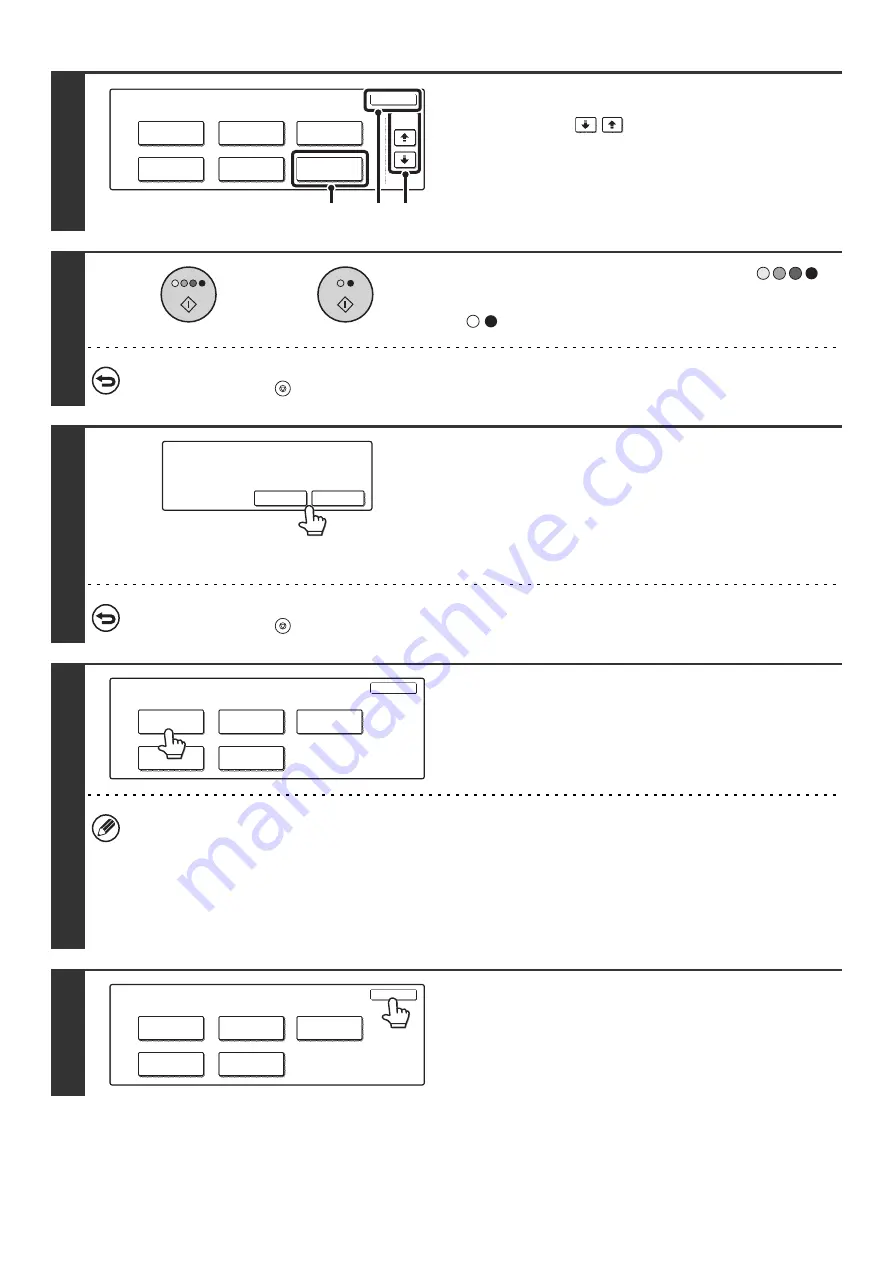
152
4
Select Proof Copy.
(1) Touch the
keys to switch through
the screens.
(2) Touch the [Proof Copy] key.
(3) Touch the [OK] key.
5
Press the [COLOR START] key (
)
or the [BLACK & WHITE START] key
(
).
To cancel copying...
Press the [STOP] key (
).
6
If there are no problems with the first set
that is printed, touch the [End] key. If
you need to make changes, touch the
[Change] key.
If the [End] key is touched, the remaining sets are printed.
If you touched the [Change] key, go to the next step.
To cancel copying...
Press the [STOP] key (
).
7
Select the settings that you wish to
change.
After changing a setting, touch the [OK] key in that screen. You
will return to this screen.
• Special modes that can be adjusted are "Margin Shift", "Pamphlet Copy", "Tandem Copy", "Covers/Inserts",
"Transparency Inserts", "Multi Shot", and "Stamp".
• For "Pamphlet Copy", "Covers/Inserts", and "Multi Shot", only changes to the settings of those functions can be
made; neither of these functions can be newly added or deleted.
• For the transparency insert function, settings can be changed and the function can be newly added when changes
are made to the settings; however, if the transparency insert function has been previously selected, it cannot be
canceled.
8
Touch the [OK] key.
Special Modes
OK
Stamp
Quick File
Image Edit
File
Color
Adjustments
Proof Copy
3/4
(1)
(2)
(3)
or
Press [End] to continue.
To make a proof copy again, press
[Start].
Change
End
Proof Copy
OK
Color Mode
Output
Paper Select
Special
Modes
2-Sided Copy
Proof Copy
OK
Color Mode
Output
2-Sided Copy
Paper Select
Special
Modes
Summary of Contents for MX 3501N - Color Laser - Copier
Page 1: ...User s Guide MX 3500N MX 3501N MX 4500N MX 4501N MX 2300N MX 2700N MODEL ...
Page 2: ...System Settings Guide MX 3500N MX 3501N MX 4500N MX 4501N MX 2300N MX 2700N MODEL ...
Page 173: ... mx4500_us_ins book 44 ページ 2005年10月31日 月曜日 午前11時57分 ...
Page 174: ... mx4500_us_ins book 45 ページ 2005年10月31日 月曜日 午前11時57分 ...
Page 176: ...Document Filing Guide MX 3500N MX 3501N MX 4500N MX 4501N MX 2300N MX 2700N MODEL ...
Page 223: ...Scanner Guide MX 3500N MX 3501N MX 4500N MX 4501N MX 2300N MX 2700N MODEL ...
Page 354: ...MX4500 US SCN Z2 Scanner Guide MX 3500N MX 3501N MX 4500N MX 4501N MX 2300N MX 2700N MODEL ...
Page 355: ...Printer Guide MX 3500N MX 3501N MX 4500N MX 4501N MX 2300N MX 2700N MODEL ...
Page 415: ...MX4500 US PRT Z2 Printer Guide MX 3500N MX 3501N MX 4500N MX 4501N MX 2300N MX 2700N MODEL ...
Page 416: ...Facsimile Guide MX FXX1 MODEL ...
Page 605: ...MX FXX1 MODEL MX4500 US FAX Z2 Facsimile Guide ...
Page 606: ...Copier Guide MX 3500N MX 3501N MX 4500N MX 4501N MX 2300N MX 2700N MODEL ...
Page 775: ...MX4500 US CPY Z1 Copier Guide MX 3500N MX 3501N MX 4500N MX 4501N MX 2300N MX 2700N MODEL ...
Page 843: ...MX4500 US USR Z1 User s Guide MX 3500N MX 3501N MX 4500N MX 4501N MX 2300N MX 2700N MODEL ...






























