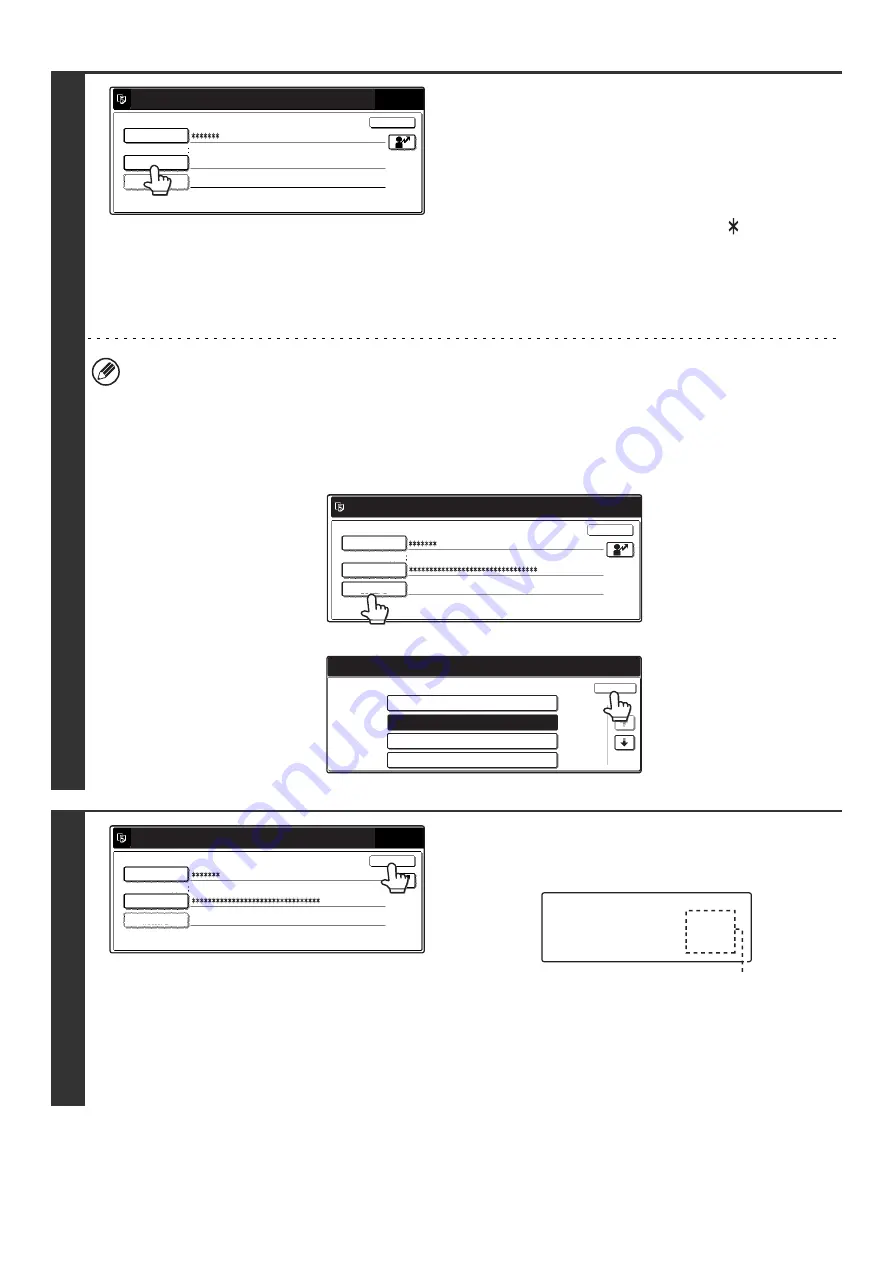
18
3
Touch the [Password] key.
A text entry screen for entering the password will appear.
Enter your password that is stored in "User Registration" in the
system settings (administrator).
If you are logging in to an LDAP server, enter the password that
is stored with your LDAP server login name.
Each entered character will be displayed as "
". When you
have finished entering the password, touch the [OK] key.
When authentication is by LDAP server and you have different
passwords stored in "User Registration" in the system settings
(administrator) and in the LDAP server, use the password
stored in the LDAP server.
• When an LDAP server has been stored, [Auth to:] can be changed.
•
If you are logging in using a user selection key...
If you are logging in using a user selection key, the LDAP server was stored when your user information was stored,
and thus the LDAP server will appear in an authenticated server when you select your login name. Go to step 4.
•
When logging in using the [Direct Entry] key...
Touch the [Auth to:] key.
Select the LDAP server and touch the [OK] key.
4
(Different items will appear in the screen when LDAP
authentication is used.)
Touch the [OK] key.
After the entered login name and password are authenticated,
the user count screen will appear briefly.
The number of pages remaining appears when page limits
have been set in "Pages Limit Group Registration" in the
system settings (administrator). (The remaining number of
pages that the user can use in each mode (copy, scan, etc.)
appears.) The amount of time that this screen appears can be
changed using "Message Time Setting" in the system settings
(administrator).
Please enter your login name /
password.
User Authentication
Login Name
Login Locally
User 0001
User Name
Password
Auth to:
OK
Login Locally
Direct Entry
OK
Please enter your login name /
password.
User Authentication
Login Name
User Name
Password
Auth to:
OK
1/2
Select the authentication system of registered user.
Authenticate to:
Login Locally
Server 2
Server 3
Server 1
Please enter your login name /
password.
User Authentication
Login Name
User 0001
User Name
Password
Auth to:
OK
Login Locally
Usage status : used/remaining pages
Black-white :87,654,321/12,345,678
Full color :87,654,321/12,345,678
2-color :87,654,321/12,345,678
Single color :87,654,321/12,345,678
Summary of Contents for MX 3501N - Color Laser - Copier
Page 1: ...User s Guide MX 3500N MX 3501N MX 4500N MX 4501N MX 2300N MX 2700N MODEL ...
Page 2: ...System Settings Guide MX 3500N MX 3501N MX 4500N MX 4501N MX 2300N MX 2700N MODEL ...
Page 173: ... mx4500_us_ins book 44 ページ 2005年10月31日 月曜日 午前11時57分 ...
Page 174: ... mx4500_us_ins book 45 ページ 2005年10月31日 月曜日 午前11時57分 ...
Page 176: ...Document Filing Guide MX 3500N MX 3501N MX 4500N MX 4501N MX 2300N MX 2700N MODEL ...
Page 223: ...Scanner Guide MX 3500N MX 3501N MX 4500N MX 4501N MX 2300N MX 2700N MODEL ...
Page 354: ...MX4500 US SCN Z2 Scanner Guide MX 3500N MX 3501N MX 4500N MX 4501N MX 2300N MX 2700N MODEL ...
Page 355: ...Printer Guide MX 3500N MX 3501N MX 4500N MX 4501N MX 2300N MX 2700N MODEL ...
Page 415: ...MX4500 US PRT Z2 Printer Guide MX 3500N MX 3501N MX 4500N MX 4501N MX 2300N MX 2700N MODEL ...
Page 416: ...Facsimile Guide MX FXX1 MODEL ...
Page 605: ...MX FXX1 MODEL MX4500 US FAX Z2 Facsimile Guide ...
Page 606: ...Copier Guide MX 3500N MX 3501N MX 4500N MX 4501N MX 2300N MX 2700N MODEL ...
Page 775: ...MX4500 US CPY Z1 Copier Guide MX 3500N MX 3501N MX 4500N MX 4501N MX 2300N MX 2700N MODEL ...
Page 843: ...MX4500 US USR Z1 User s Guide MX 3500N MX 3501N MX 4500N MX 4501N MX 2300N MX 2700N MODEL ...






























