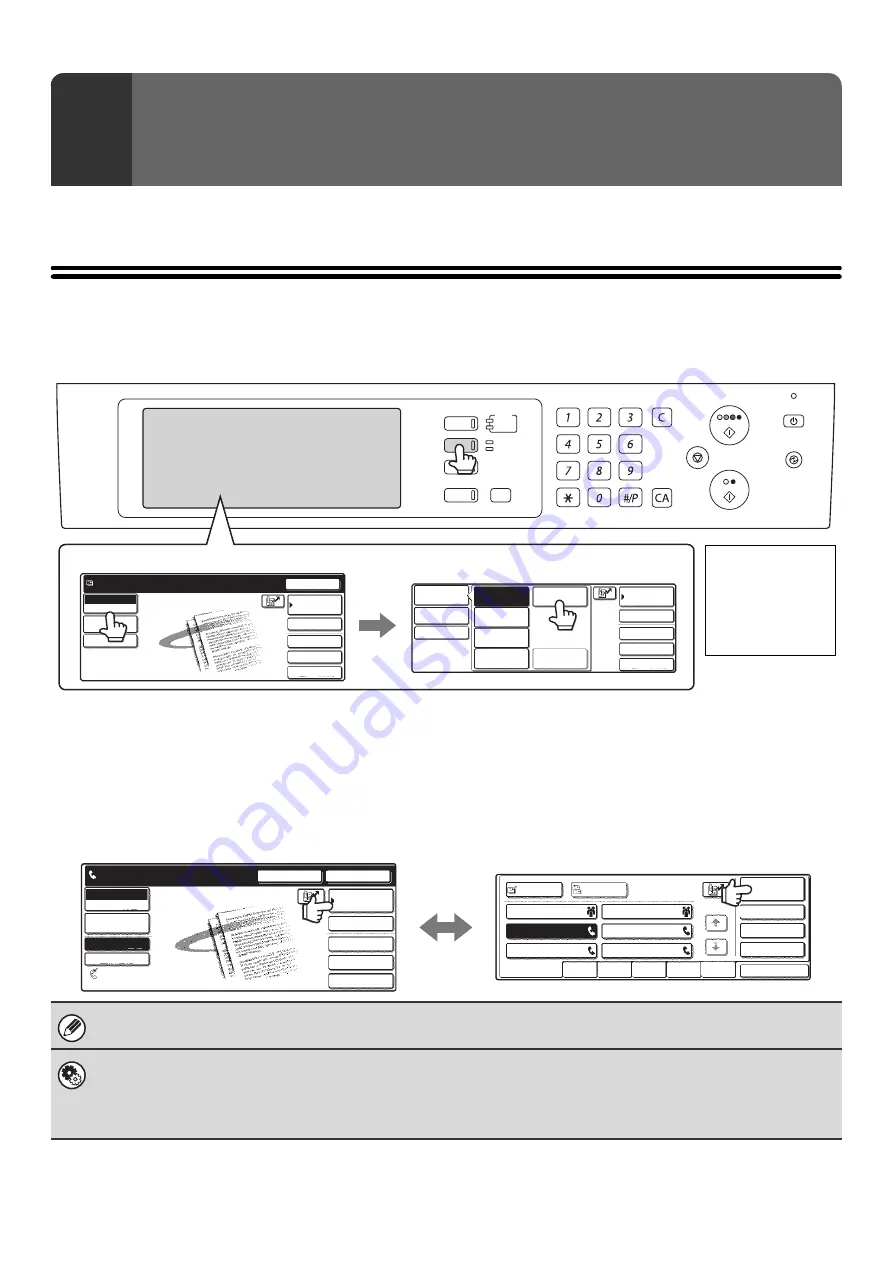
6
This chapter provides basic information that is necessary in order to use fax mode.
BASE SCREEN OF FAX MODE
The fax function is used by selecting settings and operations in the base screen of fax mode. To display the base screen
of fax mode, press the [IMAGE SEND] key and then touch the [Mode Switch] key to select fax mode.
Each of the other modes that can be displayed by pressing the [IMAGE SEND] key (scan, Internet fax, USB memory
scan, and PC scan modes) also have base screens.
Transmission destinations can be stored in one-touch keys in the Address Book and called up from the Address Book screen
when you need to use them for transmission. The Address Book is shared by fax mode, scan mode, and Internet fax mode.
To display the Address Book screen, touch the [Address Book] key in the base screen. To display the base screen,
touch the [Condition Settings] key in the Address Book screen. This manual refers to the base screen of fax mode as
"the base screen".
1
BEFORE USING FAX MODE
The procedures in this manual begin from the base screen of fax mode.
System Settings for Fax (Administrator):
One of the following screens can be selected for the initial screen that appears when the [IMAGE SEND] key is pressed.
• Base screen of scan mode, Internet fax mode, or fax mode
• Address Book screen (alphabetical/custom index)
DOCUMENT
FILING
IMAGE SEND
COPY
JOB STATUS
SYSTEM
SETTINGS
LOGOUT
LINE
DATA
READY
DATA
Quick File
File
Special Modes
Address Entry
Resend
Address Book
Scan
Mode Switch
Send Settings
Ready to send.
Image
Settings
Quick File
File
Special Modes
Address Entry
Address Book
Fax
Data Entry
PC Scan
USB Mem. Scan
Internet Fax
Scan
Mode Switch
Send Settings
Image
Settings
Example: switching from scanner mode to fax mode
The display
varies depending
on the model or
the peripheral
devices that are
installed.
Quick File
File
Special Modes
Sub Address
Speaker
Resend
Address Book
Fax
Mode Switch
Image
Settings
Direct TX
Memory TX
Auto Reception
Fax Memory:100%
Ready to send.
Address Review
Global
Sub Address
Condition
Settings
AAA AAA
CCC CCC
EEE EEE
DDD DDD
BBB BBB
FFF FFF
ABCD
EFGHI
JKLMN
OPQRST
UVWXYZ
1/1
Frequent Use
Cc
To
Sort Address
Base screen of fax mode
Address Book screen
Summary of Contents for MX 3501N - Color Laser - Copier
Page 1: ...User s Guide MX 3500N MX 3501N MX 4500N MX 4501N MX 2300N MX 2700N MODEL ...
Page 2: ...System Settings Guide MX 3500N MX 3501N MX 4500N MX 4501N MX 2300N MX 2700N MODEL ...
Page 173: ... mx4500_us_ins book 44 ページ 2005年10月31日 月曜日 午前11時57分 ...
Page 174: ... mx4500_us_ins book 45 ページ 2005年10月31日 月曜日 午前11時57分 ...
Page 176: ...Document Filing Guide MX 3500N MX 3501N MX 4500N MX 4501N MX 2300N MX 2700N MODEL ...
Page 223: ...Scanner Guide MX 3500N MX 3501N MX 4500N MX 4501N MX 2300N MX 2700N MODEL ...
Page 354: ...MX4500 US SCN Z2 Scanner Guide MX 3500N MX 3501N MX 4500N MX 4501N MX 2300N MX 2700N MODEL ...
Page 355: ...Printer Guide MX 3500N MX 3501N MX 4500N MX 4501N MX 2300N MX 2700N MODEL ...
Page 415: ...MX4500 US PRT Z2 Printer Guide MX 3500N MX 3501N MX 4500N MX 4501N MX 2300N MX 2700N MODEL ...
Page 416: ...Facsimile Guide MX FXX1 MODEL ...
Page 605: ...MX FXX1 MODEL MX4500 US FAX Z2 Facsimile Guide ...
Page 606: ...Copier Guide MX 3500N MX 3501N MX 4500N MX 4501N MX 2300N MX 2700N MODEL ...
Page 775: ...MX4500 US CPY Z1 Copier Guide MX 3500N MX 3501N MX 4500N MX 4501N MX 2300N MX 2700N MODEL ...
Page 843: ...MX4500 US USR Z1 User s Guide MX 3500N MX 3501N MX 4500N MX 4501N MX 2300N MX 2700N MODEL ...






























