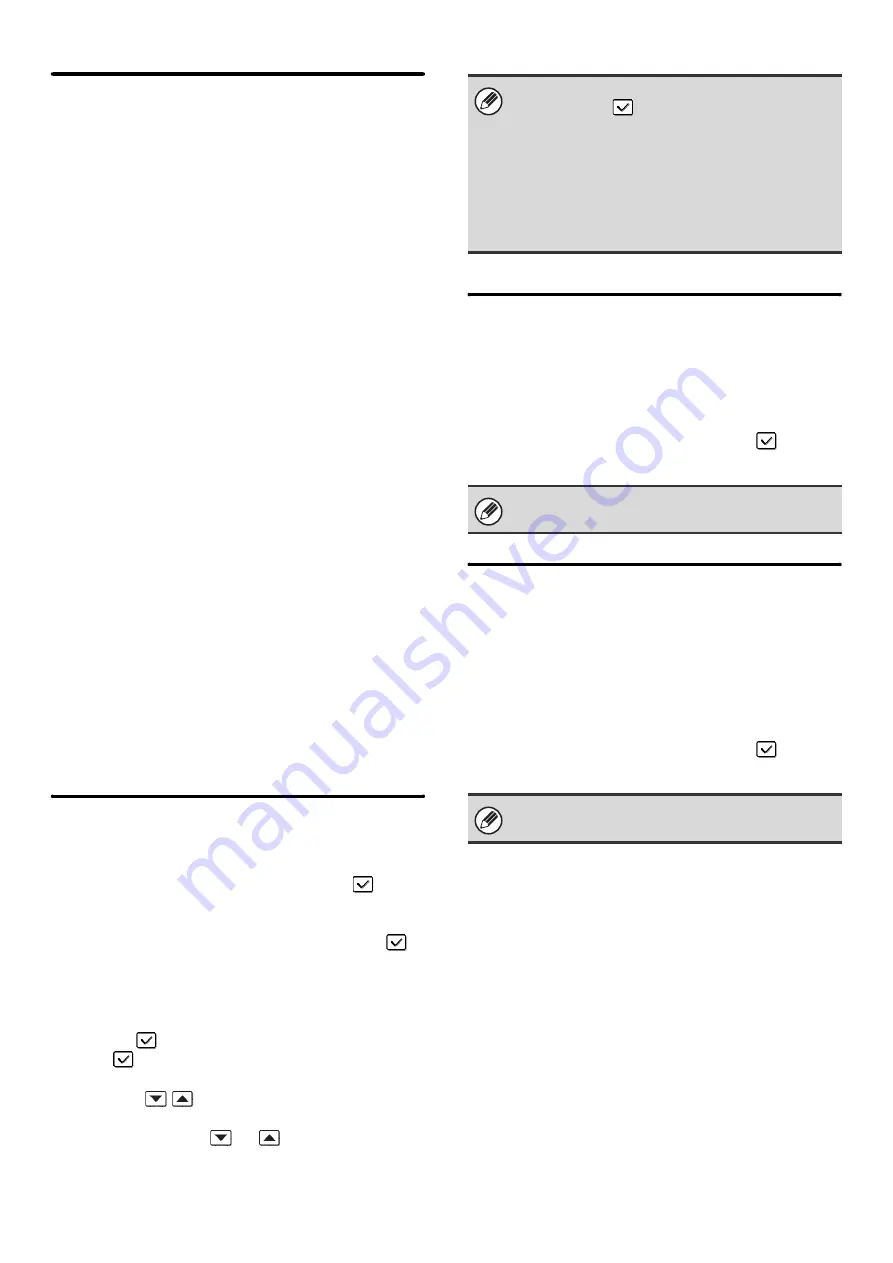
110
Transaction Report Print Select
Setting
This is used to select whether or not a transaction report
will be printed, and if printed, the condition for being
printed. Select a setting for each of the following
operations:
Single Sending
• Print Out All Report:
Print a report after each transmission.
• Print Out Error Report Only:
Print a report when transmission fails.
• No Printed Report:
Never print a report.
Broadcasting
• Print Out All Report:
Print a report after each broadcast transmission.
• Print Out Error Report Only:
Print a report when transmission fails.
• No Printed Report:
Never print a report.
Receiving
• Print Out All Report:
Print a report after each reception.
• Print Out Error Report Only:
Print a report when a reception error occurs.
• No Printed Report:
Never print a report.
Select the desired key in each setting screen and touch
the [OK] key.
When a transaction report is printed, you can have part
of the first page of the transmitted original printed on the
transaction report. For more information, see "
" (page 109).
Activity Report Print Select Setting
This is used to have the Image Sending Activity Report
stored in the machine's memory print at specified times.
When [Auto Print at Memory Full] is selected
, the
activity report will automatically print when a combined
total of 200 transmissions and receptions is reached.
When [Print Daily at Designated Time] is selected
,
the activity report will automatically print at the specified
time each day. (Both settings can be selected
simultaneously.)
To enable either or both settings, select either or both
checkboxes
. If [Print Daily at Designated Time] is
selected
, keys will appear for you to specify the
time. Touch the "Hour" and "Minute" keys, set values for
each with the
keys, and touch the [OK] key
when finished. (To make the number change quickly,
keep your finger on the
or
key.)
Body Text Print Select Setting
Image files attached to Internet faxes are normally
printed. This setting can be enabled to also have the
e-mail body text (subject and message) printed.
This setting also applies to printing of the body text of
e-mail messages without file attachments.
To enable this setting, select the checkbox
and
touch the [OK] key.
Pre-Setting Mail Signature
A signature can be automatically appended to the end of
the body text of e-mail. This is convenient when it is a
corporate policy to append a certain signature at the end
of e-mail.
The content of the signature is configured in the Web
pages. This setting simply enables or disables the
signature.
To enable this setting, select the checkbox
and
touch the [OK] key.
• If you only select the "Print Daily at Designated
Time" setting
and the number of recorded
transactions exceeds 200 before the specified time,
each new transaction will delete the oldest
transaction (the oldest transaction will not be
printed).
• The Image Sending Activity Report can also be
printed manually. See "
"
(page 116) in the system settings (administrator).
A maximum of 5 pages of body text can be printed.
This setting is linked to "
(page 108) in the Scan Settings.
Summary of Contents for MX 3501N - Color Laser - Copier
Page 1: ...User s Guide MX 3500N MX 3501N MX 4500N MX 4501N MX 2300N MX 2700N MODEL ...
Page 2: ...System Settings Guide MX 3500N MX 3501N MX 4500N MX 4501N MX 2300N MX 2700N MODEL ...
Page 173: ... mx4500_us_ins book 44 ページ 2005年10月31日 月曜日 午前11時57分 ...
Page 174: ... mx4500_us_ins book 45 ページ 2005年10月31日 月曜日 午前11時57分 ...
Page 176: ...Document Filing Guide MX 3500N MX 3501N MX 4500N MX 4501N MX 2300N MX 2700N MODEL ...
Page 223: ...Scanner Guide MX 3500N MX 3501N MX 4500N MX 4501N MX 2300N MX 2700N MODEL ...
Page 354: ...MX4500 US SCN Z2 Scanner Guide MX 3500N MX 3501N MX 4500N MX 4501N MX 2300N MX 2700N MODEL ...
Page 355: ...Printer Guide MX 3500N MX 3501N MX 4500N MX 4501N MX 2300N MX 2700N MODEL ...
Page 415: ...MX4500 US PRT Z2 Printer Guide MX 3500N MX 3501N MX 4500N MX 4501N MX 2300N MX 2700N MODEL ...
Page 416: ...Facsimile Guide MX FXX1 MODEL ...
Page 605: ...MX FXX1 MODEL MX4500 US FAX Z2 Facsimile Guide ...
Page 606: ...Copier Guide MX 3500N MX 3501N MX 4500N MX 4501N MX 2300N MX 2700N MODEL ...
Page 775: ...MX4500 US CPY Z1 Copier Guide MX 3500N MX 3501N MX 4500N MX 4501N MX 2300N MX 2700N MODEL ...
Page 843: ...MX4500 US USR Z1 User s Guide MX 3500N MX 3501N MX 4500N MX 4501N MX 2300N MX 2700N MODEL ...






























