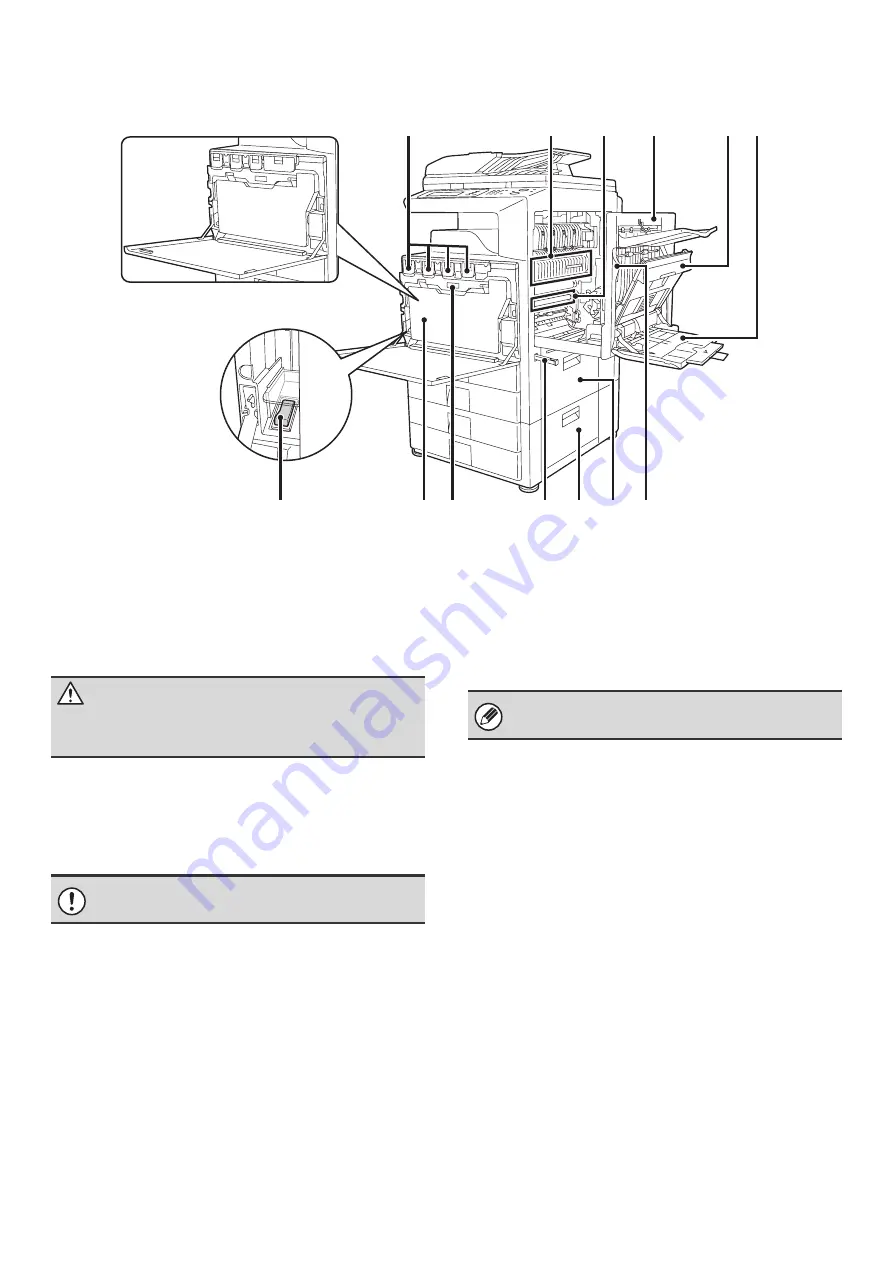
6
INTERIOR
(15) Toner cartridges
When the toner in a cartridge runs out, the cartridge must
be replaced with a new cartridge of the same color.
The shape of the toner cartridge varies slightly by model.
☞
REPLACING THE TONER CARTRIDGES
(page 60)
(16) Fusing area
Heat is applied here to fuse the transferred image onto
the paper.
(17) Transfer belt
During full color copying, the toner images of each of the
four colors on each of the photoconductive drums are
combined together on the transfer belt.
During black and white copying, only the black toner
image is transferred onto the transfer belt.
(18) Right side cover
Open this cover to operate the fusing area pressure
adjustment lever and to remove a misfeed.
☞
Fusing unit pressure adjusting levers
(19) Paper reversing section cover
This is used when 2-sided copying and printing is
performed. Open this cover to remove a paper misfeed.
(20) Bypass tray
Use this tray to feed paper manually.
When loading paper larger than 8-1/2" x 11"R or A4R, be
sure to pull out the bypass tray extension.
☞
LOADING PAPER IN THE BYPASS TRAY
(page 28)
(21) Main power switch
This is used to power on the machine.
When using the fax or Internet fax functions, keep this
switch in the "On" position.
☞
(22) Waste toner box
This collects excess toner that remains after copying and
printing.
(23) Waste toner box release button
Press this button when you need to release the waste
toner box lock to replace the waste toner box or clean the
laser unit.
☞
☞
(page 63)
(24) Handle
Pull this out and grasp it when moving the machine.
(25) Right cover of stand/1 x 500 sheet paper drawer
Right cover of stand/2 x 500 sheet paper drawer
(when a stand/1 x 500 sheet paper drawer or a
stand/2 x 500 sheet paper drawer is installed)
Open this to remove a paper misfeed in tray 3 or tray 4.
(26) Paper tray right side cover
Open this to remove a paper misfeed in tray 1 or tray 2.
(27) Right side cover release lever
To remove a paper jam, pull and hold this knob up to
open the right side cover.
(15)
(16)
(17)
(20)
(19)
(18)
(23)
(22)
(26) (27)
(25)
(24)
(21)
When using the MX-3500/4500 Series
Caution
The fusing unit is hot. Take care not to burn yourself
when removing a paper misfeed.
Do not touch or damage the transfer belt.
This may cause a defective image.
Your service technician will collect the waste toner
box.
Summary of Contents for MX 3501N - Color Laser - Copier
Page 1: ...User s Guide MX 3500N MX 3501N MX 4500N MX 4501N MX 2300N MX 2700N MODEL ...
Page 2: ...System Settings Guide MX 3500N MX 3501N MX 4500N MX 4501N MX 2300N MX 2700N MODEL ...
Page 173: ... mx4500_us_ins book 44 ページ 2005年10月31日 月曜日 午前11時57分 ...
Page 174: ... mx4500_us_ins book 45 ページ 2005年10月31日 月曜日 午前11時57分 ...
Page 176: ...Document Filing Guide MX 3500N MX 3501N MX 4500N MX 4501N MX 2300N MX 2700N MODEL ...
Page 223: ...Scanner Guide MX 3500N MX 3501N MX 4500N MX 4501N MX 2300N MX 2700N MODEL ...
Page 354: ...MX4500 US SCN Z2 Scanner Guide MX 3500N MX 3501N MX 4500N MX 4501N MX 2300N MX 2700N MODEL ...
Page 355: ...Printer Guide MX 3500N MX 3501N MX 4500N MX 4501N MX 2300N MX 2700N MODEL ...
Page 415: ...MX4500 US PRT Z2 Printer Guide MX 3500N MX 3501N MX 4500N MX 4501N MX 2300N MX 2700N MODEL ...
Page 416: ...Facsimile Guide MX FXX1 MODEL ...
Page 605: ...MX FXX1 MODEL MX4500 US FAX Z2 Facsimile Guide ...
Page 606: ...Copier Guide MX 3500N MX 3501N MX 4500N MX 4501N MX 2300N MX 2700N MODEL ...
Page 775: ...MX4500 US CPY Z1 Copier Guide MX 3500N MX 3501N MX 4500N MX 4501N MX 2300N MX 2700N MODEL ...
Page 843: ...MX4500 US USR Z1 User s Guide MX 3500N MX 3501N MX 4500N MX 4501N MX 2300N MX 2700N MODEL ...
















































