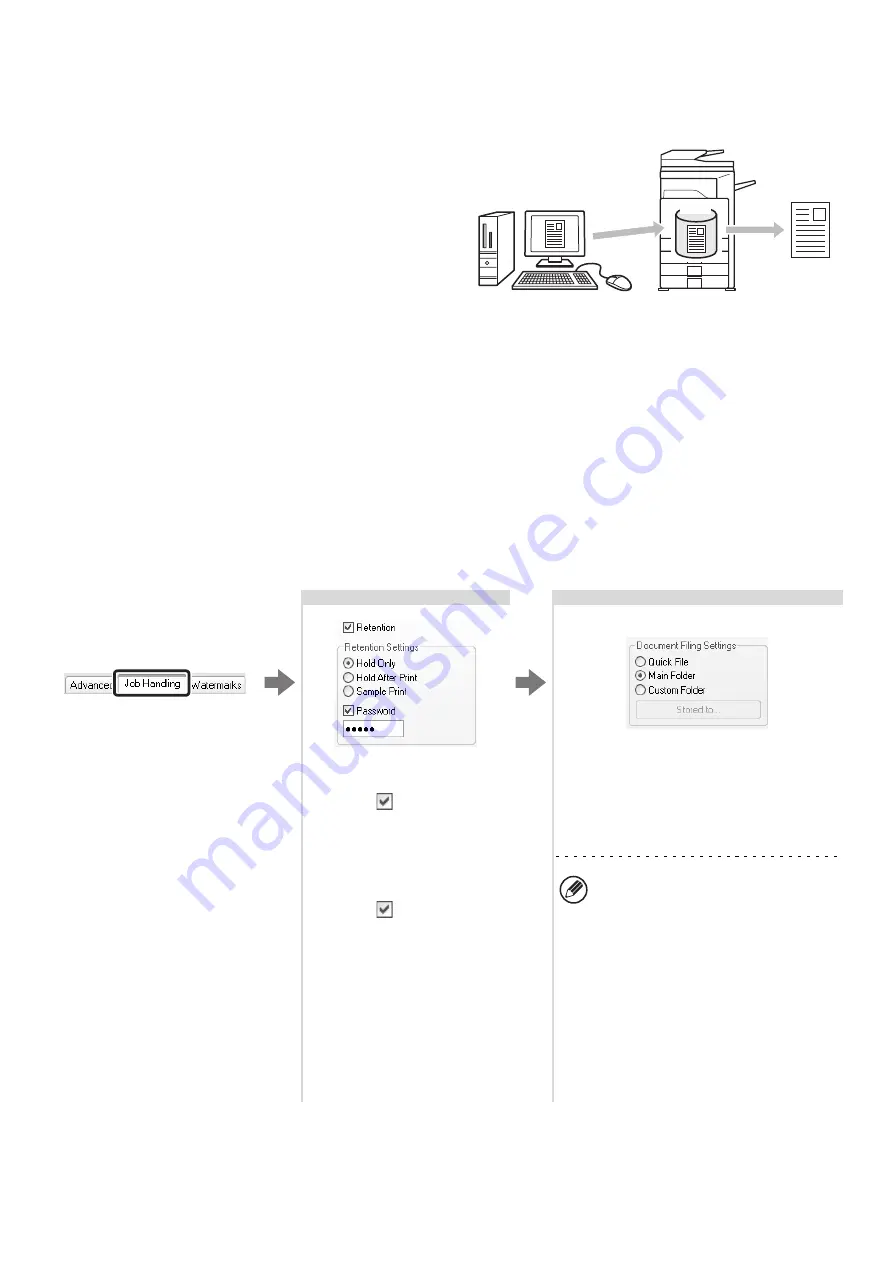
36
USING THE DOCUMENT FILING FUNCTION
(Retention/Document Filing)
This function is used to store a print job as a file on the
machine's hard drive, allowing the job to be printed from
the operation panel when needed. You can select a
folder to keep the file from being mixed together with
files of other users, and a password (from 5 to 8 digits
number) can be established to prevent others from
accessing the file.
To print a file stored with a password, the password must
be entered on the machine.
Hold Only
This setting is used to hold a print job on the machine's hard drive without printing it.
Hold After Print
This setting is used to hold a print job on the machine's hard drive after it is printed.
Sample Print
When a print job is sent to the machine, only the first set of copies is printed. After checking the contents of the first set
of copies, you can print the remaining sets from the operation panel of the machine. This prevents the occurrence of
excessive misprints.
To print files stored on the machine's hard drive, see the Document Filing Guide.
Selecting the settings:
HDD
The settings are on the [Job
Handling] tab.
Select the retention setting.
Select the [Retention]
checkbox
and then select
the retention method for the
print job in "Retention
Settings". To enter the
password (from 5 to 8 digits
number), click a [Password]
checkbox .
Select document filing settings.
Select the folder for storing the file in
"Document Filing Settings". If you selected
[Custom Folder], click the [Stored to] button
to select the folder.
• When [Quick File] is selected,
"Retention Settings" will be set to
[Hold After Print] only.
• When [Quick File] is selected, the
password entered in "Retention
Settings" is cleared and cannot be
used.
• To store a file in a custom folder,
the custom folder must first be
created using "Document Filing
Control" in the system settings
(administrator). If a password has
been established for a custom
folder, enter the "Folder Password"
in the folder selection screen.
Summary of Contents for MX 3501N - Color Laser - Copier
Page 1: ...User s Guide MX 3500N MX 3501N MX 4500N MX 4501N MX 2300N MX 2700N MODEL ...
Page 2: ...System Settings Guide MX 3500N MX 3501N MX 4500N MX 4501N MX 2300N MX 2700N MODEL ...
Page 173: ... mx4500_us_ins book 44 ページ 2005年10月31日 月曜日 午前11時57分 ...
Page 174: ... mx4500_us_ins book 45 ページ 2005年10月31日 月曜日 午前11時57分 ...
Page 176: ...Document Filing Guide MX 3500N MX 3501N MX 4500N MX 4501N MX 2300N MX 2700N MODEL ...
Page 223: ...Scanner Guide MX 3500N MX 3501N MX 4500N MX 4501N MX 2300N MX 2700N MODEL ...
Page 354: ...MX4500 US SCN Z2 Scanner Guide MX 3500N MX 3501N MX 4500N MX 4501N MX 2300N MX 2700N MODEL ...
Page 355: ...Printer Guide MX 3500N MX 3501N MX 4500N MX 4501N MX 2300N MX 2700N MODEL ...
Page 415: ...MX4500 US PRT Z2 Printer Guide MX 3500N MX 3501N MX 4500N MX 4501N MX 2300N MX 2700N MODEL ...
Page 416: ...Facsimile Guide MX FXX1 MODEL ...
Page 605: ...MX FXX1 MODEL MX4500 US FAX Z2 Facsimile Guide ...
Page 606: ...Copier Guide MX 3500N MX 3501N MX 4500N MX 4501N MX 2300N MX 2700N MODEL ...
Page 775: ...MX4500 US CPY Z1 Copier Guide MX 3500N MX 3501N MX 4500N MX 4501N MX 2300N MX 2700N MODEL ...
Page 843: ...MX4500 US USR Z1 User s Guide MX 3500N MX 3501N MX 4500N MX 4501N MX 2300N MX 2700N MODEL ...






























