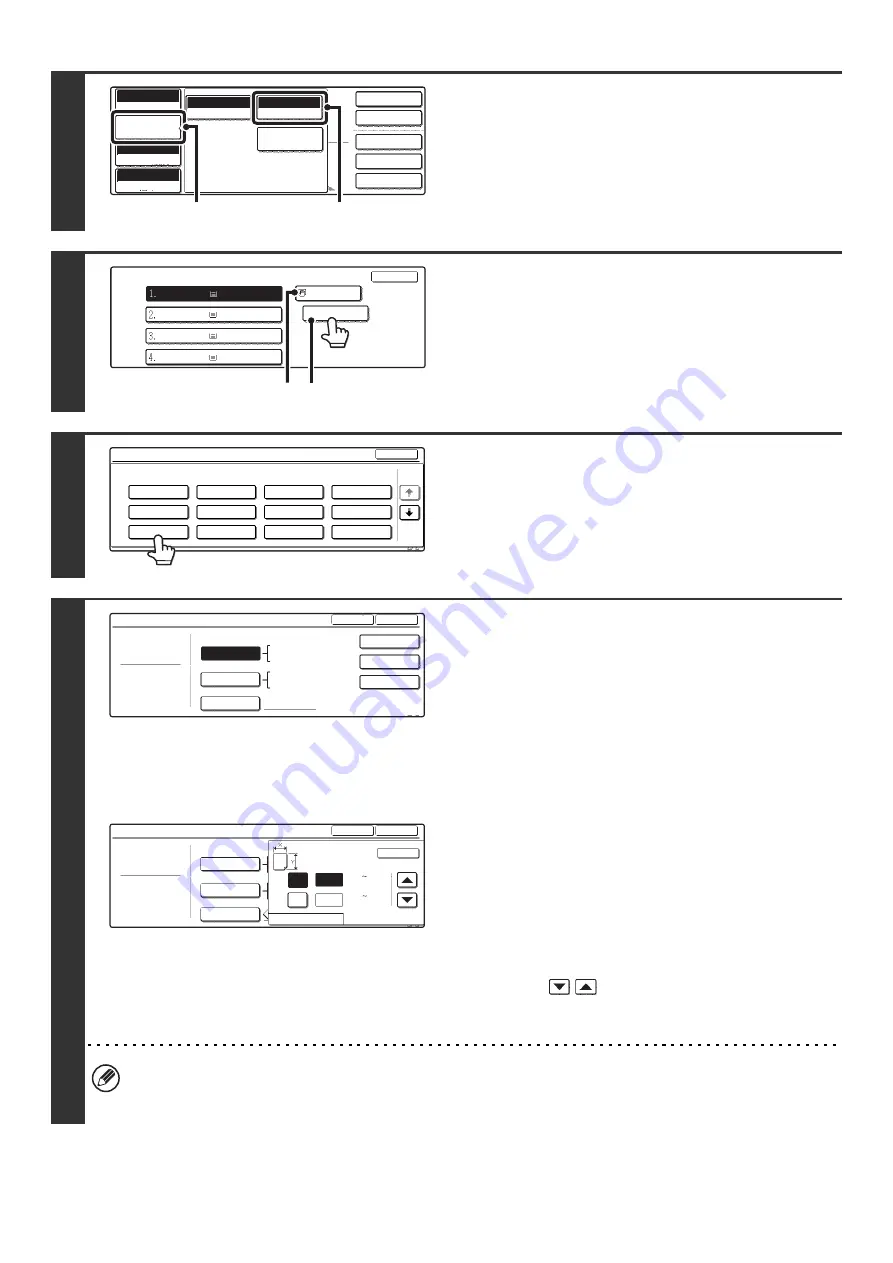
29
4
Open the paper settings screen.
(1) Touch the [Job Detail Settings] key.
(2) Touch the [Paper Select] key.
5
Touch the paper type key of the bypass
tray.
(A) Shows the size of paper loaded in the bypass tray.
(B) The currently selected paper type will be displayed.
6
Select the type of paper used in the
bypass tray.
Select the paper type to be used.
7
Set the paper size.
To use a paper size used in China on the MX-2300/2700
series, touch the [8K], [16K], or [16KR] key to select the paper
size.
On the MX-3500/4500 series, touch the [Manual] key, touch the
[8K], [16K], or [16KR] key in the screen that appears, and then
touch the [OK] key.
[Auto-Inch] key
When the paper inserted in the bypass tray is an inch size
(8-1/2" x 11", etc.), the paper size will be detected automatically
and the appropriate paper size set.
[Auto-AB] key
When the paper inserted in the bypass tray is an AB size (A4
size, etc.), the paper size will be detected automatically and the
appropriate paper size set.
[Custom Size] key
Touch this key when you know the size of the inserted paper
but it is not one of the inch or AB sizes.
When the key is touched, the paper size entry screen appears.
Touch the [X] key and enter the horizontal dimension of the
paper with the
keys, and then touch the [Y] key and
enter the vertical dimension. When finished, touch the [OK]
key.
• When [Envelope] is selected, touch the envelopes size key. When finished, touch the [OK] key.
• When [Tab Paper] is selected, check the tab paper size, or touch the [Auto-Inch] key or the [Auto-AB] key. When
finished , touch the [OK] key.
2-Sided Copy
Output
Special Modes
File
Quick File
Full Color
Color Mode
Auto
Exposure
100%
Copy Ratio
Job Detail
Settings
Plain
8 x11
Auto
Original
Auto 8 x11
1
/
2
Paper Select
Special Modes
(2)
(1)
Paper Select
OK
OK
Plain
Plain
Plain
Plain
Plain
8 x11
1
/
2
8 x11
1
/
2
8 x11R
1
/
2
8 x14
1
/
2
11x17
(B)
(A)
Bypass Tray Type/Size Setting
Select the paper type.
1/2
1/2
Cancel
Transparency
Tab Paper
Envelope
Thin Paper
Heavy Paper
Labels
Letter Head
Pre-Punched
Color
Plain
Pre-Printed
Recycled
Bypass Tray Type/Size Setting
Type
Recycled
Size
Type
OK
8K
16K
16KR
2/2
Auto-Inch
Size Input
X17 Y11
Auto-AB
A3W,A3,A4,A4R,A5R,B4
B5,B5R,216x330(8 x13)
11x17,8 x11
12x18,11x17,8 x14
8 x11,8 x11R,5 x8 R
7 x10 R,A3,A4,B4,B5
1
/
2
1
/
2
1
/
2
1
/
4
1
/
2
1
/
2
1
/
2
1
/
2
1
/
2
Bypass Tray Type/Size Setting
Recycled
Type
Type
Y
Y
11
X
17
OK
OK
Auto-Inch
Auto-AB
AB
Inch
Size Input
((5 1/2 17)
inch
(5 1/2 11 5/8)
inch
Summary of Contents for MX 3501N - Color Laser - Copier
Page 1: ...User s Guide MX 3500N MX 3501N MX 4500N MX 4501N MX 2300N MX 2700N MODEL ...
Page 2: ...System Settings Guide MX 3500N MX 3501N MX 4500N MX 4501N MX 2300N MX 2700N MODEL ...
Page 173: ... mx4500_us_ins book 44 ページ 2005年10月31日 月曜日 午前11時57分 ...
Page 174: ... mx4500_us_ins book 45 ページ 2005年10月31日 月曜日 午前11時57分 ...
Page 176: ...Document Filing Guide MX 3500N MX 3501N MX 4500N MX 4501N MX 2300N MX 2700N MODEL ...
Page 223: ...Scanner Guide MX 3500N MX 3501N MX 4500N MX 4501N MX 2300N MX 2700N MODEL ...
Page 354: ...MX4500 US SCN Z2 Scanner Guide MX 3500N MX 3501N MX 4500N MX 4501N MX 2300N MX 2700N MODEL ...
Page 355: ...Printer Guide MX 3500N MX 3501N MX 4500N MX 4501N MX 2300N MX 2700N MODEL ...
Page 415: ...MX4500 US PRT Z2 Printer Guide MX 3500N MX 3501N MX 4500N MX 4501N MX 2300N MX 2700N MODEL ...
Page 416: ...Facsimile Guide MX FXX1 MODEL ...
Page 605: ...MX FXX1 MODEL MX4500 US FAX Z2 Facsimile Guide ...
Page 606: ...Copier Guide MX 3500N MX 3501N MX 4500N MX 4501N MX 2300N MX 2700N MODEL ...
Page 775: ...MX4500 US CPY Z1 Copier Guide MX 3500N MX 3501N MX 4500N MX 4501N MX 2300N MX 2700N MODEL ...
Page 843: ...MX4500 US USR Z1 User s Guide MX 3500N MX 3501N MX 4500N MX 4501N MX 2300N MX 2700N MODEL ...
















































