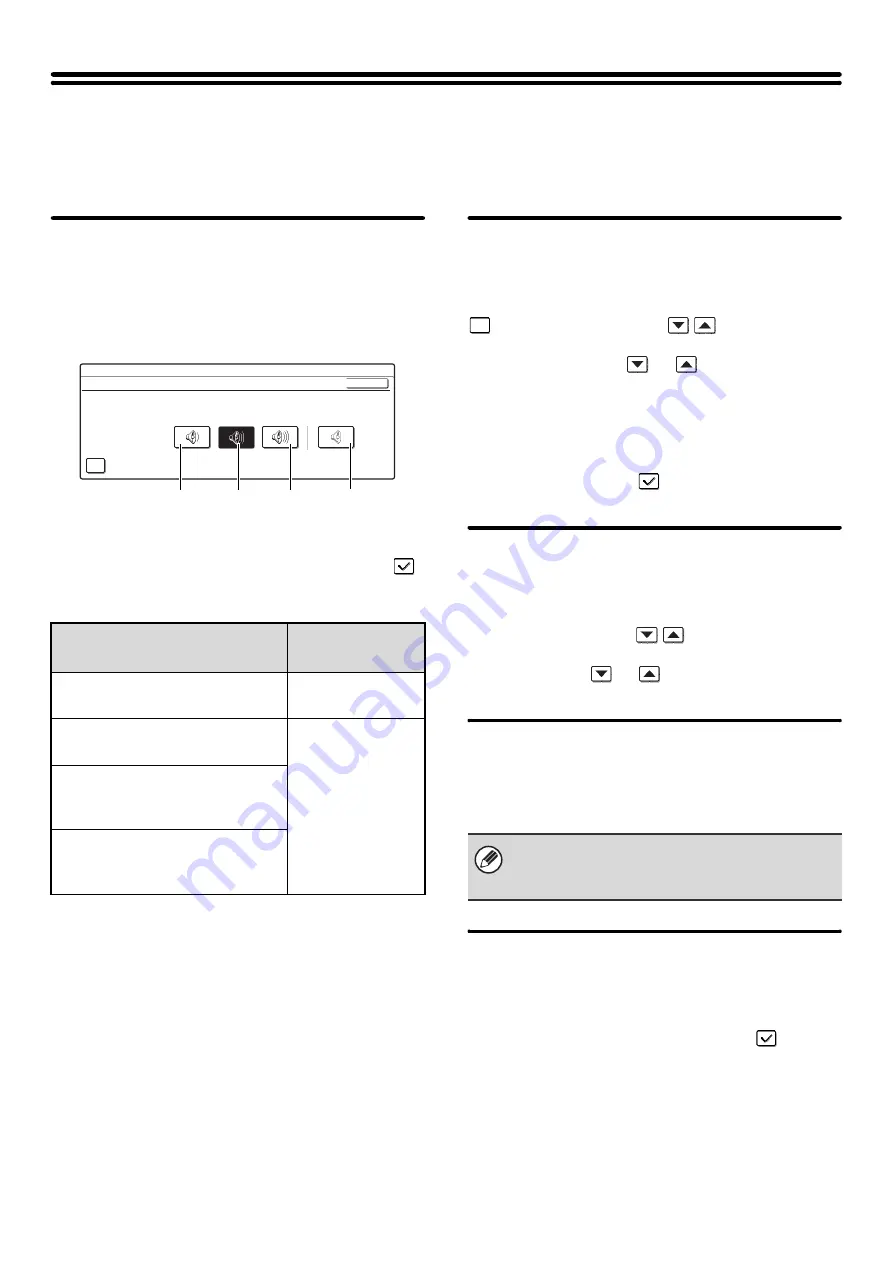
171
Operation Settings
This section explains settings that are related to machine operation. Touch the [Operation Settings] key and configure
the settings.
Keys Touch Sound
This setting is used to adjust (or turn off) the volume of
the beep that sounds when you touch a key. You can
also have three beeps sound at initial values when
setting the ratio in copy mode or when adjusting the
exposure in any mode.
Select one of the keys and touch the [OK] key.
When "Key Touch Sound at Initial Point" is selected
,
three beeps will sound at the initial values indicated
below.
Auto Clear Setting
The time until Auto Clear activates can be set to any
number of minutes from 10 to 240.
Make sure the [Cancel Timer] checkbox is not selected
, specify the time with the
keys, and touch
the [OK] key. (To make the number change quickly,
keep your finger on the
or
key.)
If the machine is not used for the duration of time set
here, the auto clear function will clear any settings that
have been selected and return the screen to the base
screen of copy mode or the job status screen.
If you do not want Auto Clear to operate, select the
[Cancel Timer] checkbox
.
Message Time Setting
The duration of time that messages appear in the display
(the time until a message is automatically cleared) can
be set to any number of seconds from 1 to 12.
Specify the time with the
keys and touch the
[OK] key. (To make the number change quickly, keep
your finger on the
or
key.)
Display Language Setting
The language that appears in the display can be
changed.
Select one of the keys and touch the [OK] key.
Disabling of Job Priority Operation
The job priority function can be disabled. When this is
done, the [Priority] key will not appear in the job status
screen.
To enable this setting, select the checkbox
and
touch the [OK] key.
This setting is not used in fax mode.
Screen in which setting is
effective
Initial value
Ratio setting screen in base screen
of copy mode
Ratio 100%
Exposure adjustment screen in
base screen of copy mode
Exposure level 3
(middle level)
Exposure adjustment screen in
base screen of fax, Internet fax,
and network scanner modes
Exposure adjustment screen in
[Scan to HDD] in base screen of
document filing mode
System Settings
Keys Touch Sound
Keys Touch Sound
OK
Key Touch Sound at Initial Point
Volume:
Small
Volume:
Middle
Volume:
Big
No
Sound
When user authentication is enabled, the display
language setting is given priority when it is configured
in the favorite operation group.
Summary of Contents for MX 3501N - Color Laser - Copier
Page 1: ...User s Guide MX 3500N MX 3501N MX 4500N MX 4501N MX 2300N MX 2700N MODEL ...
Page 2: ...System Settings Guide MX 3500N MX 3501N MX 4500N MX 4501N MX 2300N MX 2700N MODEL ...
Page 173: ... mx4500_us_ins book 44 ページ 2005年10月31日 月曜日 午前11時57分 ...
Page 174: ... mx4500_us_ins book 45 ページ 2005年10月31日 月曜日 午前11時57分 ...
Page 176: ...Document Filing Guide MX 3500N MX 3501N MX 4500N MX 4501N MX 2300N MX 2700N MODEL ...
Page 223: ...Scanner Guide MX 3500N MX 3501N MX 4500N MX 4501N MX 2300N MX 2700N MODEL ...
Page 354: ...MX4500 US SCN Z2 Scanner Guide MX 3500N MX 3501N MX 4500N MX 4501N MX 2300N MX 2700N MODEL ...
Page 355: ...Printer Guide MX 3500N MX 3501N MX 4500N MX 4501N MX 2300N MX 2700N MODEL ...
Page 415: ...MX4500 US PRT Z2 Printer Guide MX 3500N MX 3501N MX 4500N MX 4501N MX 2300N MX 2700N MODEL ...
Page 416: ...Facsimile Guide MX FXX1 MODEL ...
Page 605: ...MX FXX1 MODEL MX4500 US FAX Z2 Facsimile Guide ...
Page 606: ...Copier Guide MX 3500N MX 3501N MX 4500N MX 4501N MX 2300N MX 2700N MODEL ...
Page 775: ...MX4500 US CPY Z1 Copier Guide MX 3500N MX 3501N MX 4500N MX 4501N MX 2300N MX 2700N MODEL ...
Page 843: ...MX4500 US USR Z1 User s Guide MX 3500N MX 3501N MX 4500N MX 4501N MX 2300N MX 2700N MODEL ...






























