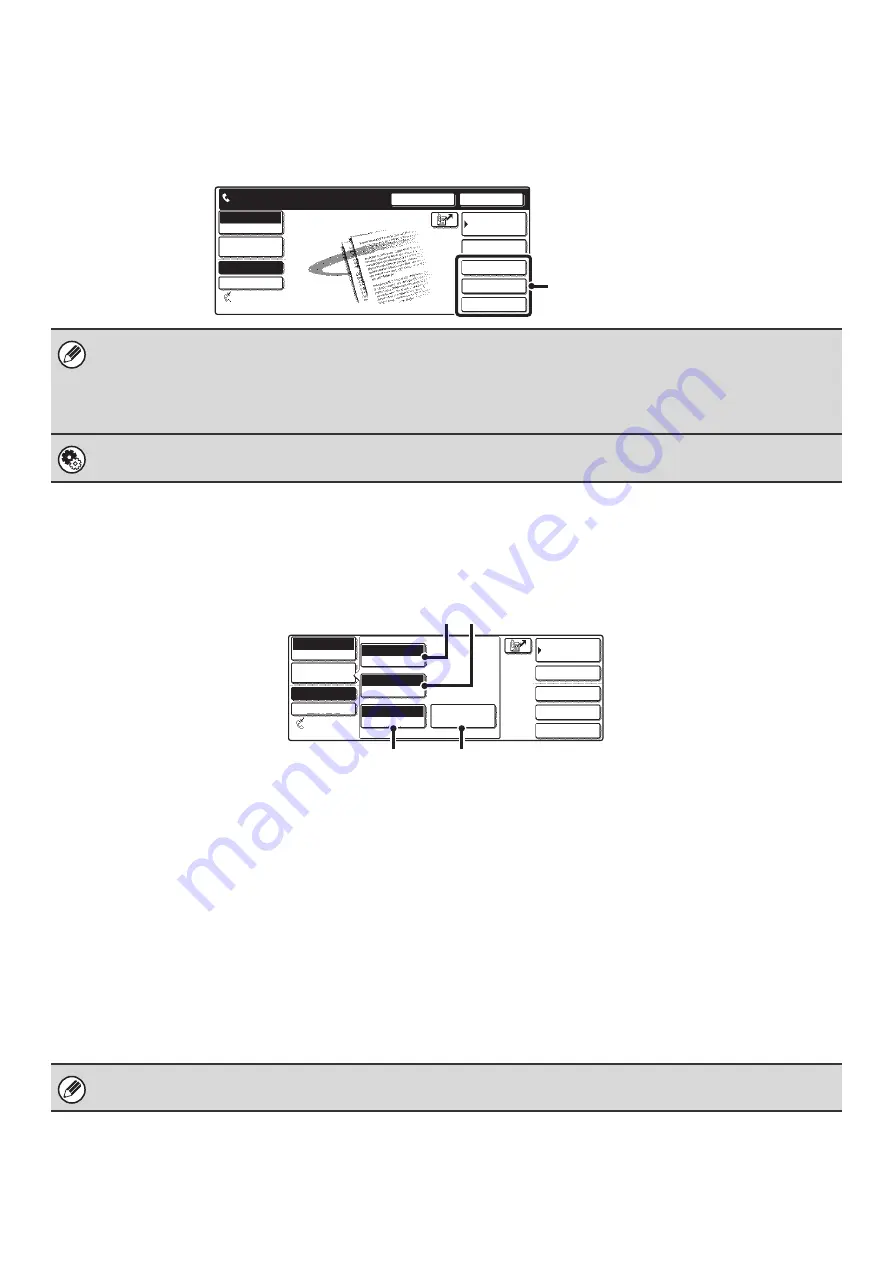
8
Customizing displayed keys
Keys of convenient functions (such as special modes) can be displayed in the lower right corner of the screen. Set these
keys to functions that you frequently use to access the functions with a single touch. The functions that are shown in the
keys are selected with "
" in the system settings for Fax (administrator).
Example: When the Dual Page Scan, Erase, and Address Review keys are selected as the customized keys.
[Image Settings] key
When the [Image Settings] key is touched, keys for image settings appear. The [Special Modes] key also appears to
allow the selection of special modes.
The currently configured setting appears at the top of the [Exposure] key, the [Resolution] key and the [Original] key.
(1)
[Exposure] key
Use this key to adjust the exposure of the image.
☞
(page 29)
(2)
[Resolution] key
Use this key to adjust the resolution of the image.
☞
(page 28)
(3)
[Original] key
Touch this key to select the original size, two-sided
original, and other settings.
☞
SPECIFYING THE ORIGINAL SCAN SIZE AND
SEND SIZE (Enlarge/Reduce Sending)
(page 30),
AUTOMATICALLY SCANNING BOTH SIDES OF
AN ORIGINAL (2-sided original)
(page 34)
(4)
[Special Modes] key
Touch this key to use a convenient special mode. Use
this key when the [Special Modes] key that appears in
the base screen has been changed to a different key
using "
" (see above). To use
the Quick File function or the File function, touch the
[Special Modes] key to display the corresponding keys.
• Displaying a program key in the base screen will enable you to call up the program by simply touching the key.
☞
STORING FAX OPERATIONS (Program)
(page 81)
• To use the [Special Modes] key, [File] key, or [Quick File] key after any of these keys have been changed to a different key,
touch the [Image Settings] key. The keys can be selected in the screen that appears.
☞
System Settings for Fax (Administrator):
This is used to select the keys that appear in the lower right corner of the base screen.
Address Review
Erase
Dual Page Scan
Sub Address
Speaker
Resend
Address Book
Fax
Mode Switch
Direct TX
Memory TX
Auto Reception
Ready to send.
Image
Settings
Fax Memory:100%
These 3 keys can be changed
as desired.
Quick File
File
Special Modes
Sub Address
Address Book
Fax
Mode Switch
Image
Settings
Direct TX
Memory TX
Auto Reception
Fax Memory:100%
Auto
Exposure
Standard
Resolution
Auto 8 x11
Original
Special Modes
1
/
2
(4)
(3)
(1) (2)
When the [Image Settings] key is touched in the above screen, the base screen appears.
Summary of Contents for MX 3501N - Color Laser - Copier
Page 1: ...User s Guide MX 3500N MX 3501N MX 4500N MX 4501N MX 2300N MX 2700N MODEL ...
Page 2: ...System Settings Guide MX 3500N MX 3501N MX 4500N MX 4501N MX 2300N MX 2700N MODEL ...
Page 173: ... mx4500_us_ins book 44 ページ 2005年10月31日 月曜日 午前11時57分 ...
Page 174: ... mx4500_us_ins book 45 ページ 2005年10月31日 月曜日 午前11時57分 ...
Page 176: ...Document Filing Guide MX 3500N MX 3501N MX 4500N MX 4501N MX 2300N MX 2700N MODEL ...
Page 223: ...Scanner Guide MX 3500N MX 3501N MX 4500N MX 4501N MX 2300N MX 2700N MODEL ...
Page 354: ...MX4500 US SCN Z2 Scanner Guide MX 3500N MX 3501N MX 4500N MX 4501N MX 2300N MX 2700N MODEL ...
Page 355: ...Printer Guide MX 3500N MX 3501N MX 4500N MX 4501N MX 2300N MX 2700N MODEL ...
Page 415: ...MX4500 US PRT Z2 Printer Guide MX 3500N MX 3501N MX 4500N MX 4501N MX 2300N MX 2700N MODEL ...
Page 416: ...Facsimile Guide MX FXX1 MODEL ...
Page 605: ...MX FXX1 MODEL MX4500 US FAX Z2 Facsimile Guide ...
Page 606: ...Copier Guide MX 3500N MX 3501N MX 4500N MX 4501N MX 2300N MX 2700N MODEL ...
Page 775: ...MX4500 US CPY Z1 Copier Guide MX 3500N MX 3501N MX 4500N MX 4501N MX 2300N MX 2700N MODEL ...
Page 843: ...MX4500 US USR Z1 User s Guide MX 3500N MX 3501N MX 4500N MX 4501N MX 2300N MX 2700N MODEL ...






























