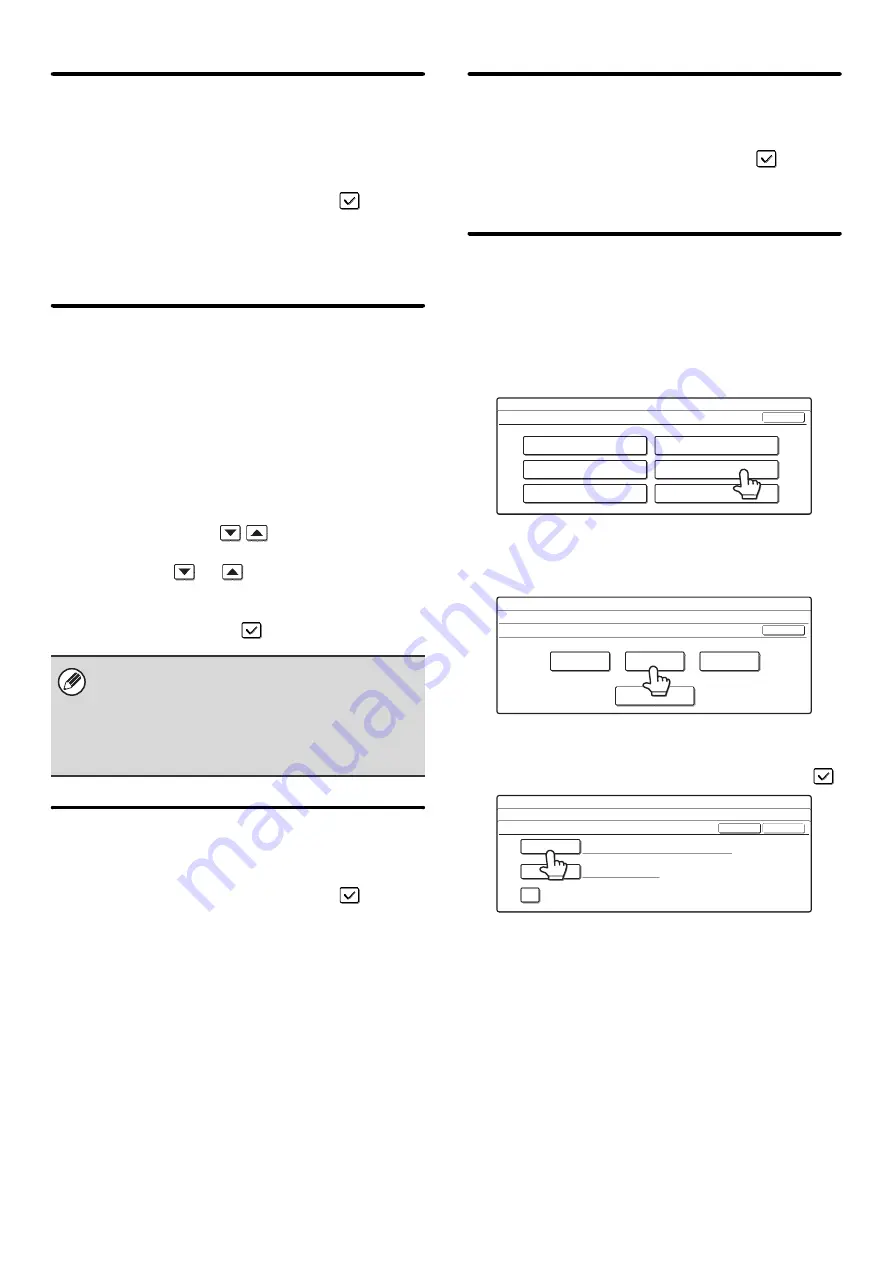
172
Disabling of Bypass Printing
This setting is used to disable bypass printing (printing
other jobs ahead of a job that has been stopped*
because the paper required for the job is not in any of
the trays).
To enable this setting, select the checkbox
and
touch the [OK] key.
* This does not include cases where the paper ran out
during the job.
Key Operation Setting
This setting determines how long a key in the touch
panel must be touched until the key input is registered.
The time can be set from 0 to 2 seconds in increments of
0.5 seconds.
By lengthening the time setting, key input can be
prevented when a key is touched accidentally. Keep in
mind, however, that when a longer setting is selected
more care is required when touching keys to ensure that
key input is registered.
Specify the time with the
keys and touch the
[OK] key. (To make the number change quickly, keep
your finger on the
or
key.)
To disable auto repeat of key input, select the [Disable
Auto Key Repeat] checkbox
and touch the [OK] key.
Disabling of Clock Adjustment
This setting is used to prohibit changing of the date and
time.
To enable this setting, select the checkbox
and
touch the [OK] key.
Disabling of Covers/Inserts Mode
This setting is used to prohibit the use of the covers and
inserts function.
To enable this setting, select the checkbox
and
touch the [OK] key.
This setting is not used in fax mode.
Customize Key Setting
Short-cuts to functions that are frequently used can be
displayed as keys in the lower right corner of the base
screen of each mode.
1
Touch the key of the mode for which you
wish to configure customized keys.
2
Touch the key that you wish to configure.
To return all of the customized key settings to the factory
default settings, touch the [Back to Default] key.
3
Touch the [Setup Items] key.
If you do not want the selected customized key to appear
in the base screen, select the [No Display] checkbox
.
The touch panel contains keys such as the zoom keys
(for setting the ratio) that can be touched continuously
to make a value change until it reaches a desired
value. This feature whereby a value changes
continuously while your finger is on the key is called
key repeat.
System Settings
Customize Key Setting
Copy
Internet Fax
USB Memory Scan
Scan
Fax
Data Entry
OK
System Settings
Customize Key Setting
Fax
Customize 1
Special Modes
File
Quick File
Customize 2
Customize 3
OK
Back to Default
System Settings
Customize Key Setting
Fax/Customize 2
Setup Items
File
File
Key Name
Cancel
OK
No Display
Summary of Contents for MX 3501N - Color Laser - Copier
Page 1: ...User s Guide MX 3500N MX 3501N MX 4500N MX 4501N MX 2300N MX 2700N MODEL ...
Page 2: ...System Settings Guide MX 3500N MX 3501N MX 4500N MX 4501N MX 2300N MX 2700N MODEL ...
Page 173: ... mx4500_us_ins book 44 ページ 2005年10月31日 月曜日 午前11時57分 ...
Page 174: ... mx4500_us_ins book 45 ページ 2005年10月31日 月曜日 午前11時57分 ...
Page 176: ...Document Filing Guide MX 3500N MX 3501N MX 4500N MX 4501N MX 2300N MX 2700N MODEL ...
Page 223: ...Scanner Guide MX 3500N MX 3501N MX 4500N MX 4501N MX 2300N MX 2700N MODEL ...
Page 354: ...MX4500 US SCN Z2 Scanner Guide MX 3500N MX 3501N MX 4500N MX 4501N MX 2300N MX 2700N MODEL ...
Page 355: ...Printer Guide MX 3500N MX 3501N MX 4500N MX 4501N MX 2300N MX 2700N MODEL ...
Page 415: ...MX4500 US PRT Z2 Printer Guide MX 3500N MX 3501N MX 4500N MX 4501N MX 2300N MX 2700N MODEL ...
Page 416: ...Facsimile Guide MX FXX1 MODEL ...
Page 605: ...MX FXX1 MODEL MX4500 US FAX Z2 Facsimile Guide ...
Page 606: ...Copier Guide MX 3500N MX 3501N MX 4500N MX 4501N MX 2300N MX 2700N MODEL ...
Page 775: ...MX4500 US CPY Z1 Copier Guide MX 3500N MX 3501N MX 4500N MX 4501N MX 2300N MX 2700N MODEL ...
Page 843: ...MX4500 US USR Z1 User s Guide MX 3500N MX 3501N MX 4500N MX 4501N MX 2300N MX 2700N MODEL ...






























